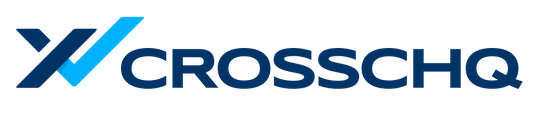Use Candidate Filters and Icons to quickly find a specific subset of candidates.
At the top of the Wall, you can quickly filter candidates by their name, tags, sources, last activity, recruiter, custom fields, etc. This serves as a great way to create a "to-do" list, depending on which candidates you need to focus on for the day. (For example, all candidates who need to get scheduled, or following up on all referrals.) You can hover over each icon to see more info about it.

Read the following sections to learn how to use these icons efficiently:
Interview icons

Interview icons are the calendar icons that tell you if a candidate has a scheduled or completed interview, or no interviews. This is helpful as it helps coordinators to know what to do next to keep the candidate moving and the pipeline updated.
By filtering by these icons, you can use your Wall as a to-do list to easily see which candidates need to be scheduled, moved to the next stage or rejected, etc. Here is what the calendar icons mean on the candidate cards:
No calendar icon
If there are no calendar icons, the candidate has yet to be scheduled for the stage they are in:
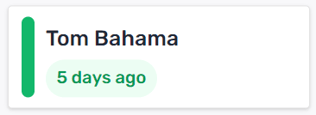
Calendar icon
A plain calendar icon means the candidates are scheduled and the date of their interview is visible.
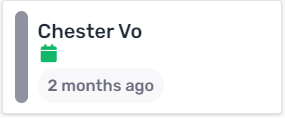
Calendar with Checkmark
The checkmark in the calendar icon means that all their interviews are completed in the stage and therefore need an action to be taken, whether they move forward to the next stage or get rejected.
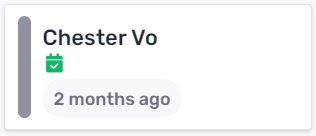
In summary:
| Filter by these icons | to find these candidates: |
|---|---|
| Candidates who have no interviews scheduled yet | |
| Candidates who have interviews scheduled. | |
| Candidates whose interviews have been completed. |
Source icons
Source icons symbolize the different sources where your candidates came from. If you need to focus on candidates that came from a specific source, such as referrals, you can filter by a specific Source icon at the top of the Wall:

Tag icons
We will show all tags on a candidate's profile, but tags can also be mapped as an icon for anything that your team may want to see at a glance, such as candidates who need visas, has other offers, or are grads of a specific class to name a few examples.

The icons can be mapped to symbolize whatever you and your team need to quickly see on a candidate's card. Tags can be mapped by admins in Account Settings -> Customization -> Tag Mappings and these will apply to the company account. (Users will not be able to configure their own tag mappings for their individual accounts)
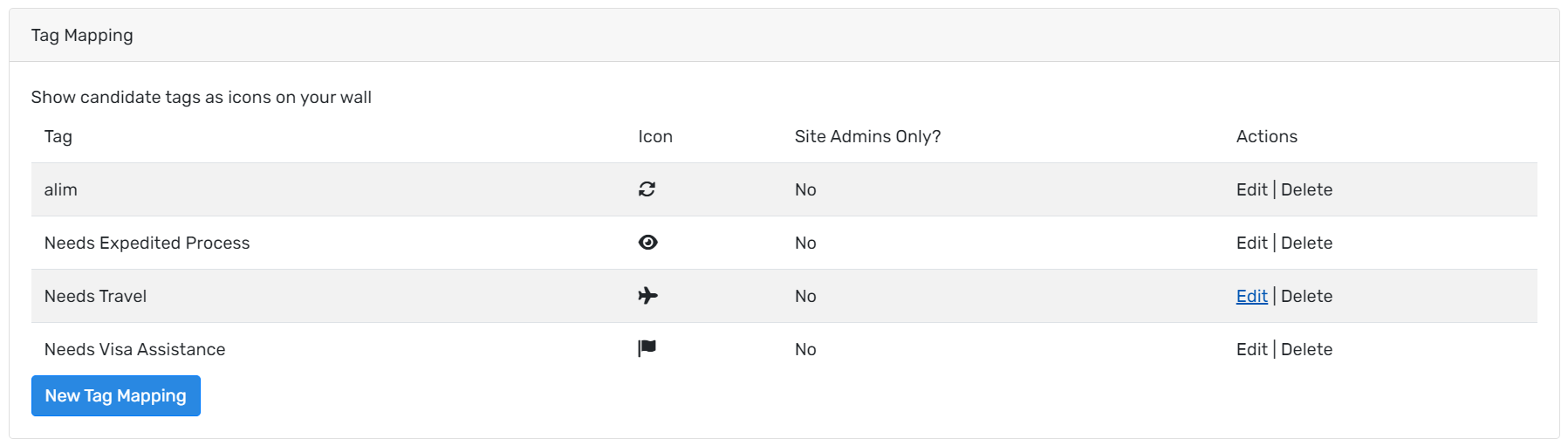
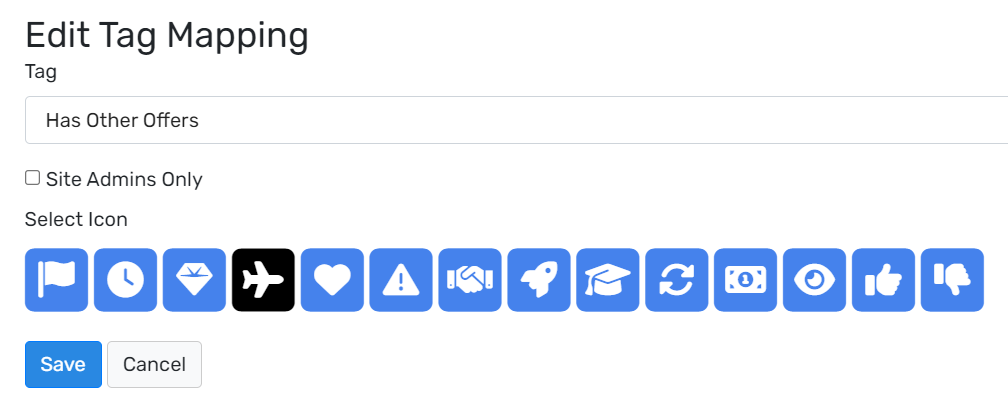
Special icons
Special icons are simply your candidates that you own, or starred candidates which can be any candidate that you want to focus on but doesn't fall into the other tag categories but you want to focus on.