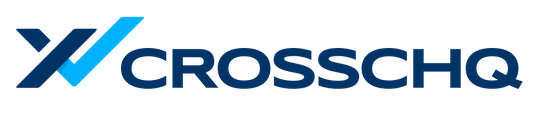- Help Center
- TalentWall for Lever
- Executive Dashboard
Executive Dashboard Overview
For the latest updates, please check out our dedicated Executive Tools resource page.
For the latest updates, please check out our dedicated Executive Tools resource page.