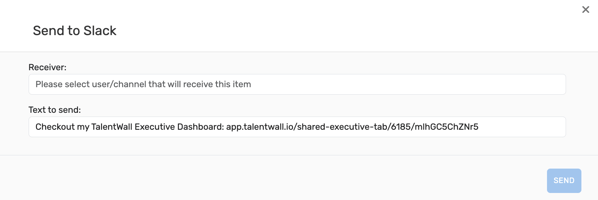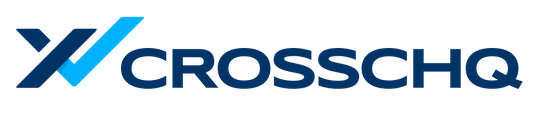If you do not have access to Executive Tools in TalentWall, a TalentWall admin in your org can enable the feature under your account.
Creating a new executive dashboard tab
Within Executive Tools, you can create custom dashboard tabs, allowing you to segment candidate data against different filter criteria.
To create a tab, click the "plus" icon.
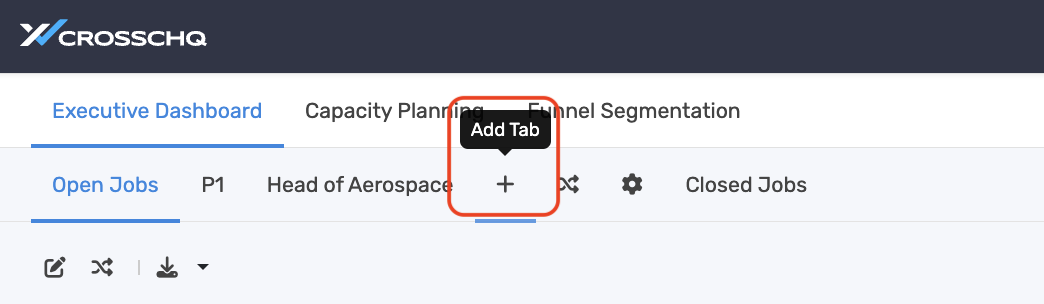
A window will appear where you can set filters for your new tab. Once selected, click Save.
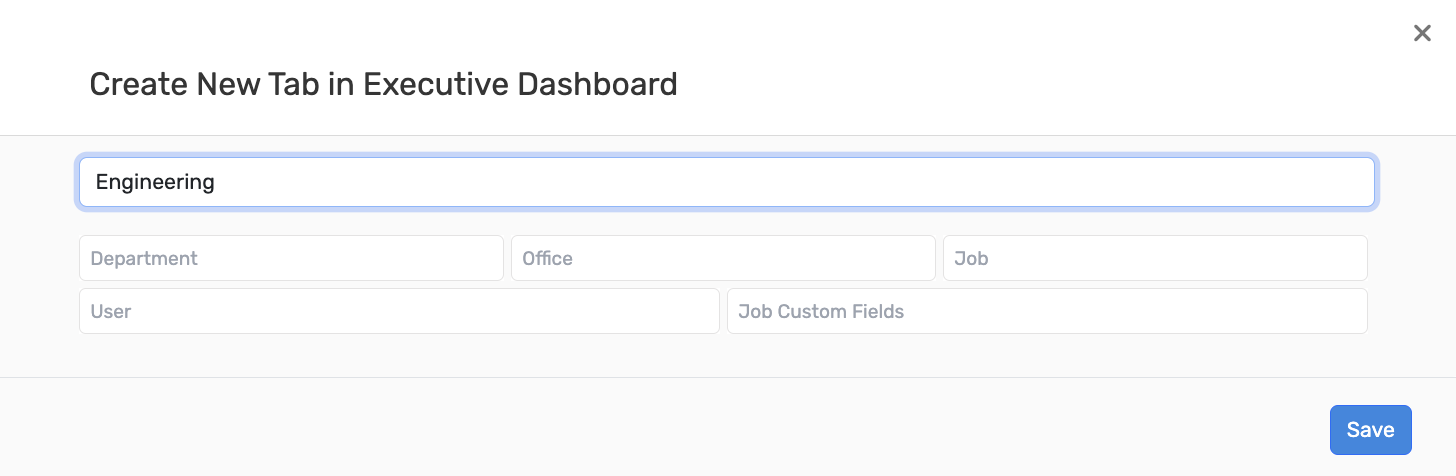
After saving, additional filters can be applied from the top of your dashboard tab. The updated filters will save automatically if you navigate away from the tab.
Sharing an executive dashboard tab
To share a dashboard tab with another colleague, you can click on the share icon.

There are two sharing options:
- Send a link (readonly) - a link will be copied to your clipboard. You can share this link with other TalentWall users, and they will have access to a read-only version of your dashboard tab. From the link, users can copy the dashboard as an independent tab under their own account. Any changes to the copied tab will not be reflected on the original dashboard tab, and vice versa.
- Share to Slack - if you have integrated TalentWall with Slack, you can send the dashboard tab as a link to a Slack channel or individual user. The link will be a read-only version of your dashboard tab. From the link, users can copy the dashboard as an independent tab under their own account. Any changes to the copied tab will not be reflected on the original dashboard tab, and vice versa.