Slack
Setting up Slack integration
You can set up an integration with Slack so you can share dashboards or Wall tabs to report on metrics or collaborate on pipelines. You can even schedule reports to be sent out via Slack every week or other frequency for your team.
Just follow these steps below:
- TalentWall admins need to enable the Slack integration from the account settings page:
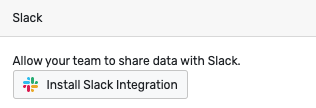
The following permissions will be requested to access your org's Slack workspace: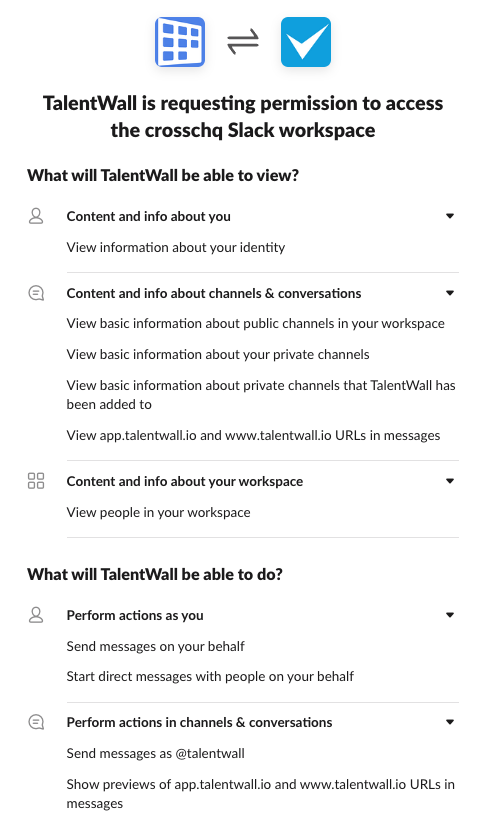
- Users will then need to enable the Slack Integration from their individual settings page:
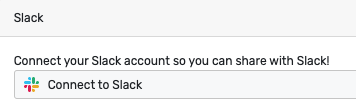
The following permissions will be requested for your individual Slack account: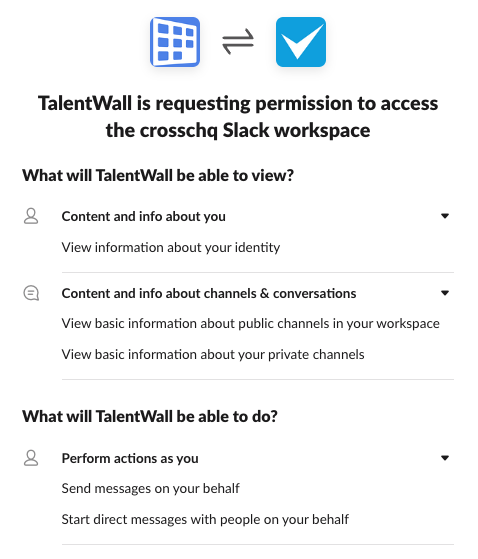
- Once Slack has been set up at the account level and with your individual user, you can go to a custom dashboard, hover over the share icon and select "Share to Slack"
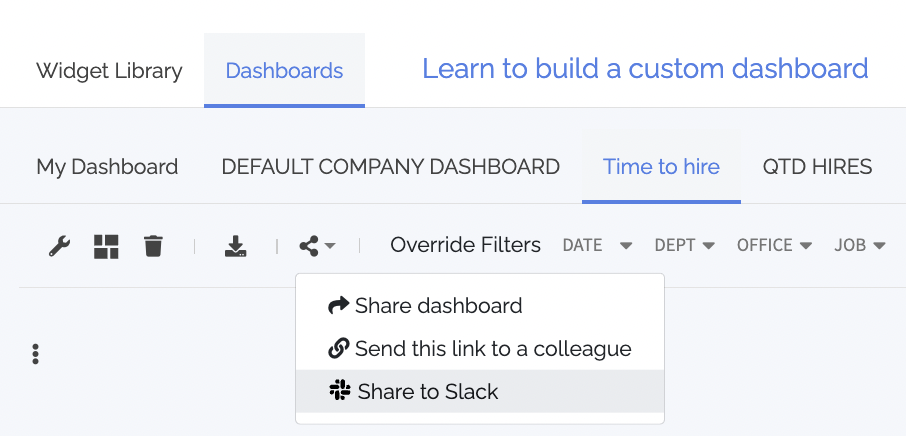
- Select which Slack channel or individual you'd like to share the dashboard:
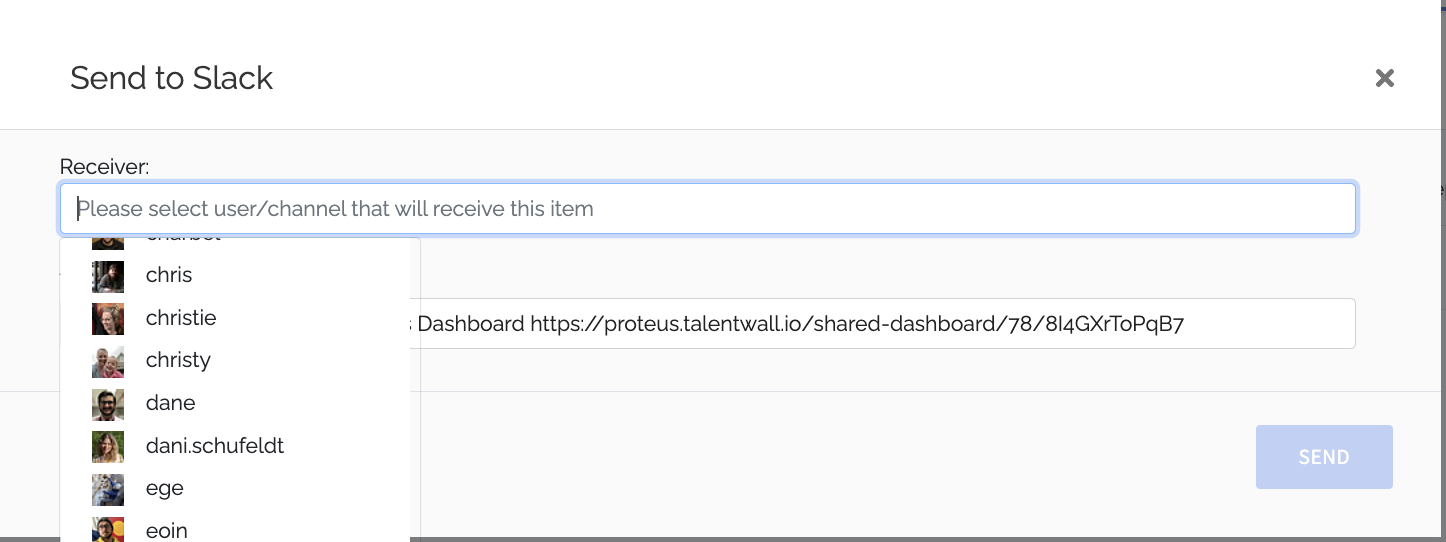
- If you want, you can customize the text in the "Text to send" field that will be used in the Slack notification:
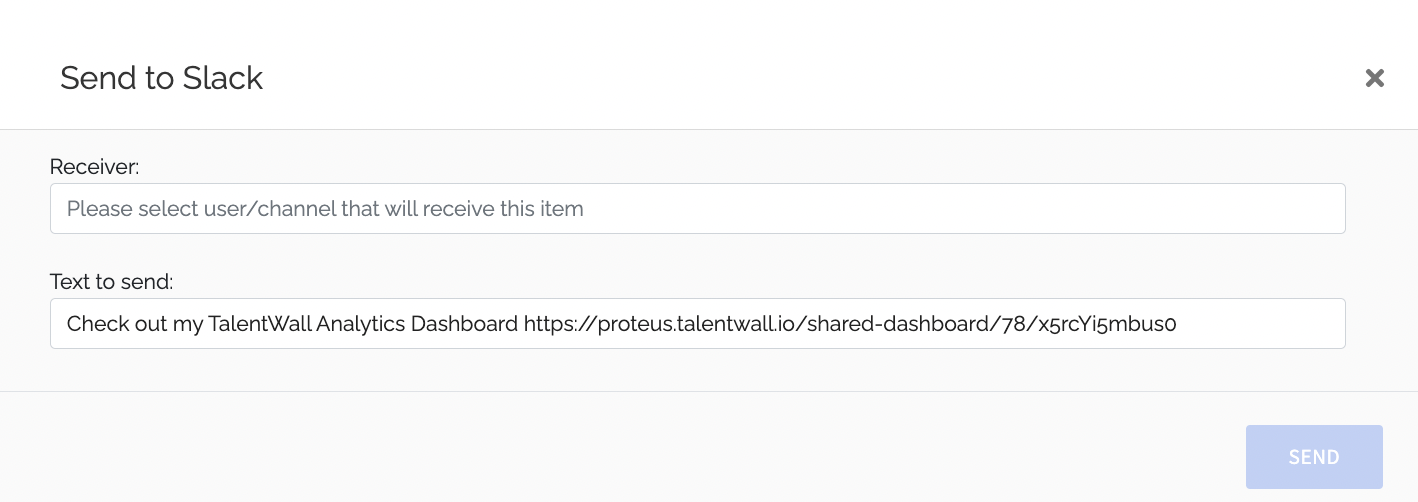
- Both you and the recipient will get a Slack notification that the custom dashboard was shared:
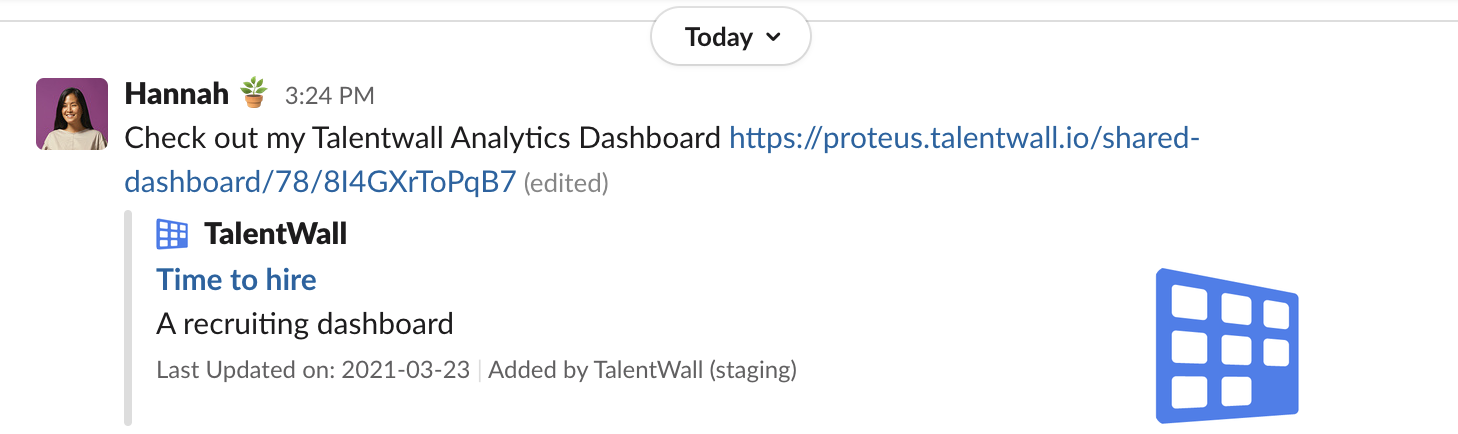
- When the recipient clicks on the link, they'll be directed to your custom dashboard; the recipient will need to have a TalentWall account to see the dashboard. Override filters that you used will be viewed by the recipient. After setting up your Slack integration, you'll also be able to schedule when reports can go out:
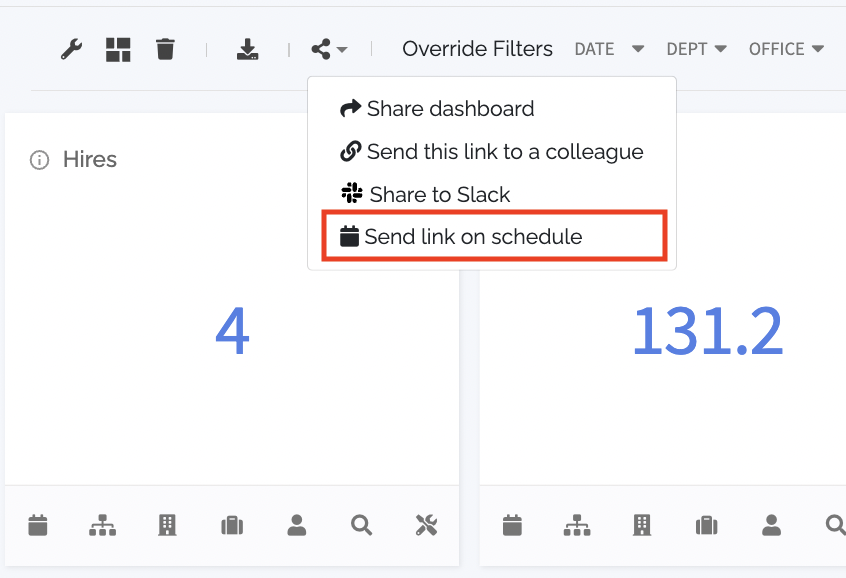
You'll be able to pick the dashboard you want to send, the frequency, and which person or channel on Slack you want to send it to: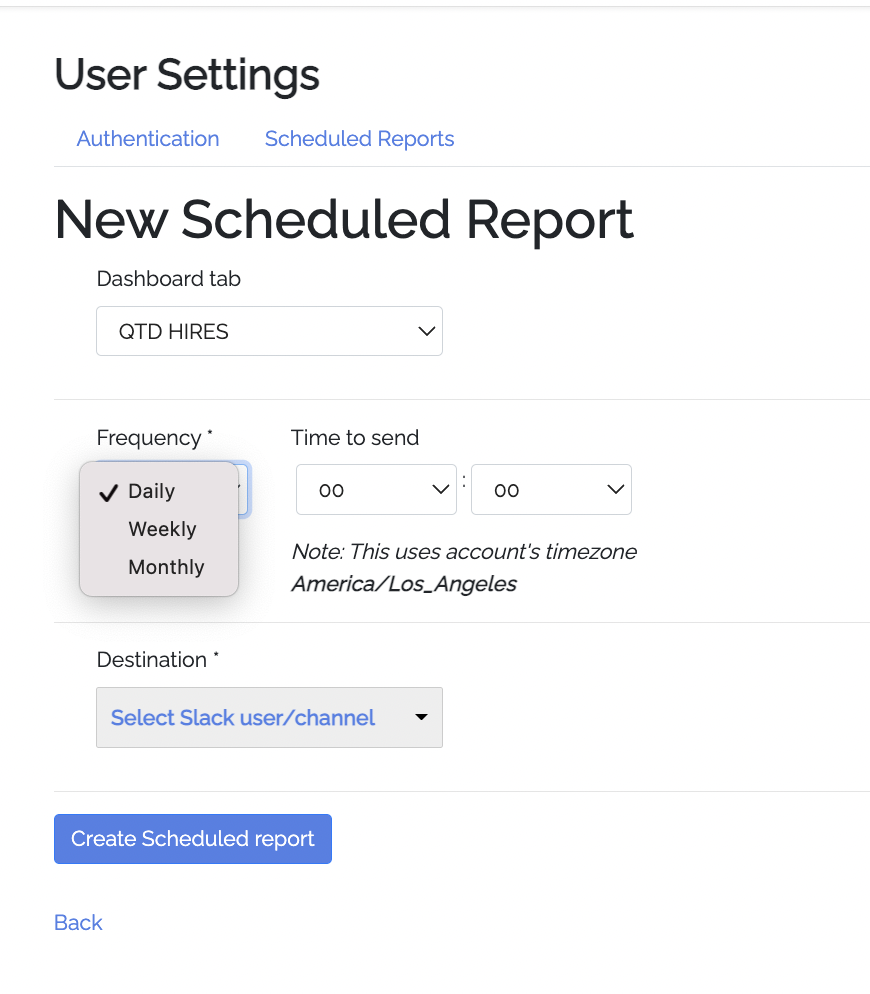
You can manage all your scheduled reports here.