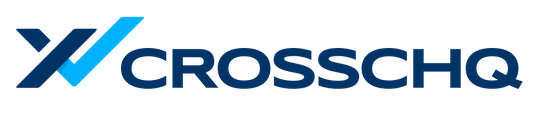Use colors to indicate which candidates and jobs need prioritization.
The colors on each candidate tell you which candidates are aging or slipping away. The pipeline will reflect the specific stages set up for each job, and the candidates in those stages. The candidate cards change color depending on how much time has elapsed since an action was taken on them:
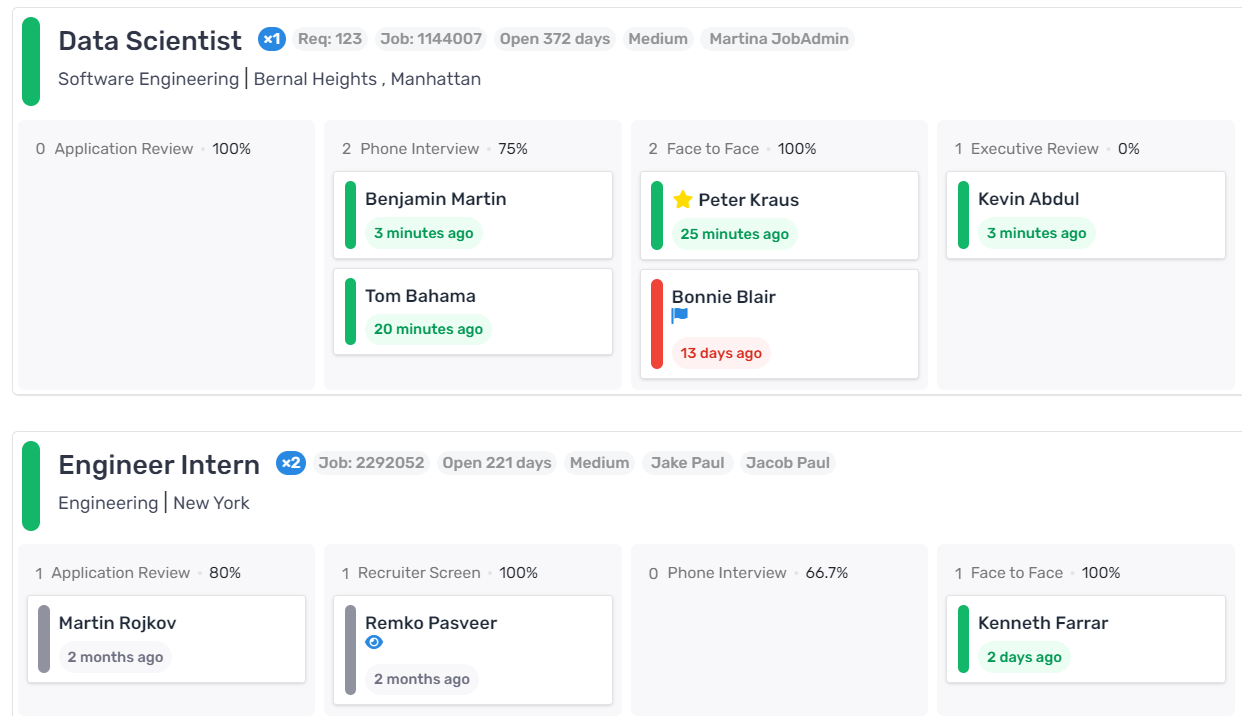
Candidates with recent activity have green labels. Without any activity, they change to yellow, red, or gray depending on how much time has passed. The thresholds for each color activity can be configured by an admin in their account settings at the bottom of Wall settings:
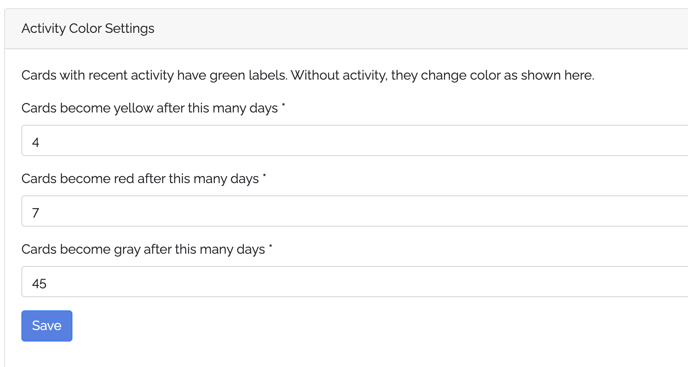
A candidate's health status is automatically updated based on these actions:
- Activity: Any updates or automatic actions completed by Greenhouse Recruiting. This includes reviewing a candidate’s application in Application Review, editing fields on the Details tab, or adding or removing attachments from the candidate's profile.
- Notes: Any candidate notes added to the candidate's profile
- Scorecards: Any scorecards submitted for the candidate.
- Emails: Any emails sent to the candidate
- Linkedin Notes: Any Linkedin Notes added for the candidate through Linkedin RSC.
- Linkedin Emails: Any Linkedin InMail sent to the candidate if your team is using Linkedin RSC.
- Forms: Any forms that were sent to or submitted by the candidate.
You can also choose to update the status of the job as you see fit. To edit the job status, simply click on the edit button at the top-right of the pipeline:
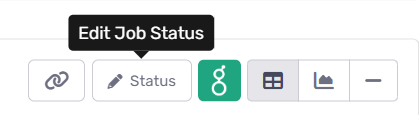
You will see a pop-up window where you can select a status to represent the health of the pipeline, and write a corresponding note as to the reason for its status.
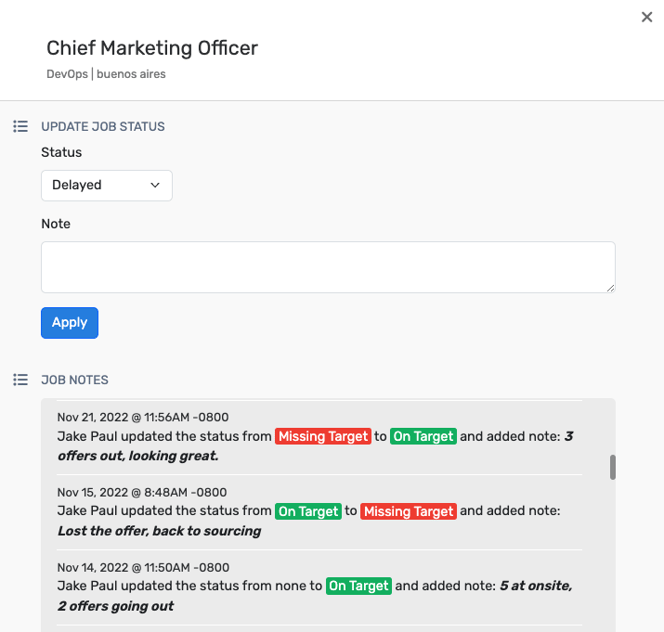
Your job status labels can be edited from Account Settings > Customize > Job Status Title Settings.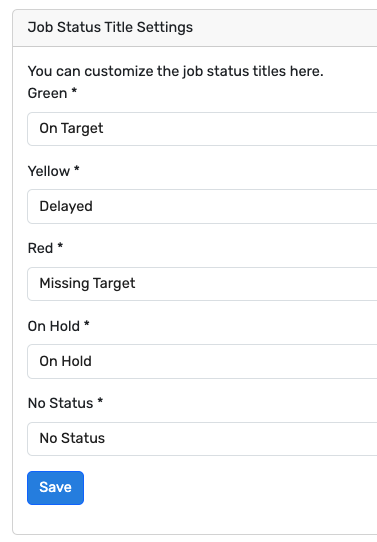
Next, learn how to use candidate icons so you and your team can quickly locate specific candidates and know which actions to take on them.