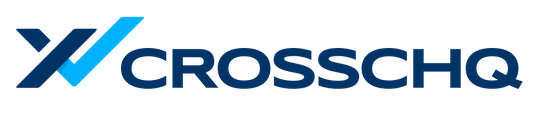Get a quick snapshot of candidates or jobs that need the most attention and see your upcoming interviews.
At the top of any Wall tab, you'll see a Wall Summary: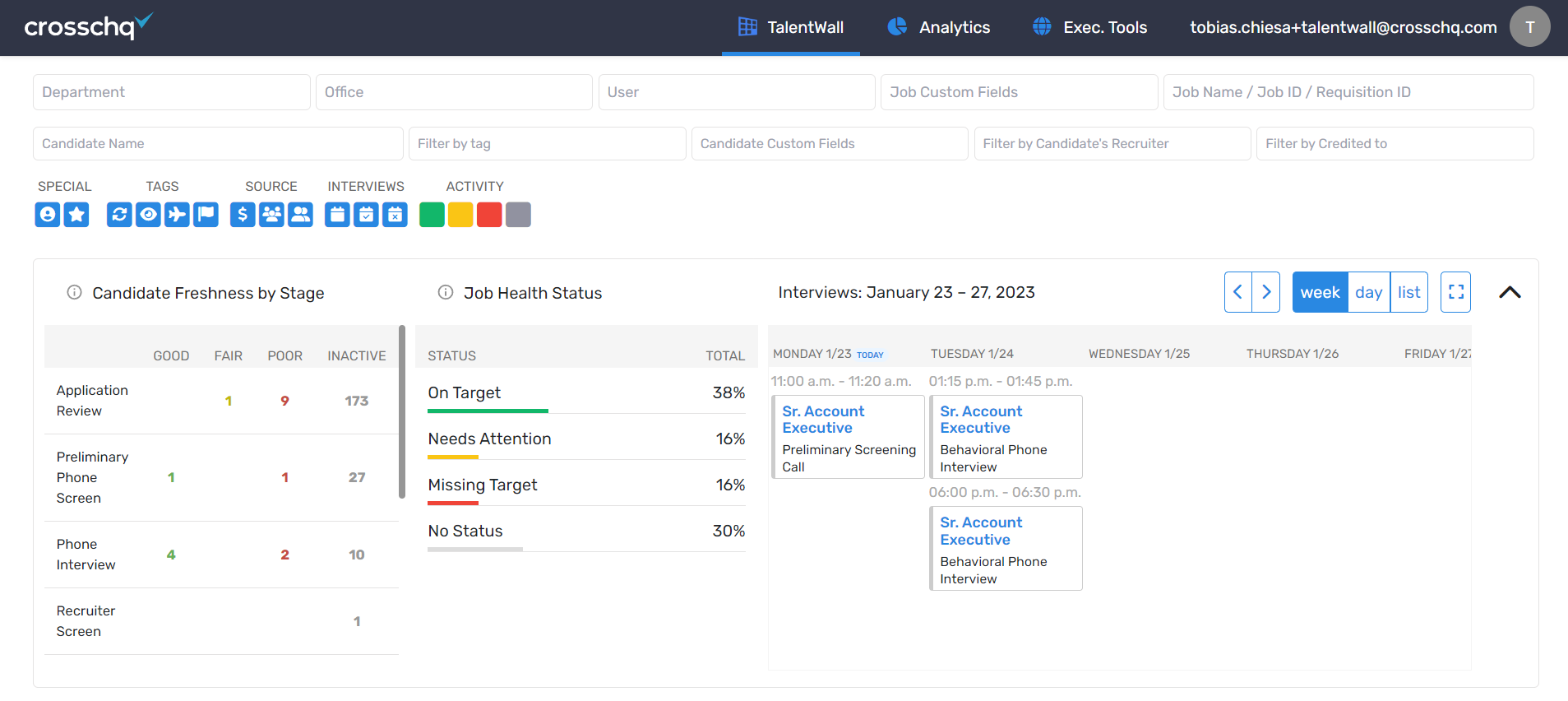
The Summary will show you a snapshot of:
- Candidate Freshness by Stage: Quickly see how many candidates are aging in specific stages
- Job Health Status: View the status of your jobs based on a Red/Yellow/Green color scheme (read more here to learn more about setting an individual job's health status).
- Interviews: See previous and upcoming interviews with the new calendar view.
Click on the caret on the right to expand on the summary and click further for details:
You can also click further into the interview details by clicking on the event or on the expander to get a full calendar view:
Blue events indicate where you are an interviewer, while yellow events indicate interviews of others.
With this view, you can immediately see which candidates are aging and need actions, and you can see the health status of roles as well. Clicking on the numbers in the Candidate Freshness by Stage widget or on the health status for jobs will show you the specific candidates or jobs under that specific status.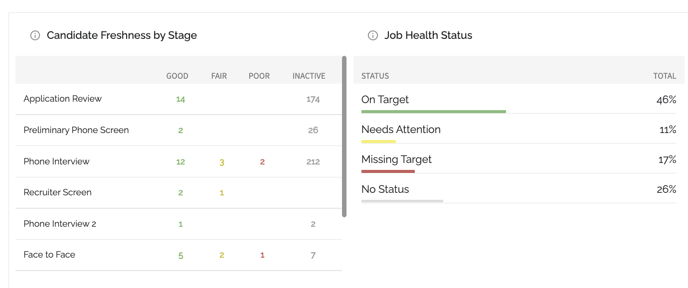
Use the filters at the top to focus on specific candidates and roles of departments or recruiters. For example, you can filter by a specific recruiter to see the health status of their roles and which candidates they may need help with. Or filter by the Sales department to see interviews that are happening for today or for the week for the Sales team.