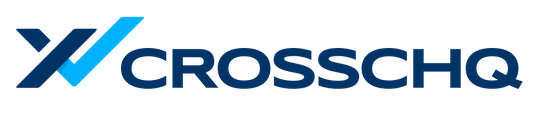How to ingest QoH data from Greenhouse into Crosschq Insights
Crosschq offers the ability to take QoH information from your Greenhouse ATS and ingest it into Insights if:- You have connected Crosschq Insights with your HRIS but do not have QoH information in your HRIS.
- You uploaded a CSV without QoH information and want to ingest it from your ATS.
Crosschq will extract the candidate_source and recruiter data, as well as the candidate, and job requisition information.
Read the sections below to learn about the steps necessary to connect Crosschq Insights with Greenhouse. Once you have completed these steps, please contact your CSM or support@crosschq.com to let us know that your data will be ingested from your ATS. If you have already enabled the connector for Crosschq 360, please ignore these steps and reach out to your CSM or support@crosschq.com directly.
Connecting to Greenhouse
Login to your Crosschq administrator account, then click Organization Settings > Connectors item on the menu. Locate the Greenhouse listing in the main panel, then click the Manage button.
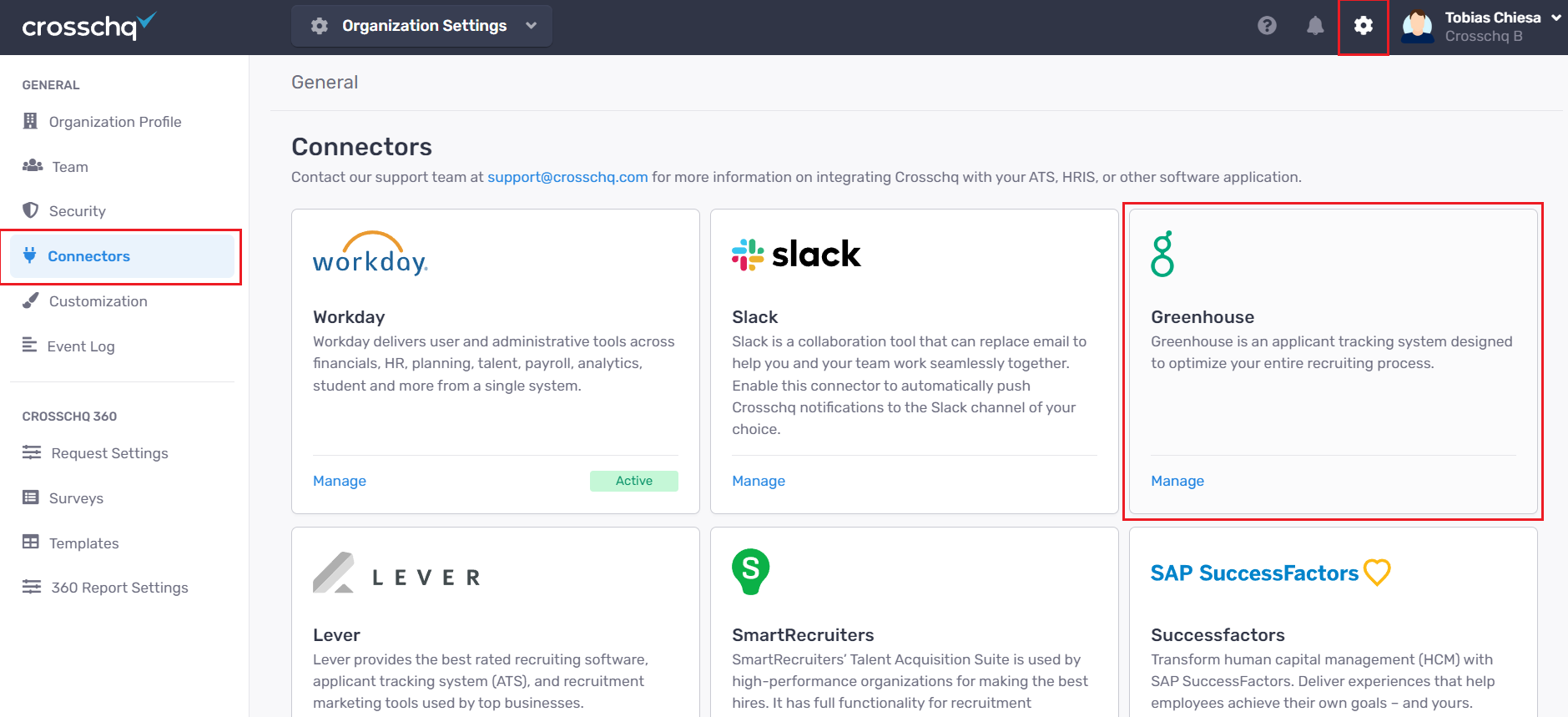
To enable the Greenhouse connector, locate the "Make Candidate Reference Requests From Greenhouse" section and click the toggle switch such that it turns green in color. Next, select and copy the Token.
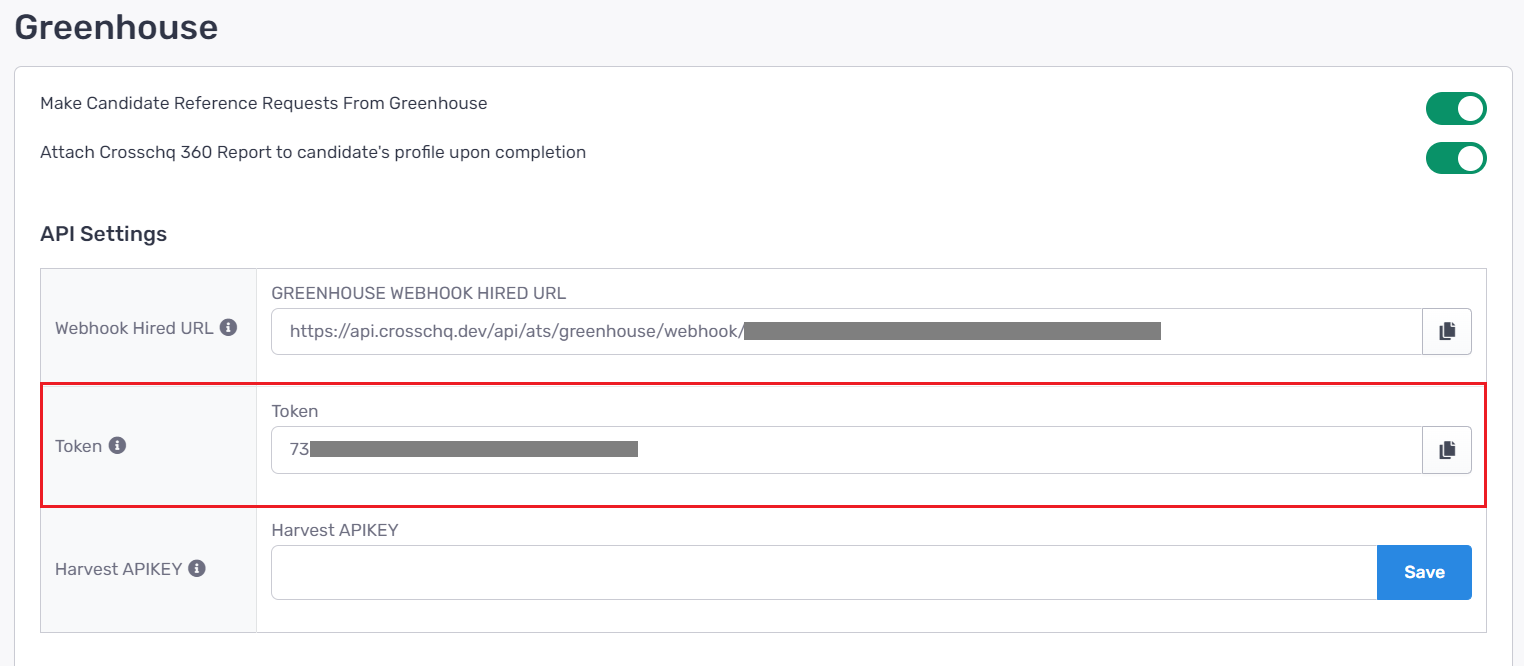
Reach out to Greenhouse support via chat and they will send a Safely link where you can securely share the token. After sharing the token with Greenhouse, their support team will then connect the two platforms to one another. If, at any point, you need to adjust connector settings, simply return to Organization Settings > Connectors > Greenhouse and click on the Manage button.
Setting up the connector
Follow these steps to generate a Harvest API key and connect Greenhouse:
- From the Greenhouse Dev Center, click on the API Credential Management link.
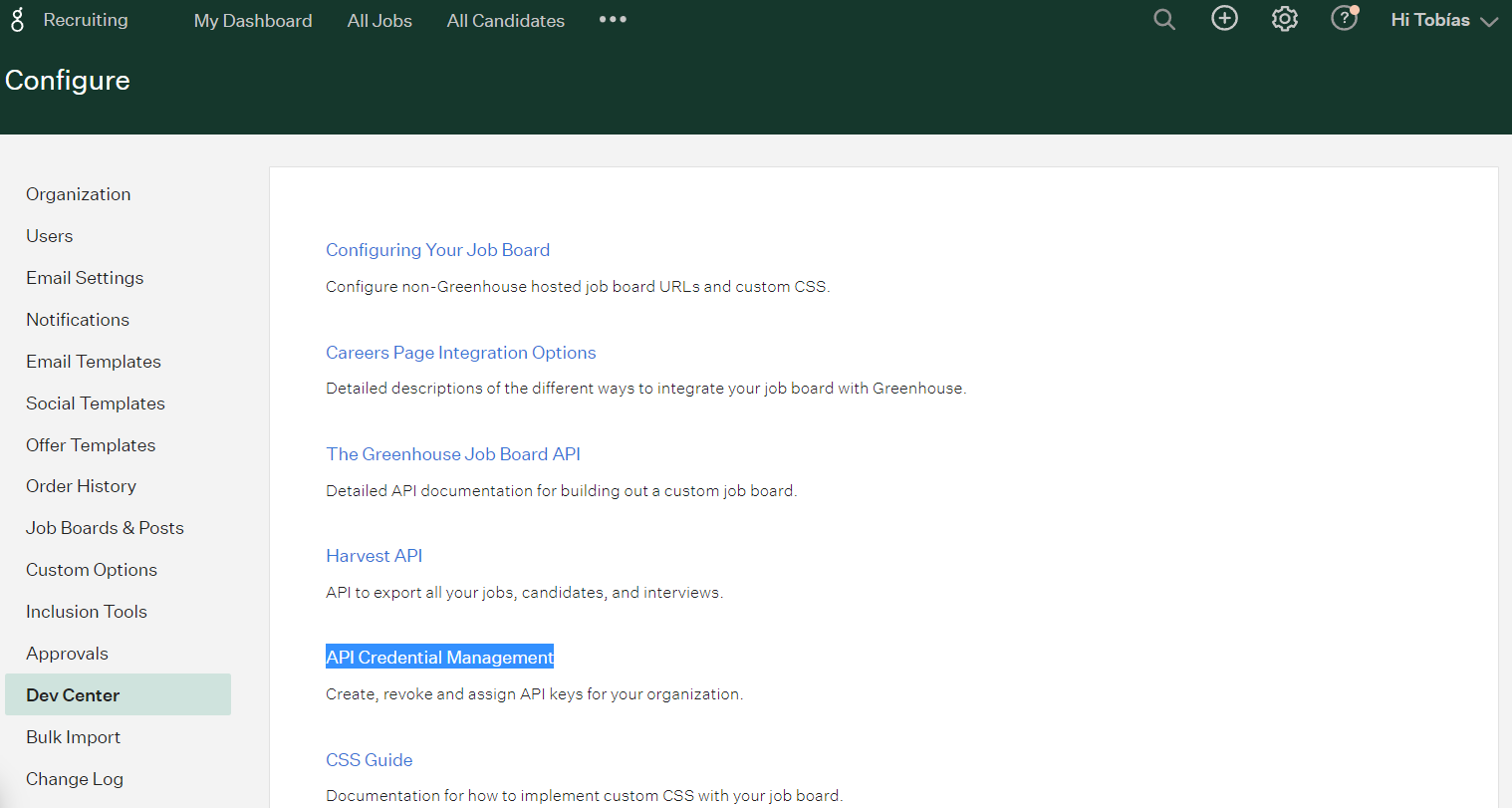
- Click the Create New API Key button to generate the API key for Crosschq.

In the popup window, enter a Description and choose Harvest from the Type drop-down, and add "crosschq" to the source identifier. Then, click the Create button and copy the API key.
From there you will need to select the appropriate permissions that Crosschq will have access to, please select the following permissions in your Greenhouse Harvest API KEY:
Applications
- GET: Retrieve Application
- PATCH: Update Application
- POST: Add Attachment to Application
Candidate
- GET Retrieve Candidate
- GET List Candidate
Users
- GET Retrieve User
- GET List User
Job Stages
- GET: Retrieve Job Stage
- GET: List Job Stages
- GET: List Job Stages for Job
Jobs
- GET: Retrieve Job
- GET: Hiring team
Prospect Pool
- GET: List Prospect Pools
Optional Custom Field Options
- GET: Custom fields
- POST: Create custom field
- PATCH: Update custom field
EEOC
- GET: Retrieve EEOC Data for Application
- GET: List EEOCDepartment
- GET: List Departments - Login to your Crosschq administrator account, and go to Organization Settings > Connectors. Locate the Greenhouse listing in the main panel, then click the Manage button.
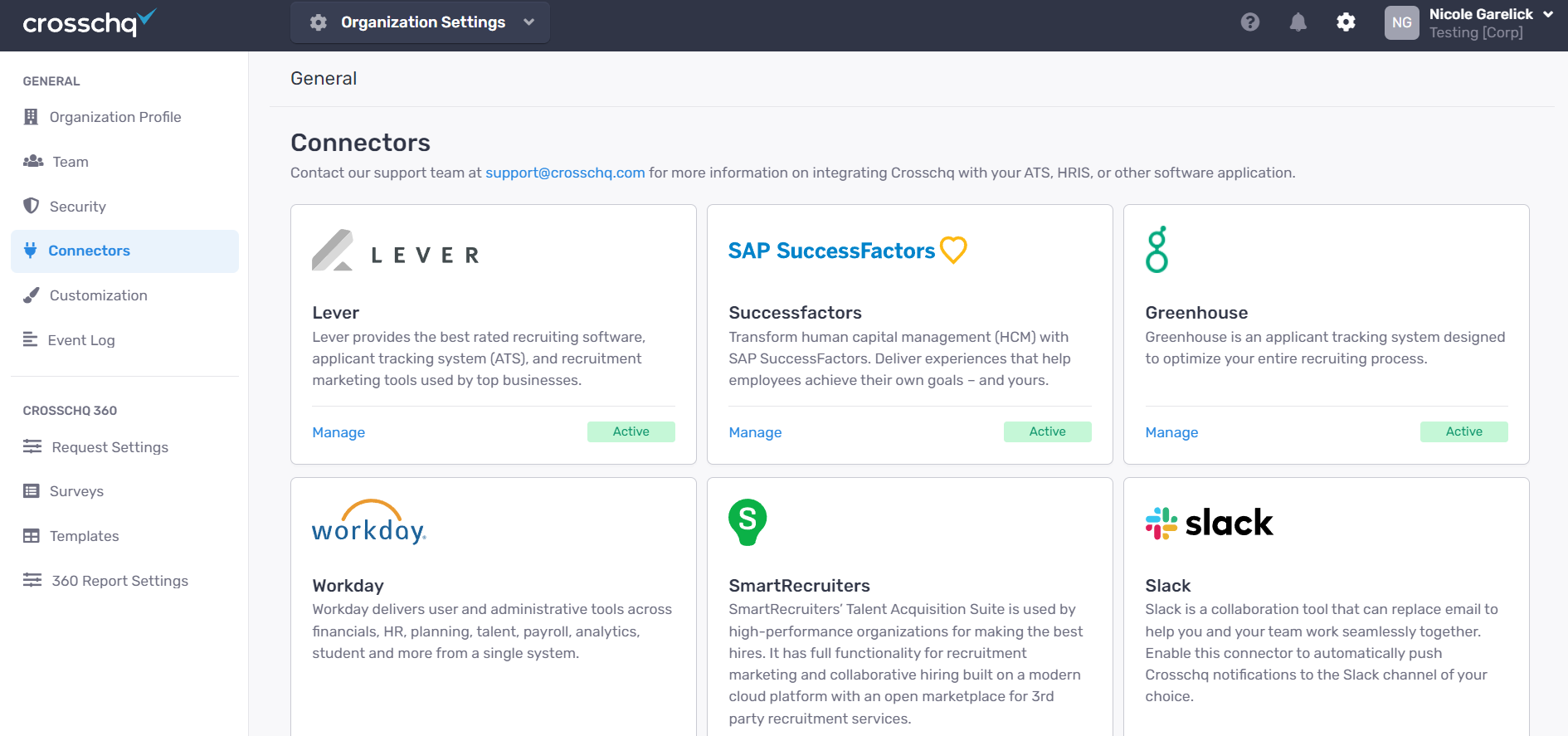
- Paste the copied Harvest API key into the Harvest APIKey field and click Save.
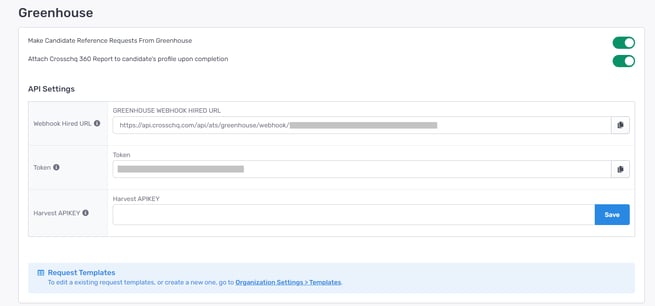
Once you have completed these steps, please contact your CSM or support@crosschq.com to let us know that your data will be ingested from your ATS.