How can I share tabs on the Wall?
Sharing a tab from the Wall is a great way to make sure everyone is informed in real-time on specific jobs where they may be stakeholders, such as all jobs in Sales, or jobs by a specific location. You can share a tab with someone as long as they have a TalentWall account. Once you share the tab, the tab will also appear on their Wall.
How to Share a tab:
Go to the tab you want to share and click the button with the arrow pointing right:
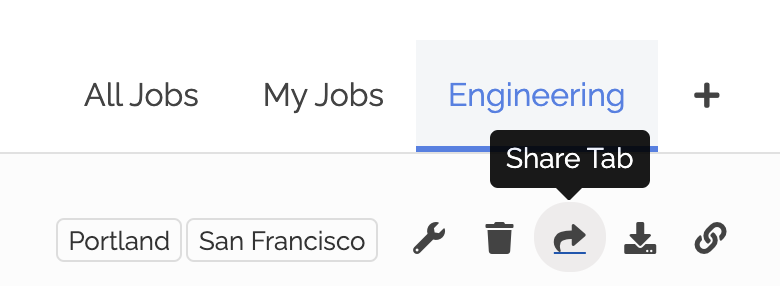
If you click that button, a box will appear and you will be able to share a tab with your hiring manager by typing in their name. However, if you don't see their name come up, then they most likely don't have a TalentWall account. Or, it can also mean that the recipient doesn't have their name set up correctly in Greenhouse. (They have to fix their name in Greenhouse by clicking on the upper right "Hi User" and then clicking on the pencil icon.)
After their name is corrected there and a new import is run on the account, their name will be updated on TalentWall.
Please note that if the creator of the tab updates or edits the tab, this does not update the tab with others they shared the tab with. Likewise, the recipient of the tab can edit and delete the tab, but this will have no effect for anyone else.
Download the tab as a PDF: This is useful if you see your hiring manager doesn't have a TalentWall account!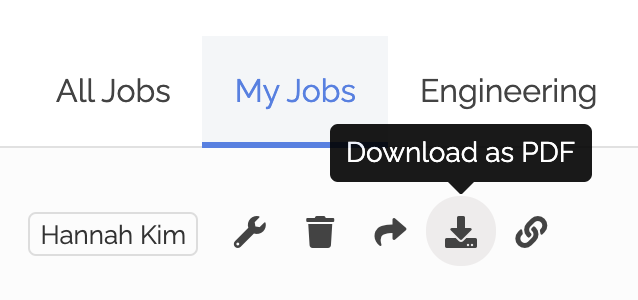
Share the Wall as a link:
To share the Wall as a link, just click on the link icon and it will be copied to your clipboard: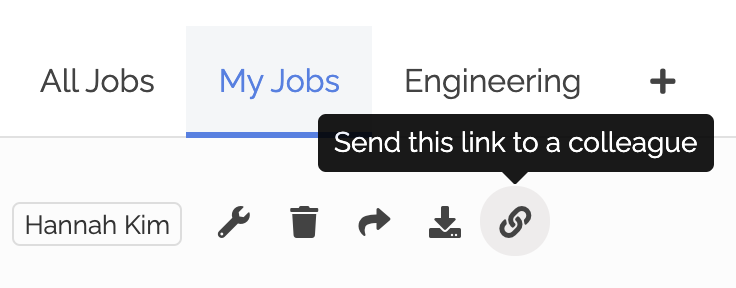
Then paste and send it to your colleague. (They will need to have a TalentWall account too.) The person with your link will need to click on the link every time to access it, and they would not be able to edit the page in any way as they can only view it. If the creator of the link makes edits to the tab, these edits will apply whenever a user clicks on this shared link.