User Settings
How to Manage User Settings
To access your user settings, click your name in the upper-left corner, then click User Settings.

Your user settings include:
Profile
Click the Profile menu item to edit your name, email, and phone number. Remember to click to Save Changes button.
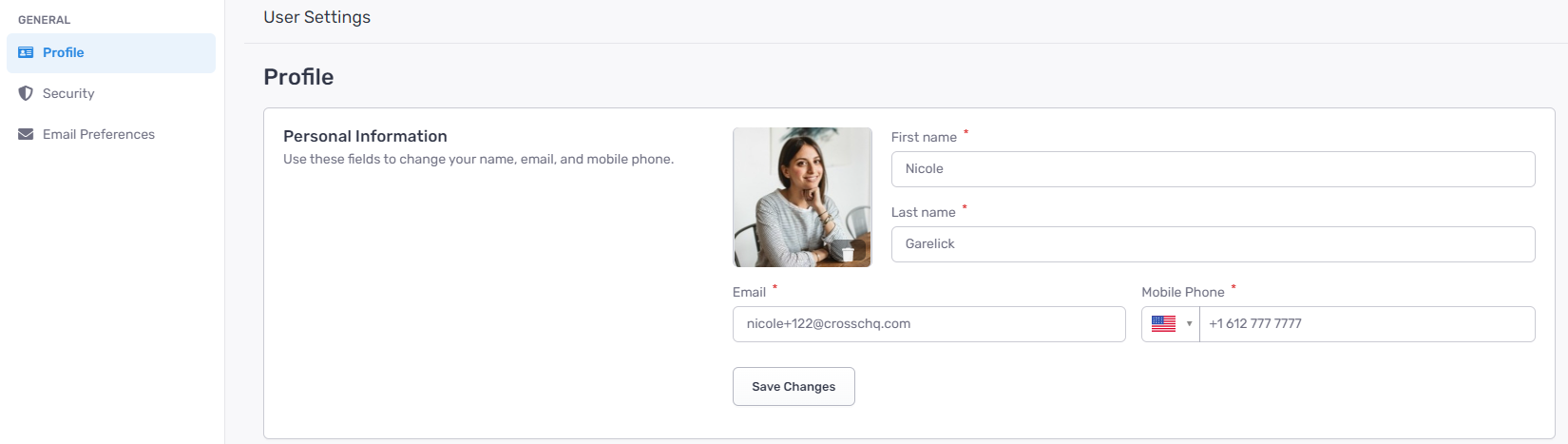
Security — Change your password
Click the Security menu item, then enter your New Password. Carefully enter the same password in the Verify Password field, and then click the Save Changes button.
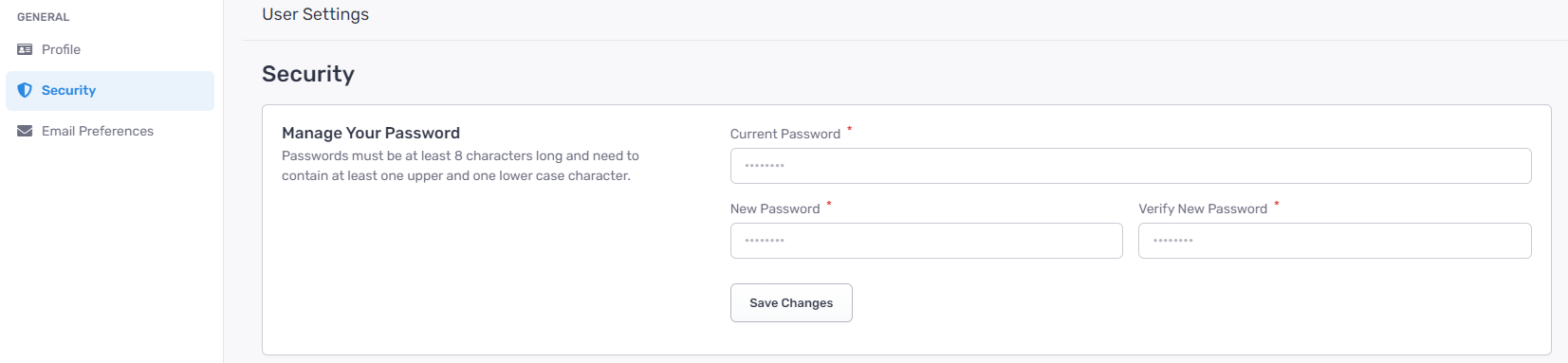
Email Preferences
To opt into the Crosschq Weekly Summary email distribution, click Preferences and enable the green slider. Click again to opt out.
