Setting up Pulse
How to set up Crosschq Pulse
General Settings
How to Activate Pulse
Log into your Crosschq Administrator Account and access Organization Settings > Pulse Settings > General Settings and click the toggle switch so that it turns green.
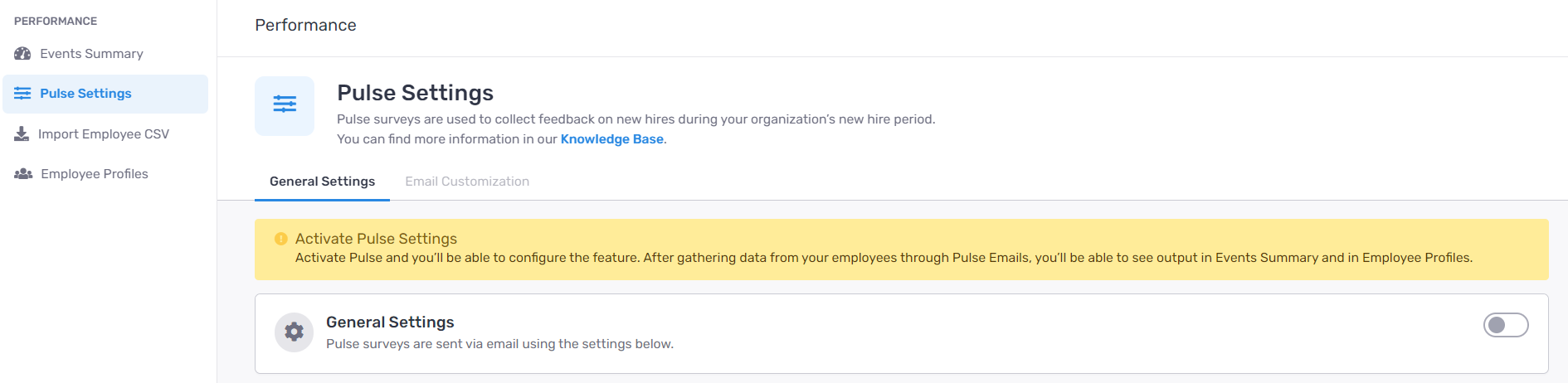
New Hire Period
The New Hire Period defines the cadence for Pulse surveys.
- New employees - If you set up the New Hire Period to 12 months, all your new employees will receive a Pulse survey during their first 12 months of employment.
- Employees who have been working at the organization for a shorter period of time than the "New Hire Period - All employees who have been working at the organization for less time than considered to fall into the "New Hire Period" will receive a Pulse survey based on their month of employment. E.g. if you set up the New Hire Period to 12 months, the employee who has worked at the company for 10 months will receive the Pulse survey during the next 2 months (month 11 and month 12).
You can modify the New Hire Period by clicking "Show Pulse Cadence Settings" and locating the New Hire Period drop-down menu.
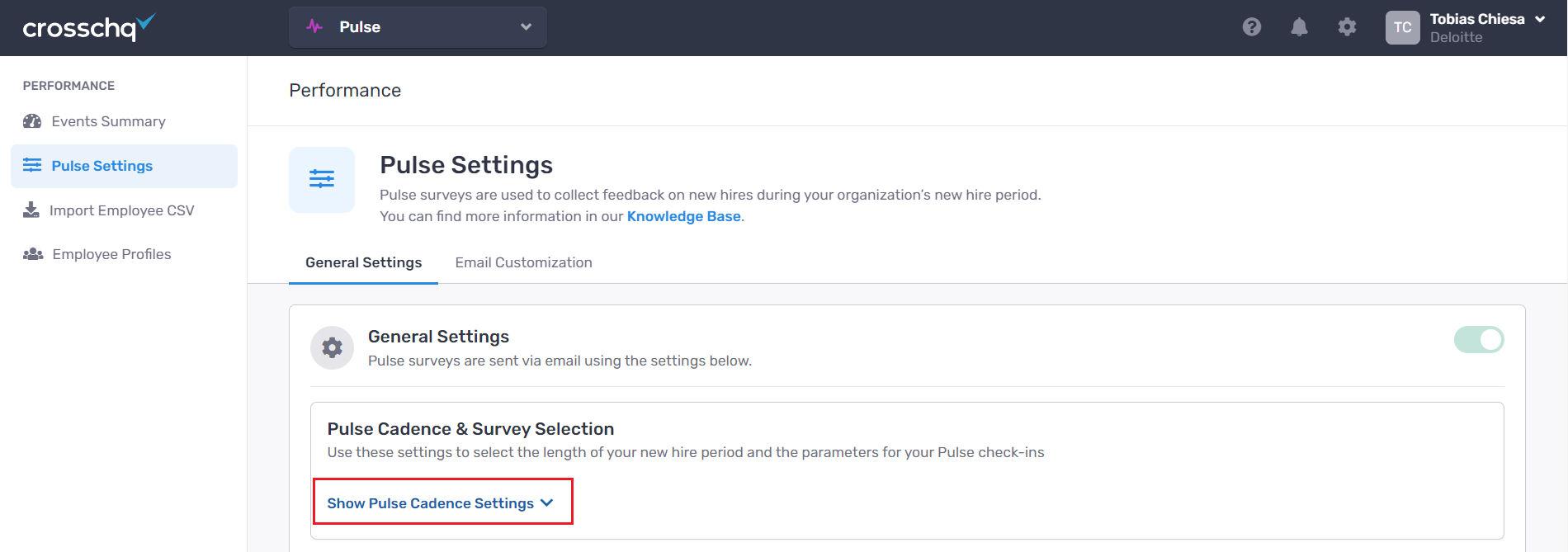
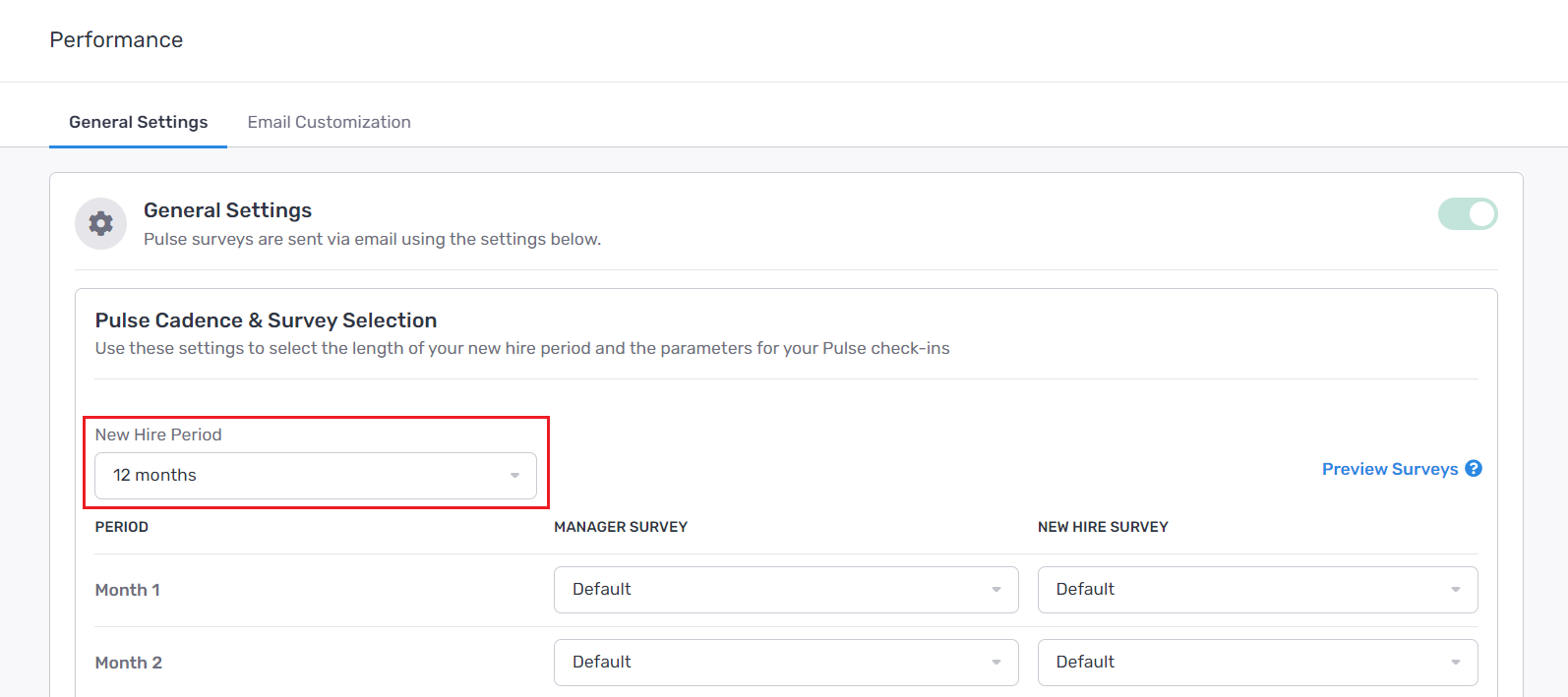
Pulse Surveys
Pulse performance reviews are collected using short, simple surveys that are sent to managers and new hires (optional). Surveys take approximately 15 seconds to complete and consist primarily of a 1 - 10 performance rating score.
Select each month's survey for managers and new hires using the dropdown menus within the General Settings > Pulse Cadence & Survey Selection section.
If you do not want to collect a Pulse Survey for a specific month, select "None". This way the Pulse will not be activated for the selected month.
See the image below:
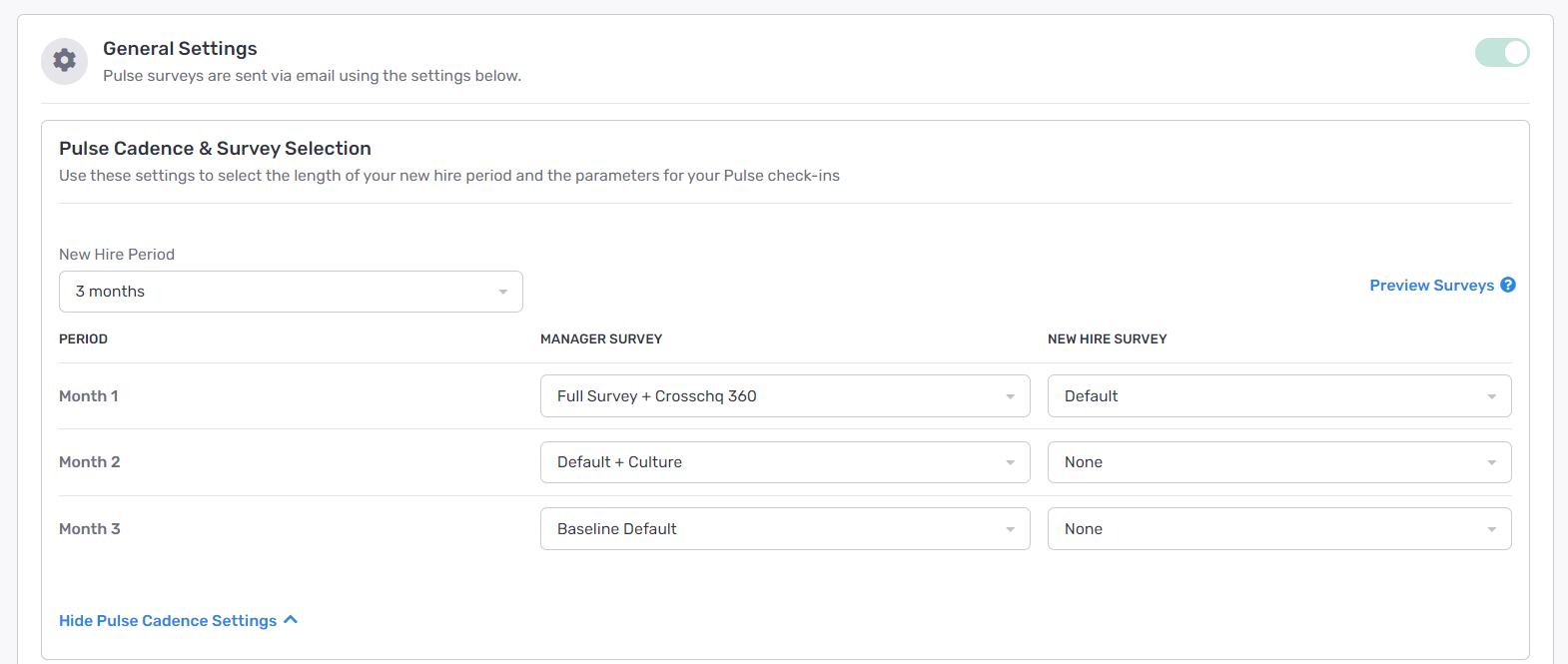
Survey preview
You can preview surveys by accessing General Settings > Pulse Cadence & Survey Selection and clicking the Preview Surveys option to the right of the New Hired Period.
Click "Manager" or "New Hire" according to the survey you want to preview.
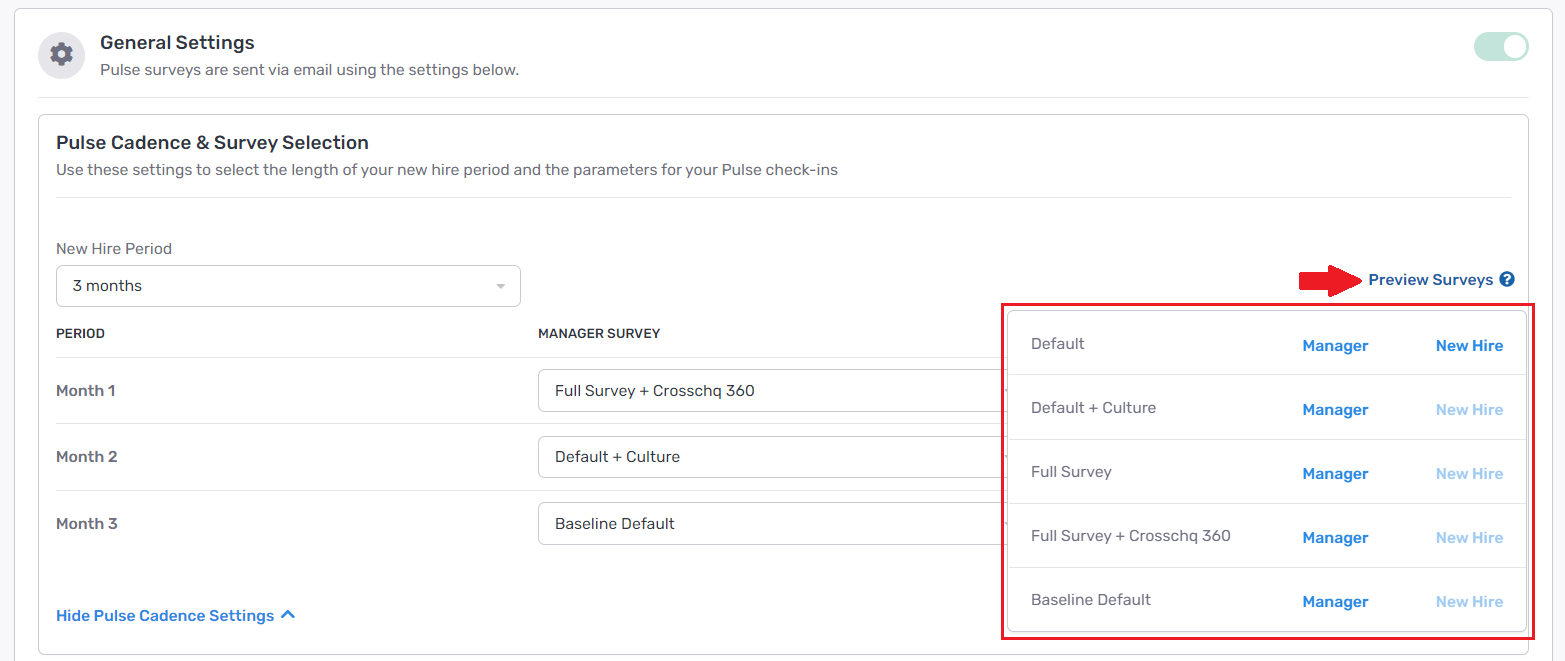
Start Date
Use the Start Date field below the Pulse Cadence settings to select the date you want the Pulse survey to start functioning.
The Repeats field shows the day the survey is going to be triggered in the following months. This field can not be modified
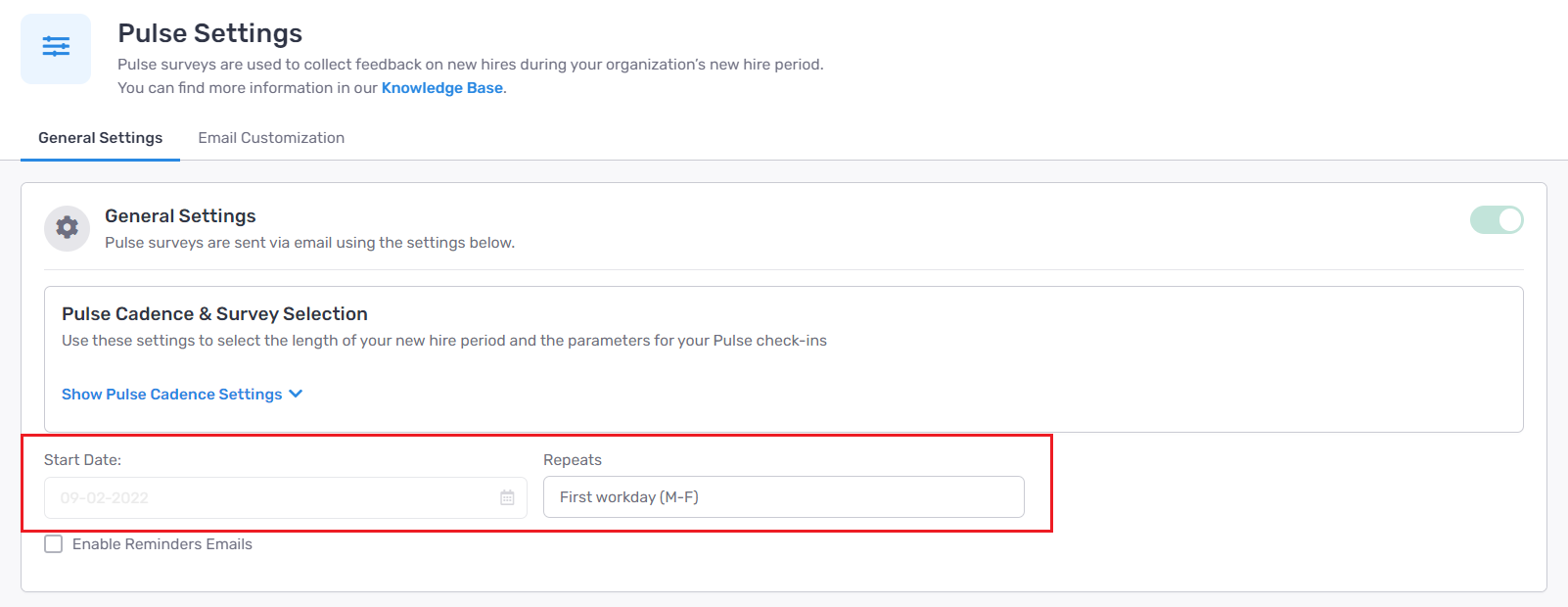
Reminders
You can configure automatic reminders to send to managers and new hires who didn't respond to the Pulse Survey.
To activate this feature, access General Settings, scroll down, locate the Enable Reminders Emails checkbox and activate it. Two fields will appear:
- Use the How Many Reminders? field to select the number of times managers and new hires will be reminded to complete outstanding surveys (1 to 5).
- Use the Reminder Frequency field to establish how often managers and new hires will be reminded to complete outstanding surveys based on the event start date.
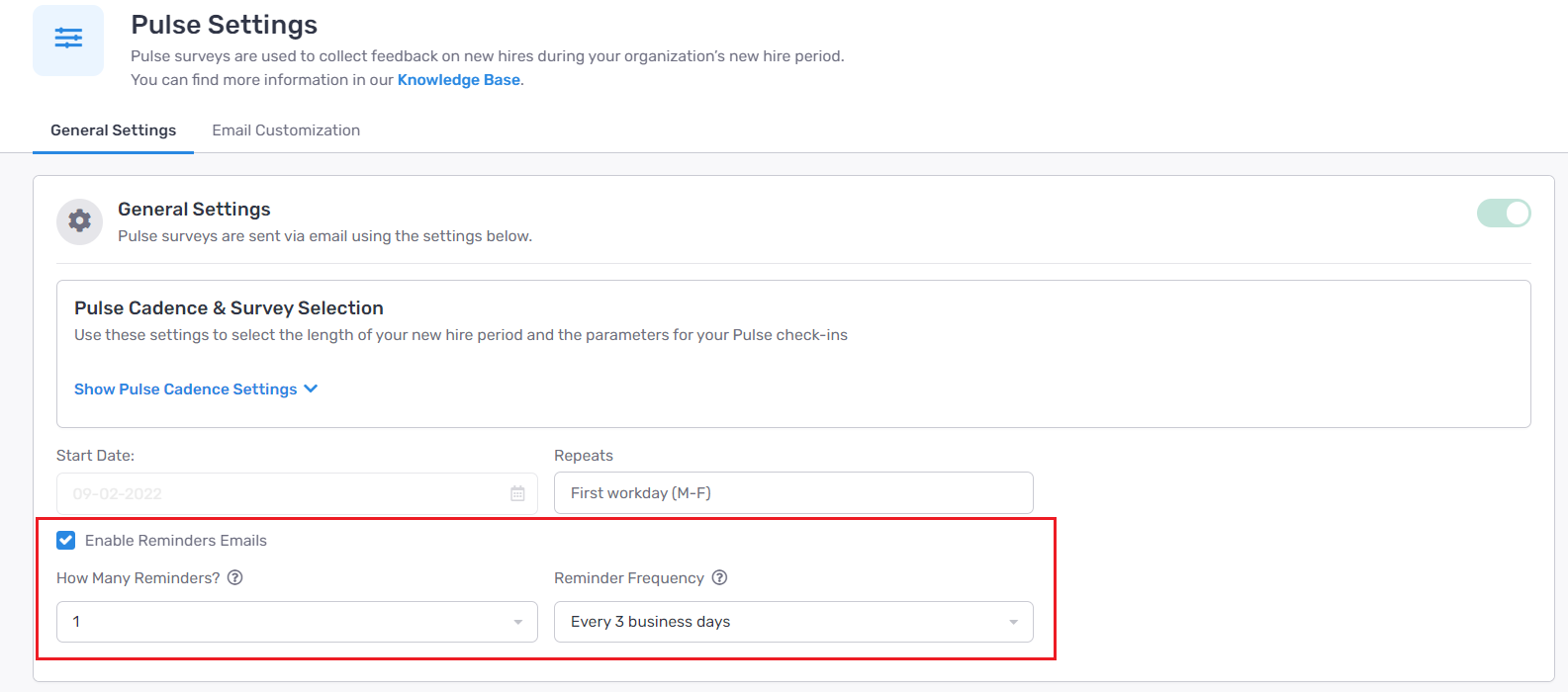
Email Customization
You can update the subject line, sender and email body of the Pulse Surveys emails to ensure communications meet your company’s brand and legal standards.
Log into your Crosschq Administrator Account and access Organization Settings > Pulse Settings > Email Customization.
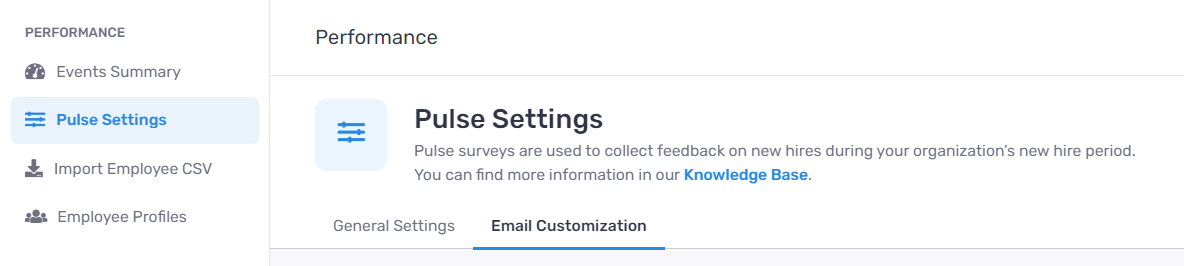
Click the toggle switch so that it turns green to activate this feature, then you will be able to customize the Pulse email and reminder email for both managers and new hires.
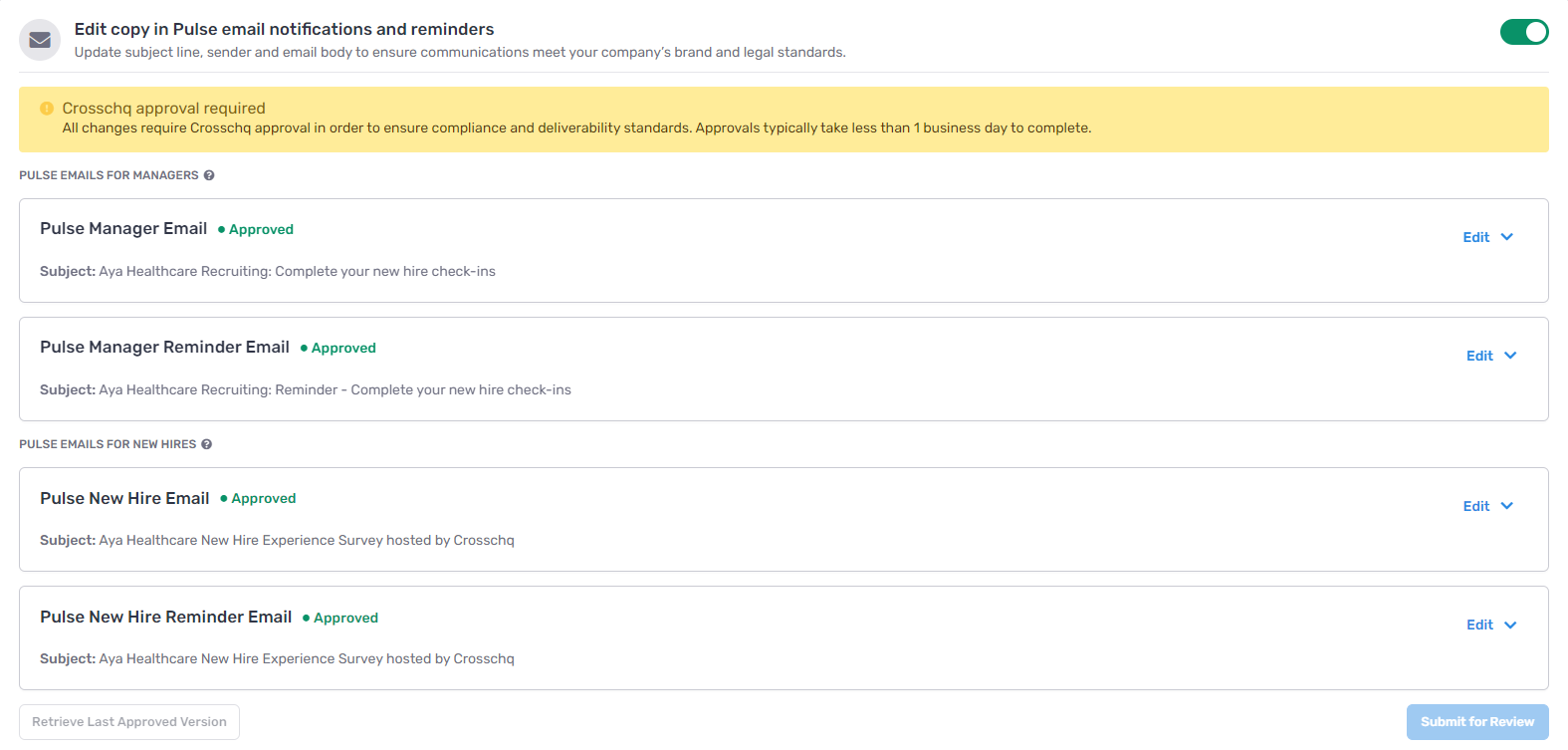
Access the email editor by clicking "Edit" within the email you want to edit. There you can modify the following information:
- From field - Modifies the name of the email sender.
- Subject field - Modifies the email subject.
- Email Title
- Email Content

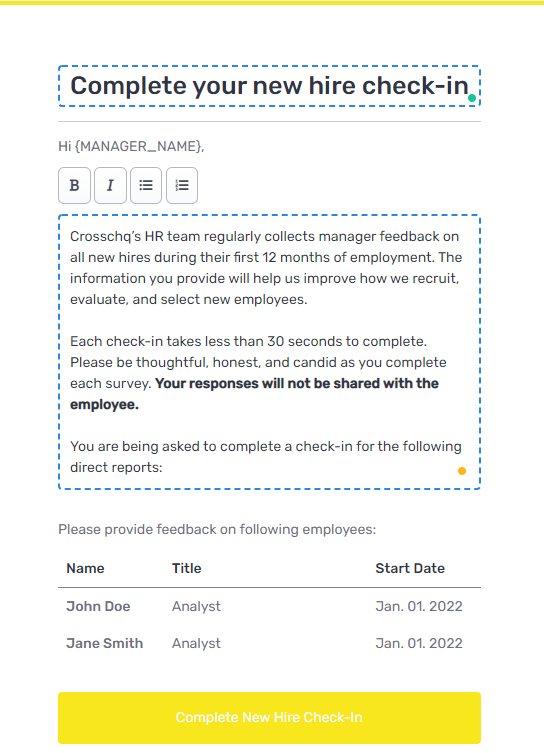
You can easily send a test to your email to ensure the template looks correct by clicking the Send Test Email button below the subject field. This test will be sent to the email address linked to your account.

Also, you can cancel the changes and return to your last customization by scrolling down and clicking the Retrieve Last Approved Version button.
Once you have completed the customization, scroll down and click the Submit for Review button. This will save the modifications and notify the Crosschq team to review and approve them.
NOTE: All changes require Crosschq approval in order to ensure compliance and deliverability standards. Approvals typically take less than 1 business day to complete.
Performance Insights
After a pulse event has been scheduled and completed organizations will receive performance insights summarizing pulse events providing insights into percent complete, engagement as well as performance and employee experience trends. The employee details show users who completed their surveys and who didn't complete them. This is both for managers and new hires. Finally, we also display what the individual scores were.