SuccessFactors HCM Connector
The SuccessFactors connector integrates your HRIS data with Crosschq Insights.
Enable the SuccessFactors integration
Search for the SuccessFactors connector from Organization Settings > Connectors. Click Manage from the SuccessFactors Employee Central (HCM) section

On the next page, turn on the SuccessFactors Employee Central connector by clicking the toggle on the right. The toggle should turn green.

Configure API settings
Within the API Setting section click on Connect with Merge

To start the setup you need to confirm you have an administrator role and review your data permissions as shown below:
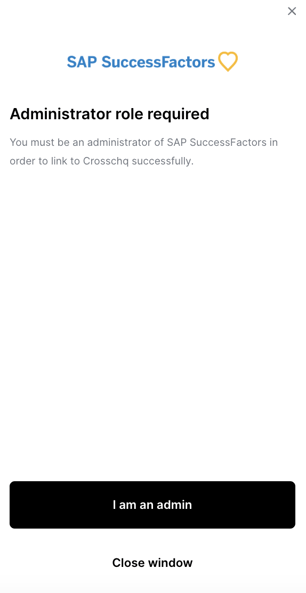
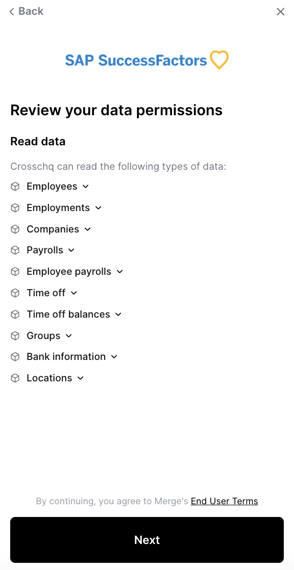
Connect SuccessFactors OData API
Before completing the connection setup with Merge, you must enable the OData API in your SuccessFactors account. To start, login to SuccessFactors, search for "API Center" within the navigation bar, next click the arrow to the next page and locate the OAuth Configuration for OData option and then click Register Client Application.

Complete the form by typing "https://api.crosschq.com" in the Application URL field and "Crosschq" in the Common Name field on the window that pops up. Then generate and download an X.509 certificate and save it in a safe place. The Client Secret will be copied from this certificate as explained ahead.


The x.509 certificate is valid for one year after enabling the integration. Please be sure to note this so you know to update this certificate one year after integrating with Crosschq.
Return to the connection settings with Merge and copy your API server URL.
On the next page, complete your User Name and Company ID. This information will be provided by SuccessFactors.
Next, go back to the Client Application section, click "view" on the client application you created in the last step, and copy the API KEY. Paste it on the Client ID field on the connector's settings in Crosschq.
Open the file you downloaded earlier - named "Certificate.pem" - in a text editor. The string between ----BEGIN ENCRYPTED PRIVATE KEY----- and ---END ENCRYPTED PRIVATE KEY----- is your Client Secret, which you will enter below.
Click Save Changes.
Configure app settings
Insight settings
To sync the SuccessFactors data with Insights click the toggle on the right. The toggle should turn green.
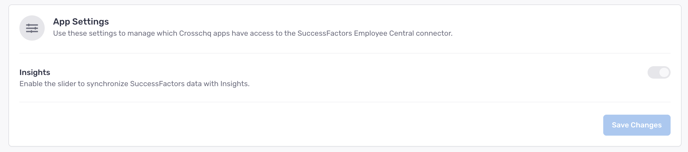 Save changes.
Save changes.Fields pulled from SuccessFactors API
|
Personal Information
|
remote_id |
| created_at | |
| first_name | |
| last_name | |
| date_of_birth | |
| mobile_phone_number | |
| work_email | |
| personal_email | |
| home_location.city | |
| home_location.country | |
| home_location.location_type | |
| home_location.state | |
| home_location.street_1 | |
| home_location.street_2 | |
| zip_code | |
|
Employment
|
employmentsEmployment.job_title |
| employee_number | |
| manager.id | |
| start_date | |
| employmentsEmployment.employment_type | |
| employment_status | |
| work_location | |
| employmentsEmployment.pay_frequency | |
| employmentsEmployment.pay_ratber | |
| employmentsEmployment.pay_currency | |
| employmentsEmployment.flsa_status | |
| employmentsEmployment.efective_date | |
| company.display_name | |
| company.legal_name | |
| groups.type | |
| work_location.city | |
| work_location.country | |
| work_location.location_type | |
| work_location.state | |
| work_location.street_1 | |
| work_location.street_2 | |
| Termination | termination_date |
| DEI | gender |
|
Other
|
display_full_name |
| preferred_name | |
| team | |
| username | |
|
Manager Information
|
last_name |
| first_name | |
| preferred_name | |
| display_full_name | |
| username | |
| date_of_birth | |
| gender | |
| personal_email | |
| work_email | |
| mobile_phone_number | |
| home_location | |
| work_location | |
| manager | |
| team | |
| groups | |
| start_date | |
| termination_date | |
| employee_number | |
| employment_status | |
| company.display_name | |
| company.legal_name | |
| employmentsEmployment.employee | |
| employmentsEmployment.remote_id | |
| employmentsEmployment.job_title | |
| employmentsEmployment.pay_rate | |
| employmentsEmployment.pay_frequency | |
| employmentsEmployment.pay_currency | |
| employmentsEmployment.flsa_status | |
| employmentsEmployment.effective_date | |
| employmentsEmployment.employment_type | |
| remote_id | |
| remote_created_at |