Voice Campaign Manager
Once a Voice campaign is created, the campaign can be tracked from the Campaign Manager page on the lefthand menu.
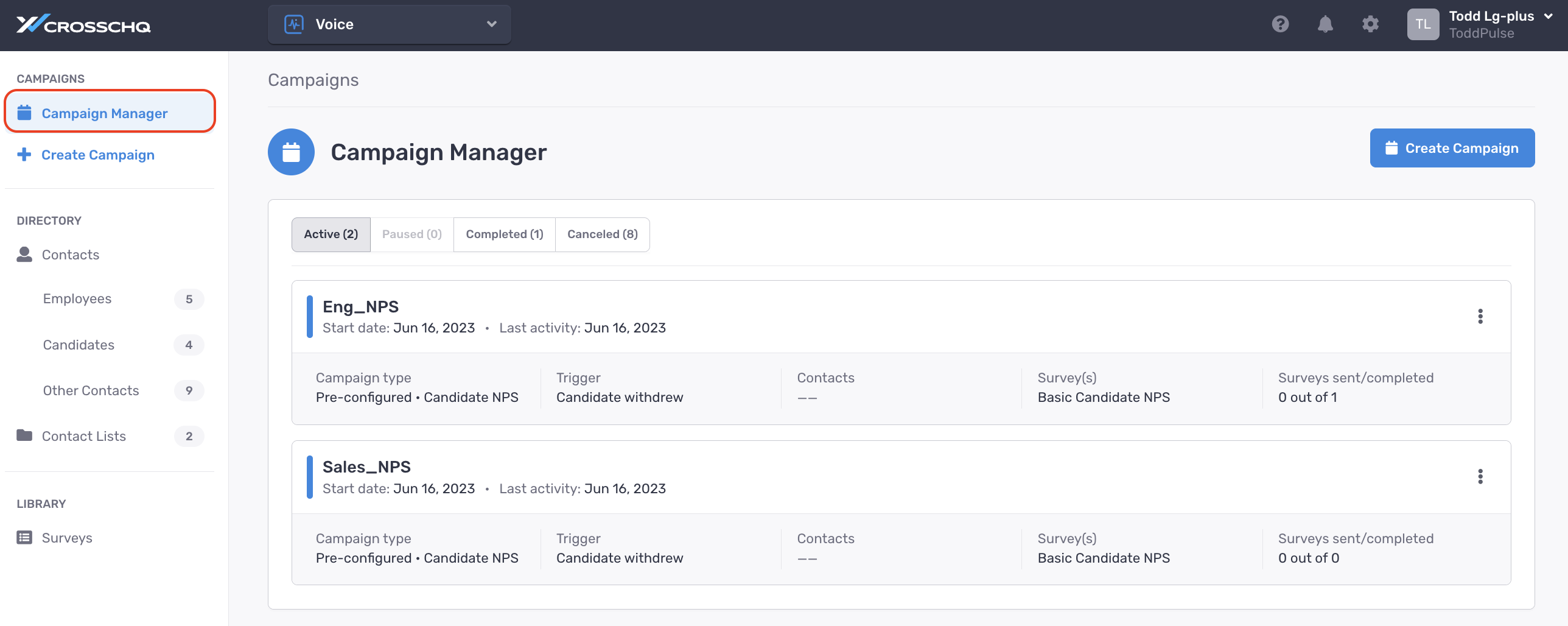
Campaigns are organized in five different statuses:
- All - all campaigns created under your org.
- Active - for a single event campaign, active means there are still outstanding surveys that need to be completed. An event triggered campaign will always stay active until canceled/ended.
- Paused - campaigns that have been manually suspended. Paused campaigns can be reopened to an active state.
- Completed - campaigns that have been concluded. Concluded campaigns cannot be reopened.
- Canceled - campaigns that have manually ended. Canceled campaigns cannot be reopened.
- Draft - campaigns that were saved during the creation workflow but never completed.
To view more details of an individual campaign, click the ellipsis to the right of a campaign, and select View Detail.
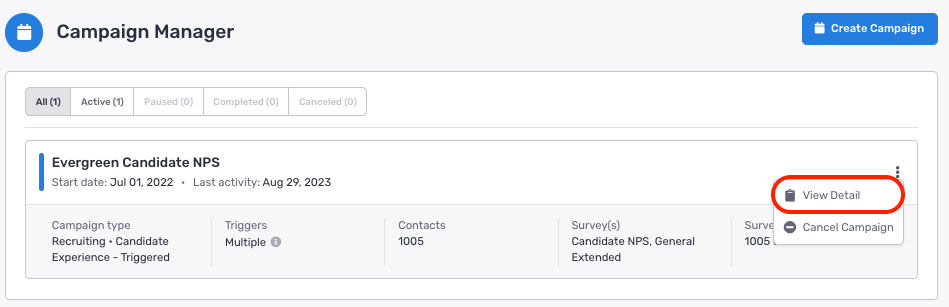
Survey responses are available from a Campaign Results view, which is organized by question.
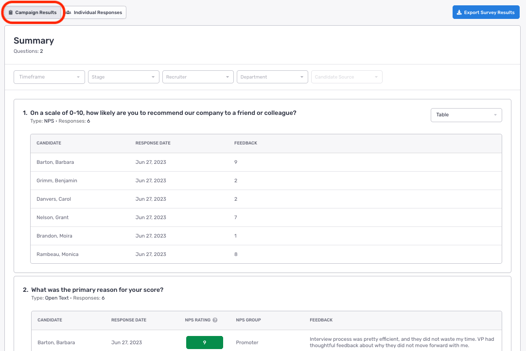
For any question that does not require an open text response, the responses can be viewed in multiple chart formats by clicking the dropdown menu on the right.
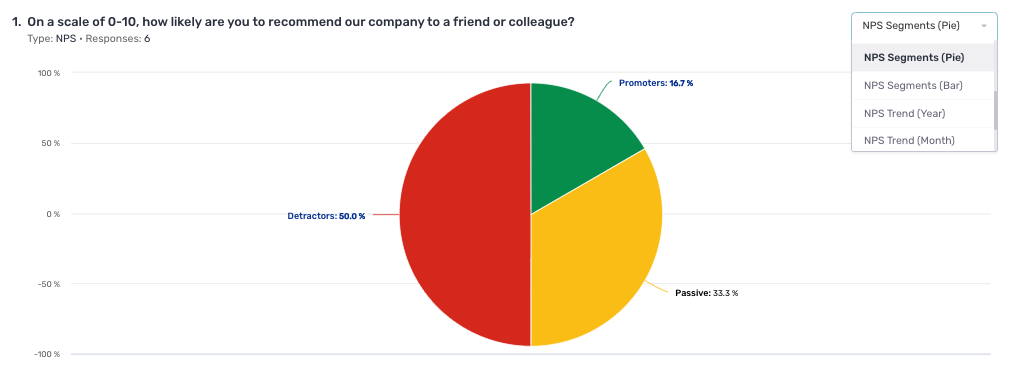
For any anonymous campaigns, the candidate name column will be removed in the report data.
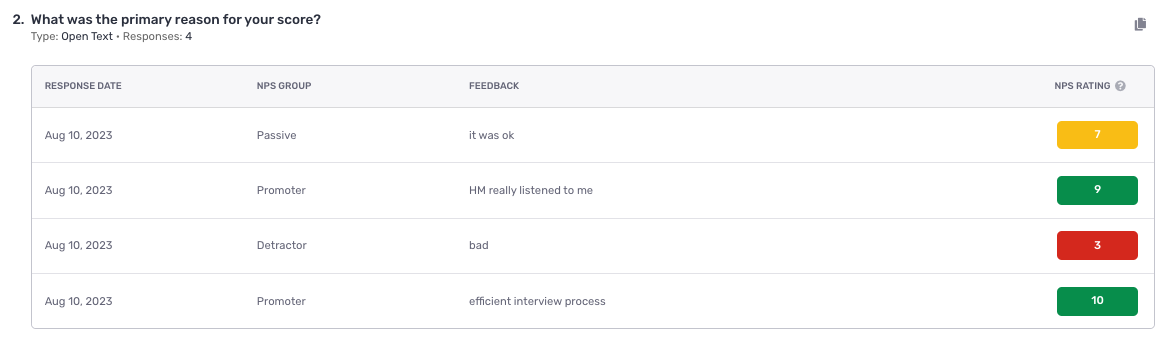
Individual charts can be copied to your clipboard by the the following icon:

Additionally, if you leverage Crosschq Insights, charts can also be added to Insights dashboards by clicking the arrow icon:
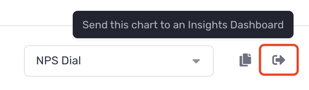
Survey responses can also be viewed by Individual Responses. When toggled to Individual Responses, the survey data is organized by each respondent who was sent a survey.
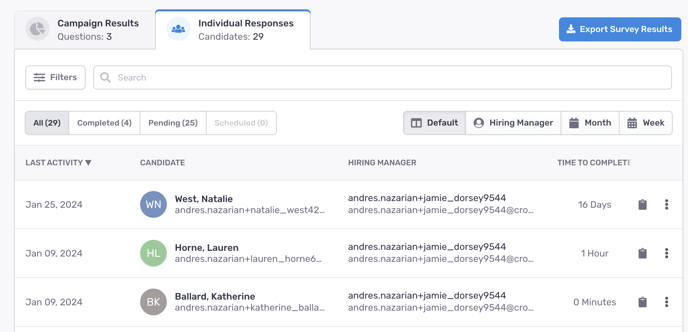
Click the clipboard icon to see the survey responses completed by the corresponding individual (this icon will not be available for anonymous campaigns).
![]()
For anonymous campaigns, when toggled to Individual Responses, you will see the names of candidates and whether they completed the survey. However, all responses will be disabled.
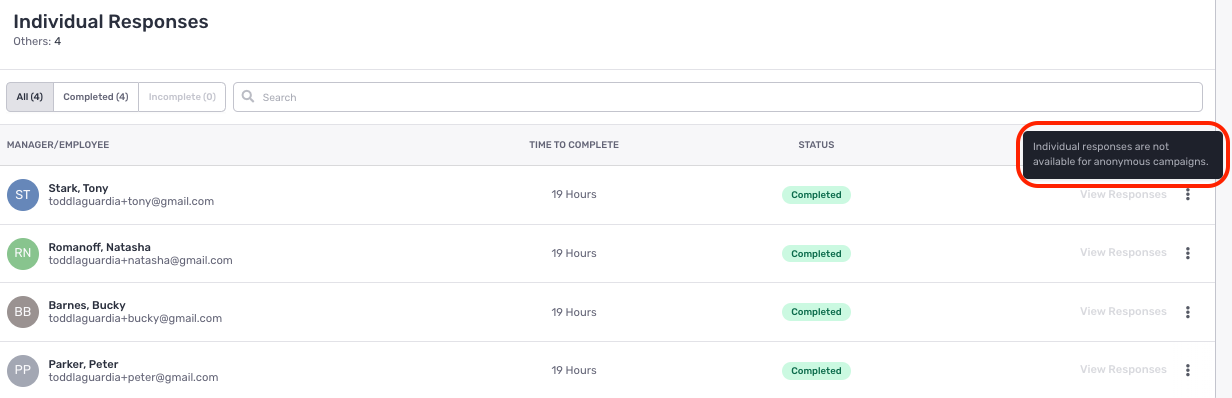
Within the Individual Responses tab, surveys can be grouped based on the following:

- All - all surveys that were triggered for the campaign
- Completed - all completed surveys
- Partial - all incomplete surveys where at least one question has been answered. Partial surveys are tracked every 7 days after a survey is first opened. After 7 days, if a survey was started but still not completed, it will be counted under this Partial section
- Pending - all sent surveys where no questions have been answered. Voice users can generate a link to any survey that falls under this category (in case they want to share the link directly with the recipient), as well as send ad hoc reminders.

- Scheduled - all surveys with a delayed send date. Voice users can cancel any survey that falls under this category (in case they no longer want the survey to be distributed to the recipient).

For both Campaign Results and Individual Responses toggles, you can apply additional filters to your survey data by clicking the filter button.

Filter options will vary depending on the type of campaign being used (e.g. Employee versus Candidate records).
Column and filter values tied to a survey record are assigned at the time the survey is triggered. The survey record is stored as a snapshot; in Voice, Crosschq does not update the field on the survey record (e.g. the recruiter or the hiring manager of a candidate survey) if the value changes after the survey is triggered.
Campaign responses can also be exported to a CSV file by clicking the Export button on the right:
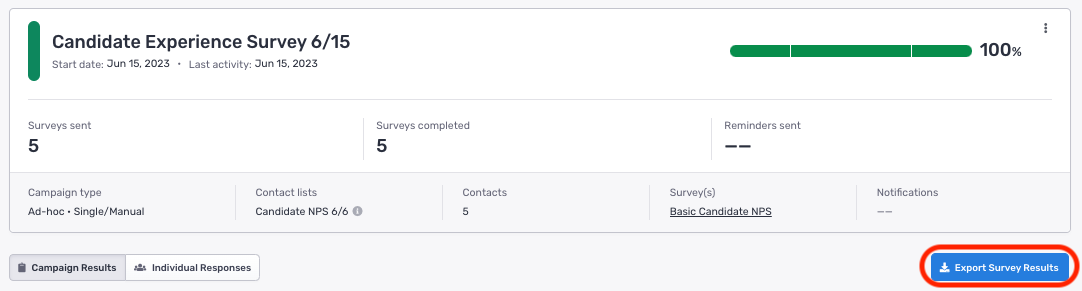
Canceling Surveys in the UI
Surveys can be canceled if they are either sent or scheduled with the Campaign Manager. After selecting the cancel button, a pop-up will appear stating that this action cannot be undone and will ask for final confirmation.
.png?width=688&height=338&name=image%20(39).png)