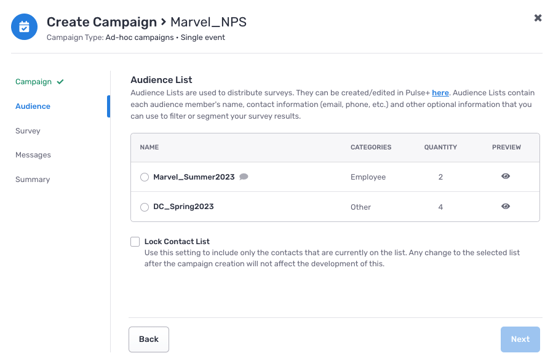Voice Contacts
Your Contacts directory lists the individuals who have been added to Voice via triggered event or manual import.
In this article, we will cover
Contacts overview
Voice stores your contacts in three directories:
- Employees - these individuals were either triggered a survey from your HRIS, or they were manually imported under this particular category.
- Candidates - these individuals were either triggered a survey from your ATS, or they were manually imported under this particular category.
- Other Contacts - these individuals were manually imported under this particular category and not triggered a survey by any ATS or HRIS event.
To view the contacts under each directory, click the respective name from the left menu. Employee and Candidate directories will update with new records whenever a campaign triggers a new survey from your HRIS or ATS.
Your ATS and/or HRIS needs to be integrated with Crosschq before surveys can be triggered by specific events. To set up an integration, navigate to your Connectors page. Currently, Voice is integrated with Greenhouse.
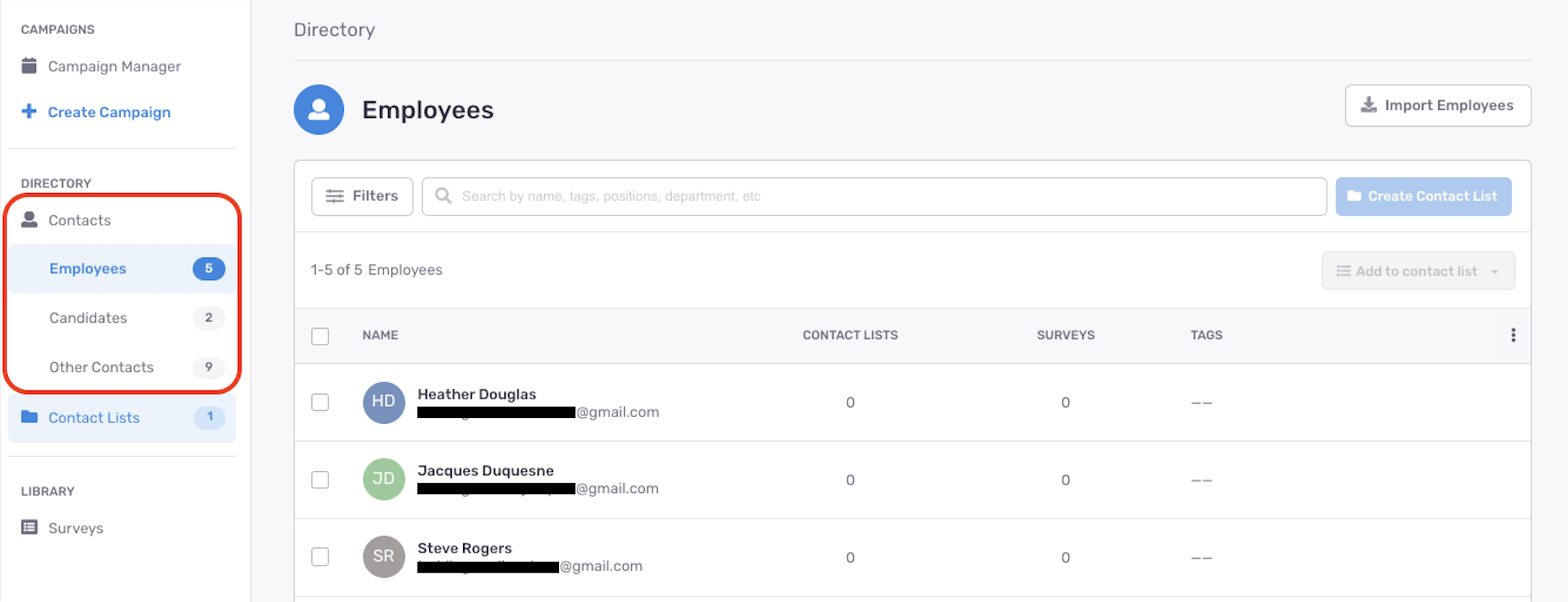
Creating a contact list
If you create a single/manual campaign, the contacts from your survey are pulled from an associated Contact List. Contact Lists can be created from any of the three directories. To start, choose a directory and select which individuals you want to be included in a list.
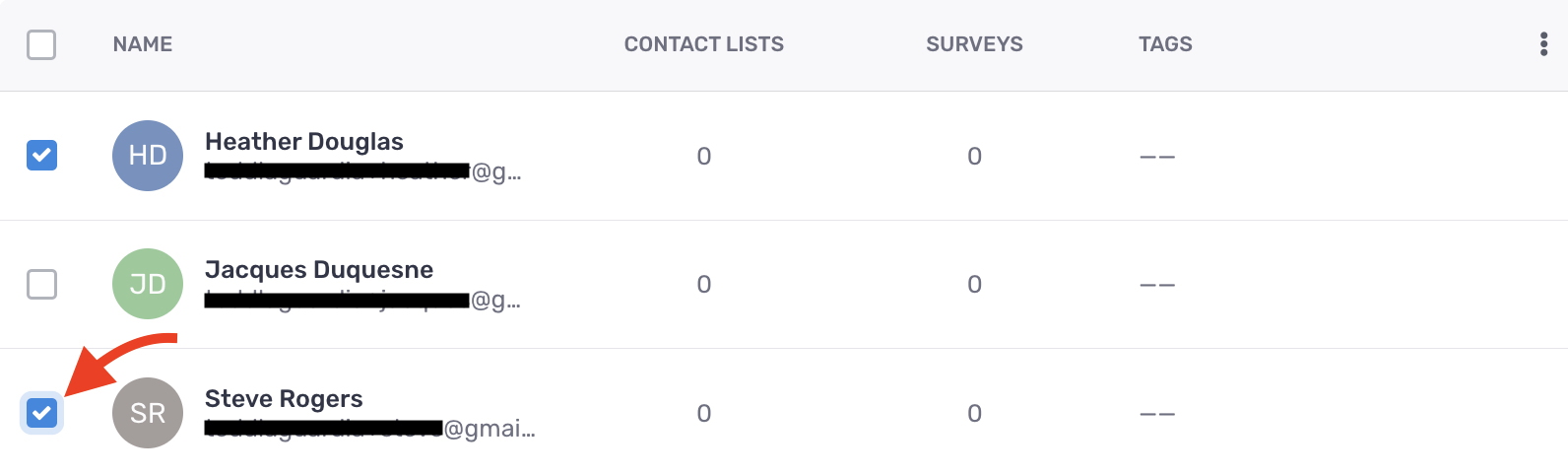
Once the individuals have been selected, click the Add to contact list button on the right side of the page. Click Create Contact List. Alternatively, you have the option to add your selections to an existing list.
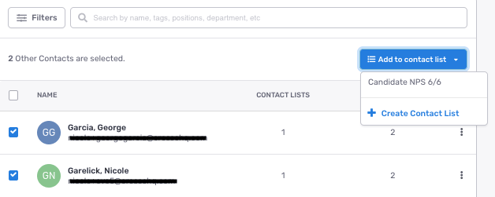
After creating a new list, provide a name and optional note for your Contact List.
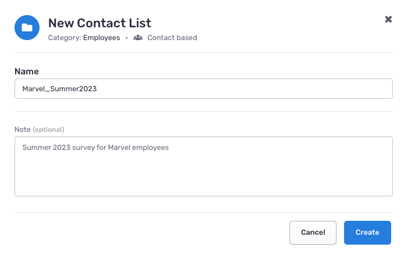
Click Create, and the Contact List will be saved and stored under the Contact Lists section from the lefthand menu.
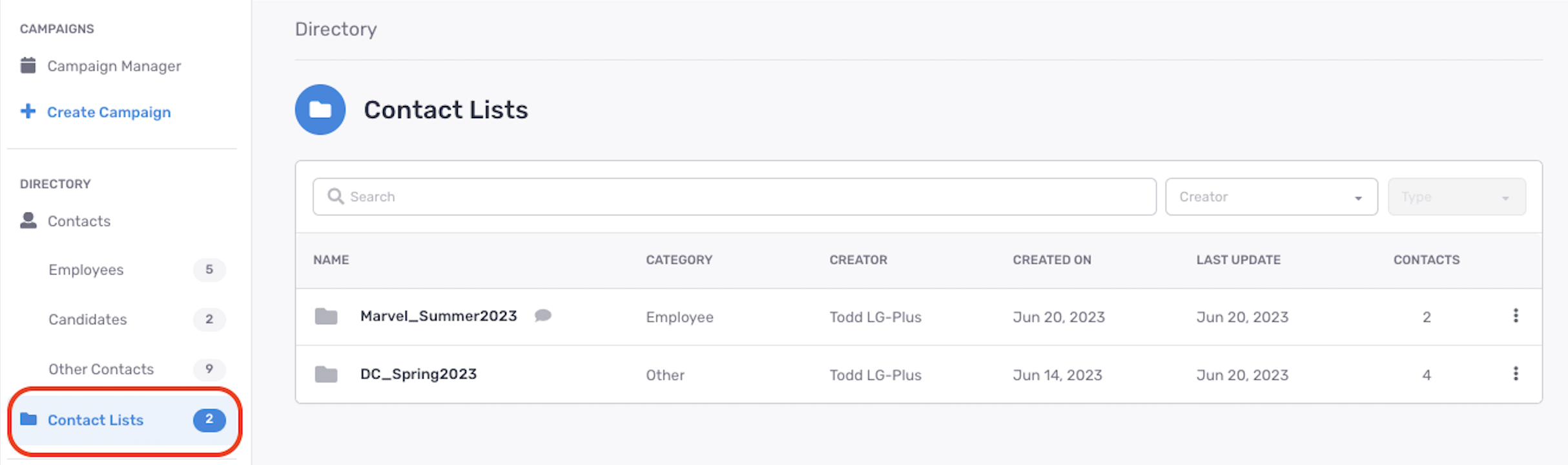
Now, when you create a single/manual campaign, you will be able to see the available Contact Lists from the Audience settings of your campaign.