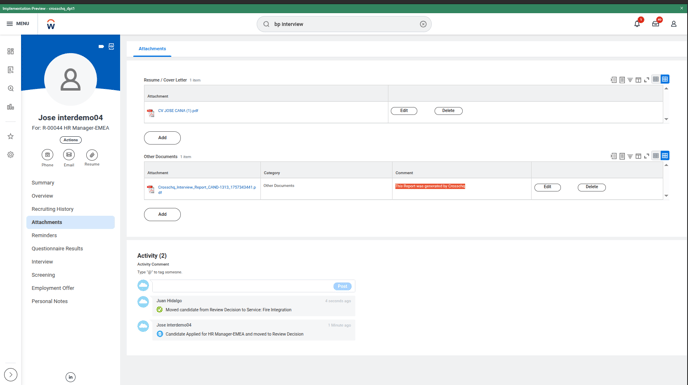Workday ATS connector for Interview Agent
Enabling the Workday ATS Connector
- Integration System User
- Security Group
- Crosschq Assessment Statuses
-
Create Interview Agents based on the existing jobs in Workday
Integration System User
To begin enabling the Workday ATS integration, use the search bar to search for Create Integration System User.
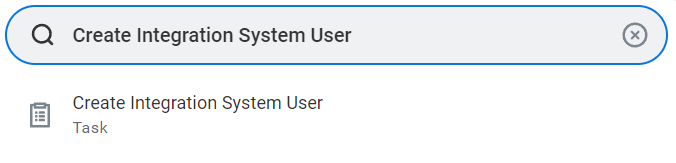
Once you’ve done so, complete the following fields:
- Username
- New Password
- New Password (Verify)
Click OK, check the information on the next page, and select Done.
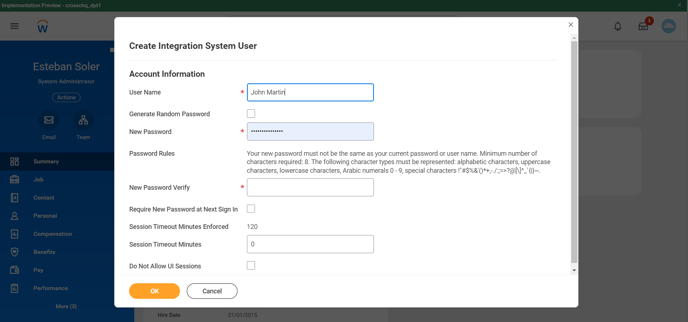
Security Group
The user created in the last step must be linked to a security group. There are two ways to link the user with a security group:
- A - Assign the user to an existing security group;
- B - Create a security group and then assign users.
A - Assign the user to a security group
If you have already created your security group, go to the user profile, select the three dots, hover over Security Profile, select Assign Integration System Security Groups and assign the user to the desired security group.
B - Create a security group
Use the search bar to search for Create Security Group and fill out the fields according to the following:
- Type of tenants security group, please select the “Integration System Security Group (Unconstrained)” option;
- Please name the security group “Crosschq”. Remember you will need to search for the security group later.
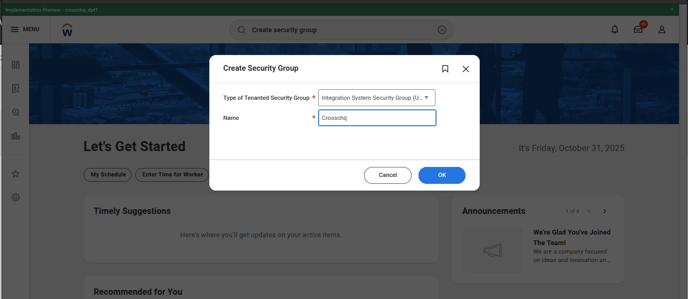
Then, select OK. You will be redirected to the next page where you have to search for the user you want to link with the security group.
Click the Integration System Users field and select the user created in the last step.
Click OK and Done.
Configuring security group data access and permission
Use the search bar to search for the Domain Security Policies for Functional Area task.
Fill out the Functional Area field with the Recruiting option, then click OK.
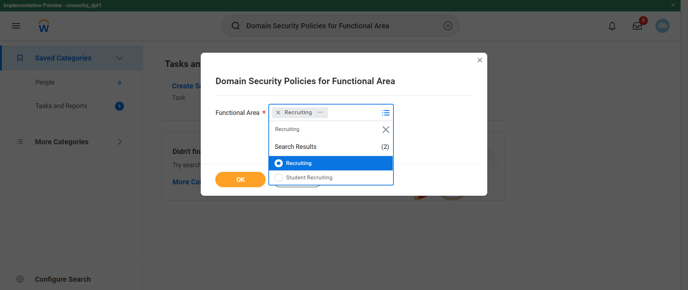
Once you’ve clicked OK you will be redirected to the next page.
Within the Recruiting domain details, you will be able to configure the permissions for the security group you’ve created before.
You have to add the following permissions to the security group:
- (Get Only) Candidate Data: Job Application
- (Get AND Put) Candidate Data: Assessment Results
- (Get AND Put) Candidate Data: Attachments
- (Get Only) Candidate Data: Sharing
- (Get Only) Job Requisition Data
- (Get Only) Job Requisitions for Recruiting
The following process must be repeated for each individual permission:
1) Select the permission
*note: the image shows the candidate Data: Assessment Results permission
2) Scroll down and select Edit Permissions.
3) Add the security group you have created before.
Important: Set GET and PUT permissions. The following table shows which domain should have GET and PUT permissions.
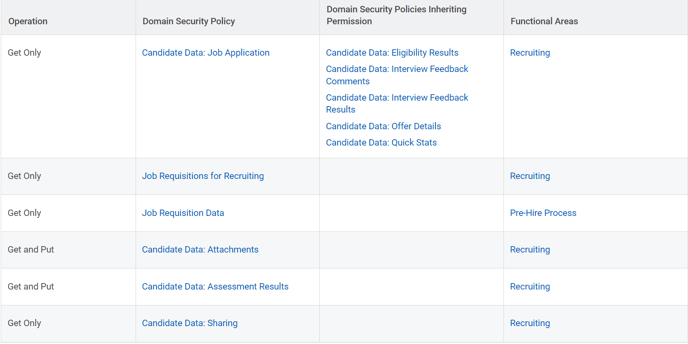
An alert asking to check if these checkboxes are selected will prompt.
4) For changes to be effective, you will have to complete the Activate Pending Security Policy Changes task.
Once you’ve linked the security group with the permissions, use the search bar to search for Activate Pending Security Policy Changes and click OK. This process will save the modifications.
Click OK again.
After this step is completed, enter the following information into the Workday API settings section, within the Organization Settings in the Crosschq platform.
- ATS tenant
- ATS username
- ATS password
.png?width=688&height=287&name=image%20(166).png)
Create Crosschq Assessment Status
Create the following Assessment Status for Crosschq. Use the search bar to search for Maintain Assessment Statuses.
Next, click on the plus sign to start creating an assessment status, and create Crosschq Send Invite - ID: Crosschq_Interview_Send_Invite
The following fields must be completed:
- Assessment Status Name
- Check Overall Status
- Check Test Status
Click OK once you have added the status.
On the next page, you must edit the reference ID of the assessment status. Make sure the reference ID is the exact status from above. (Paste only the information in italics and bold).
To do this, hover over the assessment status column, click the three dots, go to Integration IDs > Edit Reference ID, and type the ID within the Reference ID value field.
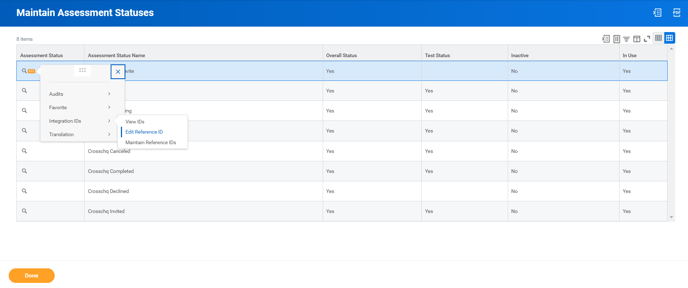
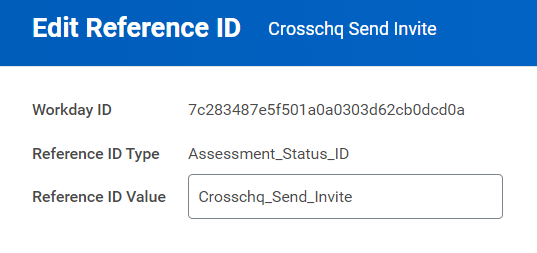
Integration System
Use the search bar to search for Integration System and click on Create Integration System. Next, complete the fields:
- System Name: Crosschq Interview
- New using template: Inline Assessment
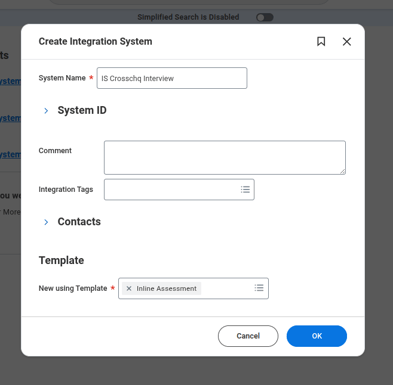
Press OK.
On the page that opens, click the three dots, hover over Integration System, and select Configure Integration Attributes.
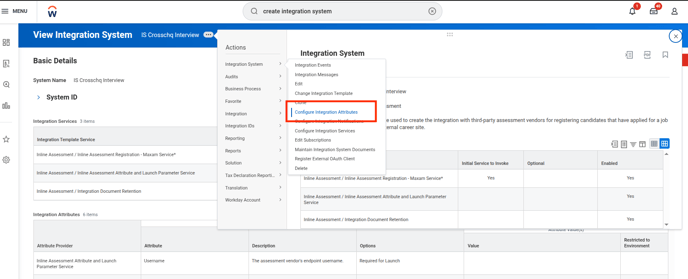
On the next page, you'll need to complete the following fields:
-
Username
-
Password
-
Endpoint
-
Assessment Status
-
Suppress Overwrite Assessment
-
Document Retention Policy
To locate this information, go to Crosschq > Organization Settings > Connectors.
Click Manage on the Workday Recruiting ATS tile. Enable the connector by toggling the switch (it should turn green), then open the API Settings section.
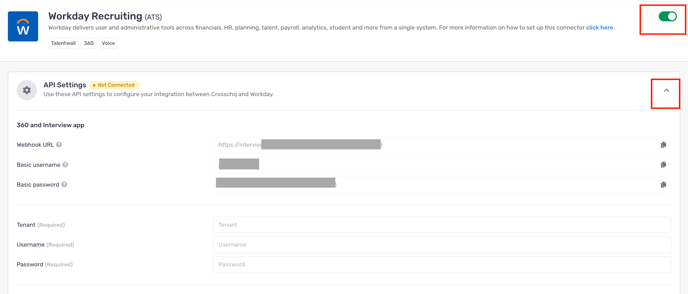
Copy the following information to complete the required fields:
-
Username: Basic username
-
Password: Basic password
-
Endpoint: Webhook URL
Then complete the remaining fields as follows:
-
Assessment Status: Select Crosschq Interview Invite
-
Suppress Overwrite Assessment: Enable this option
-
Document Retention Policy: Select 5 days
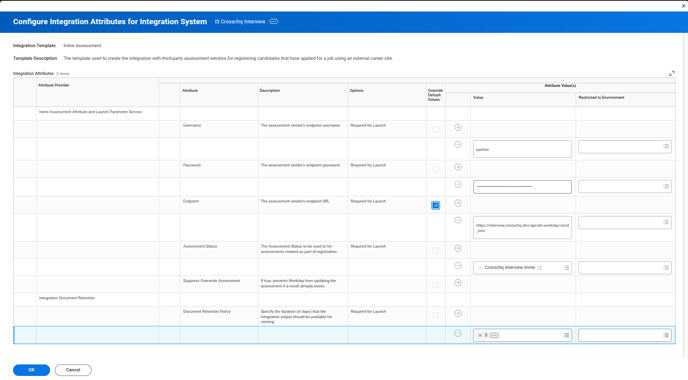
Add Business Process: Interview
Use the search bar to search for bp: interview and click on the right Business Process, in our case Interview for Modern Global Services.
On the page that opens, click the three dots, hover over Business Process, and select Edit Definition.
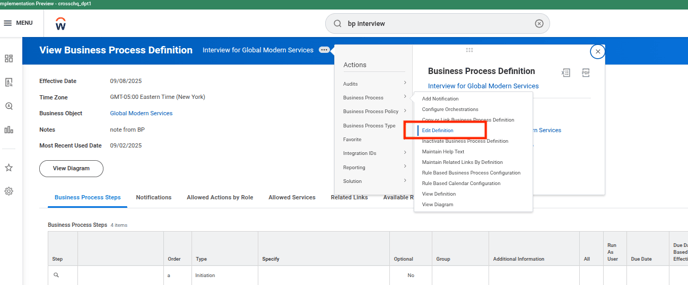
Click OK in the window that pops up.
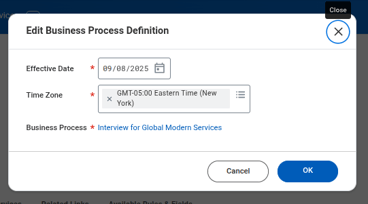
To add the step, click the + icon as shown in the image below.
In the new row, enter “b” in the Order field and select Integration as the Type. If a step labeled “b” already exists, insert the new step before it, shifting all subsequent steps forward (e.g., the existing b becomes c, c becomes d, and so on).
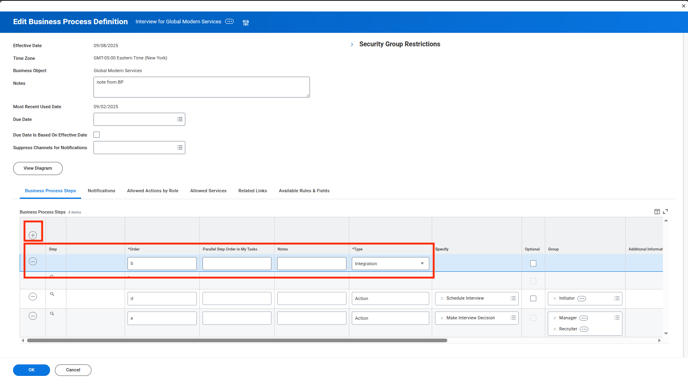
Next, click the three dots on the step you just created, hover over Business Process, and select Maintain Redirect.

Click OK in the window that pops up.
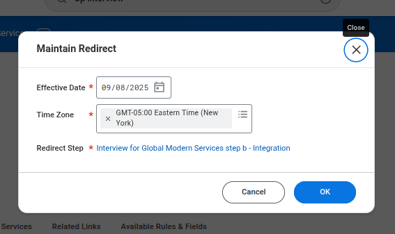
On the next page, in the Enabled Actions section, click Move to Next Steps and Rerun Integration. In the Security Groups section, select all three options: HR Administrator, Information Administrator, and Recruiting Administrator. Finally, click OK to save your changes.
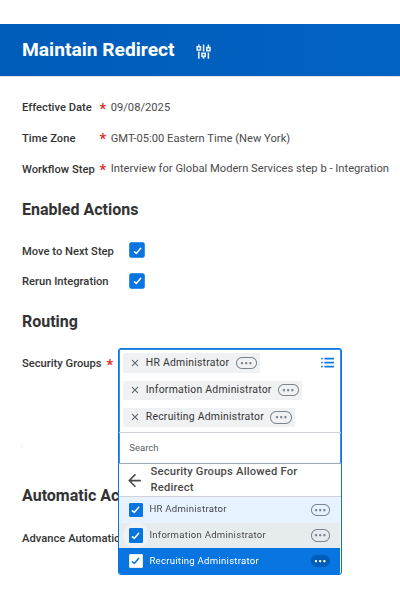
Now, go to the three dots on the step once more, hover over Business Process, and select Configure Integration Step.
In the window that appears, choose the Integration System you created earlier.

On the next page, match each field as shown in the image below. To do this, select Determine Value at Runtime in the Value Type column, then search for each value by typing its name in the Value column.
- Candidate First Name: First Name
- Candidate Last Name: Last Name
- Candidate Email Address: Email
- Candidare Reference ID: Candidate ID
- Job Application Reference ID: Job Requisition as Text
- Assessment Test Reference ID: Position ID

It’s important to select the correct option when two fields with the same name appear. You must choose the one associated with the Job Application (this is usually the second option). To verify this, hover over the three dots next to the value and review the Description, as shown below.
Please note that for the Assessment Test Reference ID, the Position ID value will be associated with both the Position and the Job.
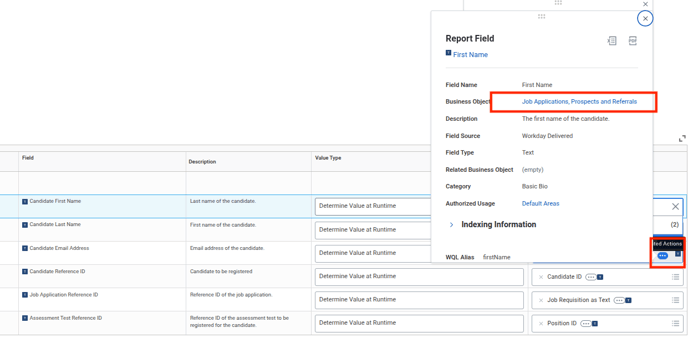
Finally, click OK.
Create Interview Agents based on the existing jobs in Workday
Within Crosschq, access the Interview Agents section. Click Build New Interview Agent.

Complete your Agent settings and click Next.
 On the next page, click Import from your ATS. A list of your existing Jobs in Workday will be displayed.
On the next page, click Import from your ATS. A list of your existing Jobs in Workday will be displayed.
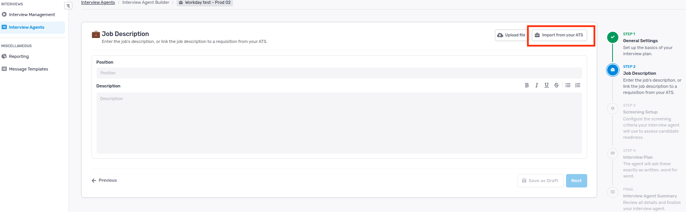
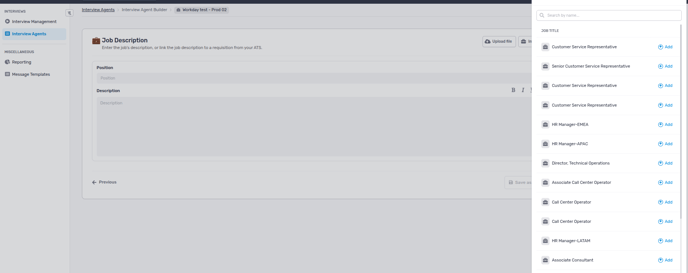
Click Add on the job you're basing your Agent on. The position and description fields on the following page will be filled in automatically.

This is how the job description looks in Workday:
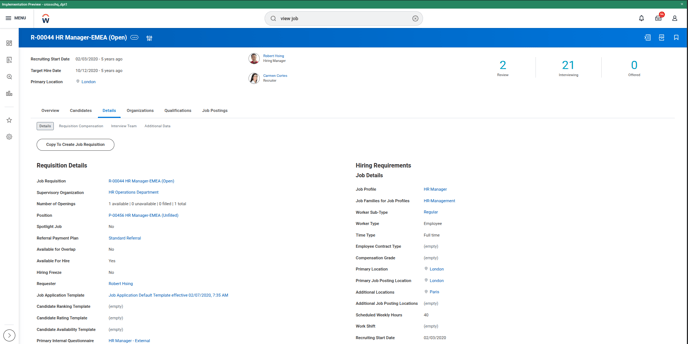
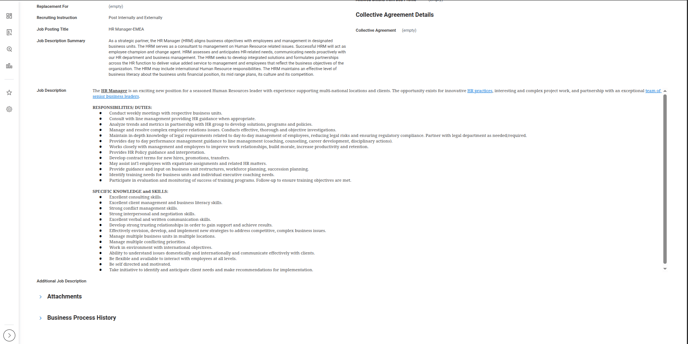
Sending a Crosschq Interview Agent from Workday
To create an Interview Agent, follow the steps outlined in this article: Crosschq Agent Management.
To send a Crosschq Interview Agent from Workday, type Find Candidate in the search bar and open the candidate’s profile. From the Summary tab, click Actions, then select Move Candidate.

In the window that appears, select Interview in the Move Forward field, then click OK.
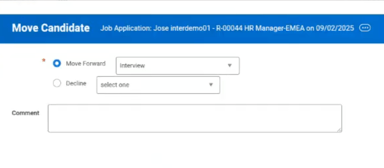
Viewing an interview Report
To access the interview report on Workday, go to the Attachments section on the candidate's profile.