Concluding a Crosschq Request
How to conclude a Crosschq Request
Manually Conclude request
When at least one reference has submitted their Crosschq reference survey, and the candidate has completed the self-reference survey, a button will appear allowing the request conclusion. This button will only be available after the requirements above have been met but does allow the company to control the completion time of a request.
To conclude a request, click into the candidate's profile by selecting the downward arrow on the request management screen and select the Conclude button. The completed report will be generated.
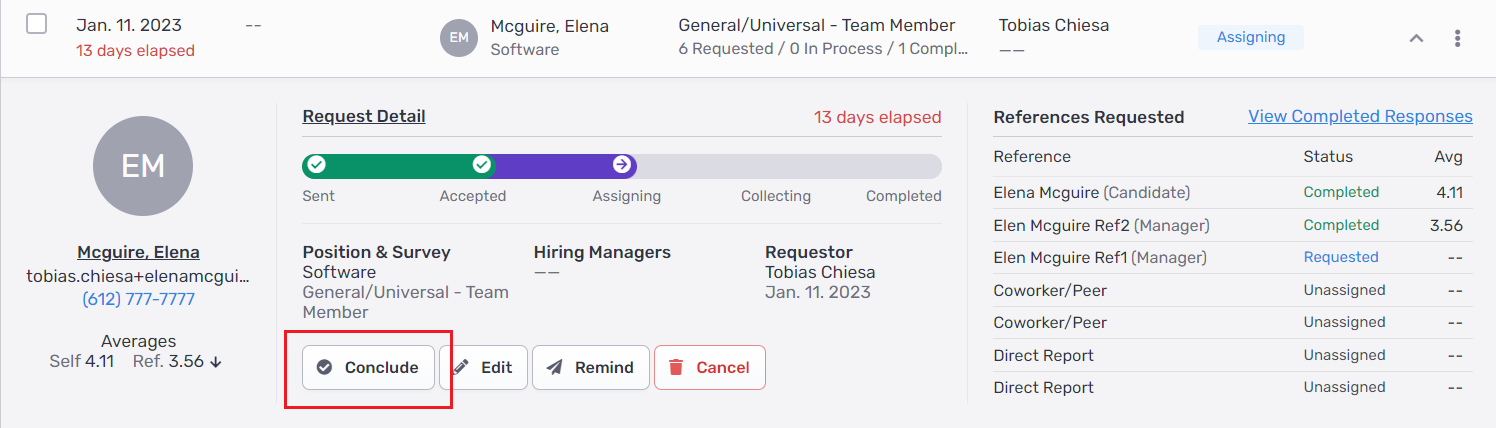
Once the request has been concluded, all outstanding references will be added to the Crosschq report along with the following note: "Request concluded before reference was completed.".

Outstanding references will remain open for one week to allow references to fill our their surveys after the request is manually concluded.
If, during this one week period, an outstanding reference is completed, Crosschq will update the candidate's report icon within the Request Management portal to request that you regenerate the candidate's reference report:
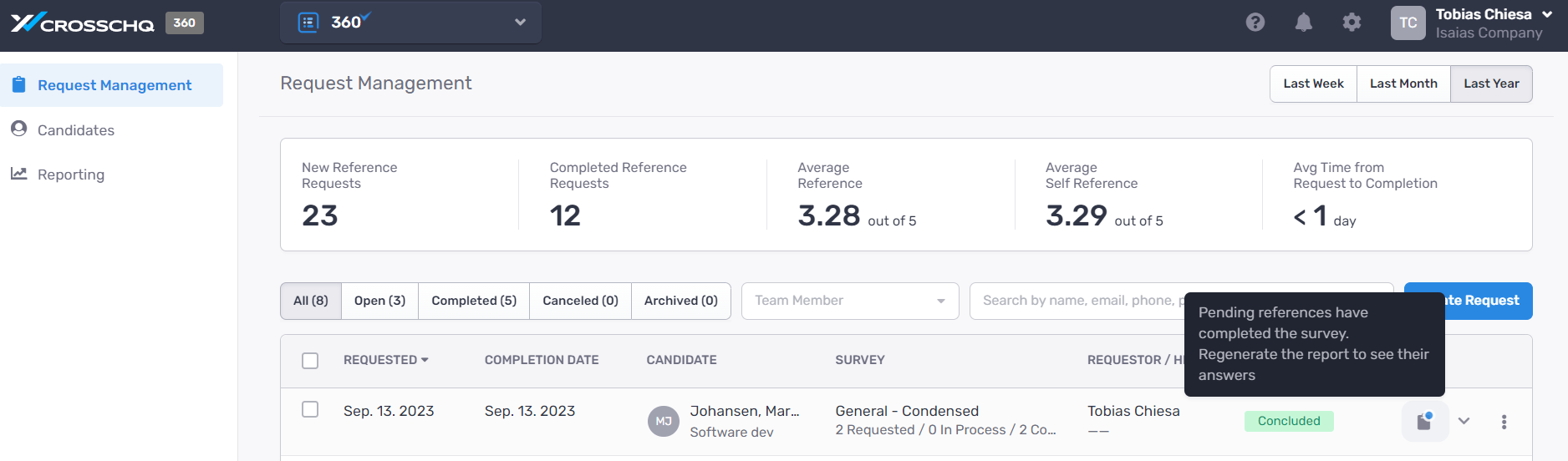
You can regenerate the report by navigating to the candidate's report and clicking Regenerate Report.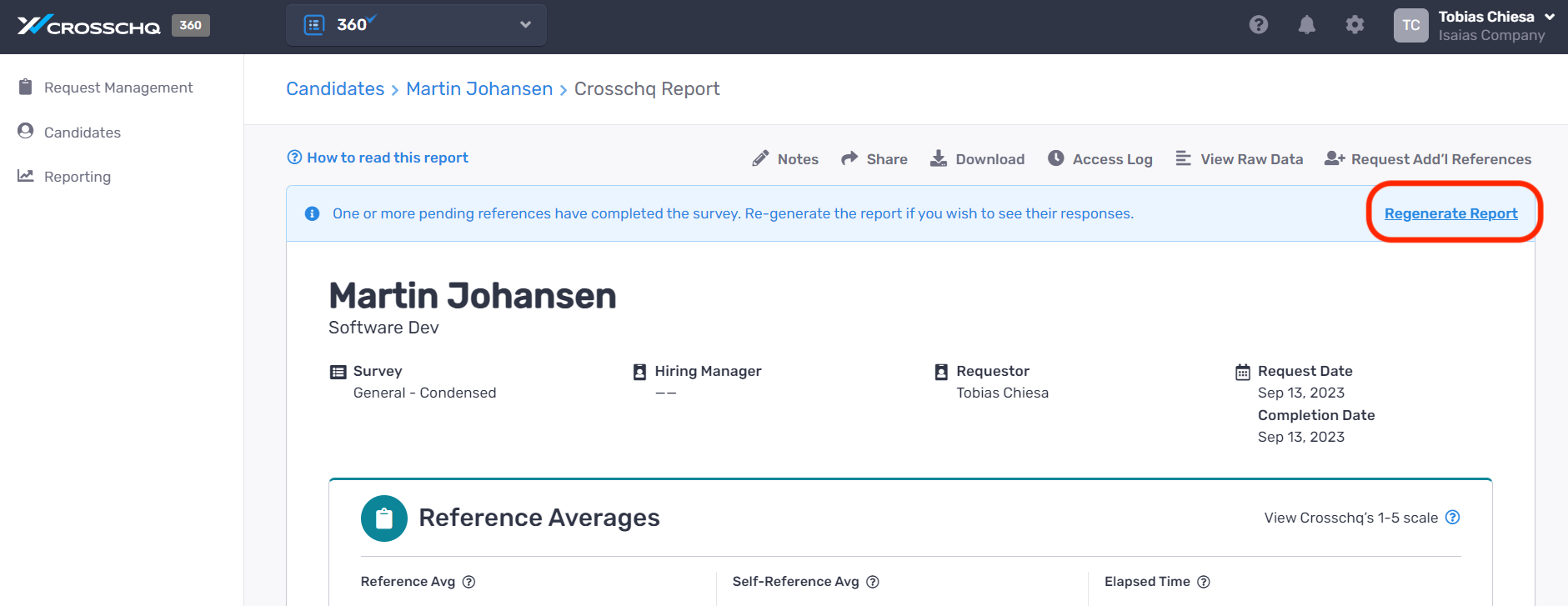
After one week of manually concluding the request, the following message will be displayed to outstanding references while attempting to access the survey:
