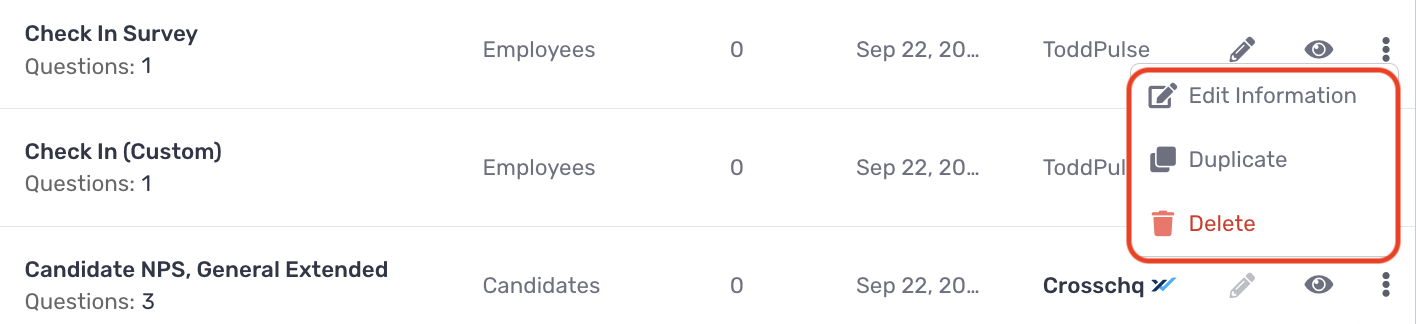Creating a custom Voice survey
Crosschq Voice includes pre-built surveys that you can use out of the box and the ability to create custom surveys.
From the Voice app, navigate to Surveys from the left-side menu. Here, you will find a library of all Voice surveys. Surveys labeled as "Crosschq" were pre-built by Crosschq. Surveys labeled with your org were custom-built.

To create a custom survey, click Create Survey from the right-hand side of the page.

A window will pop up. Here, enter a title, survey name, and description.
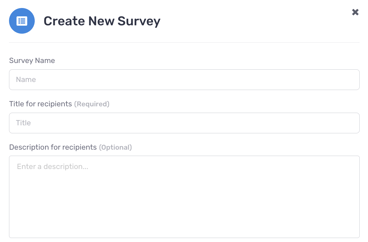
You will be redirected to the survey editor.
Before you proceed with adding questions, please read this article to understand what questions are supported in the survey editor.
After reading the above article, you can start adding questions by clicking Create New Question at the bottom-left. Follow the aforementioned article to create or add the questions you want included in your survey.
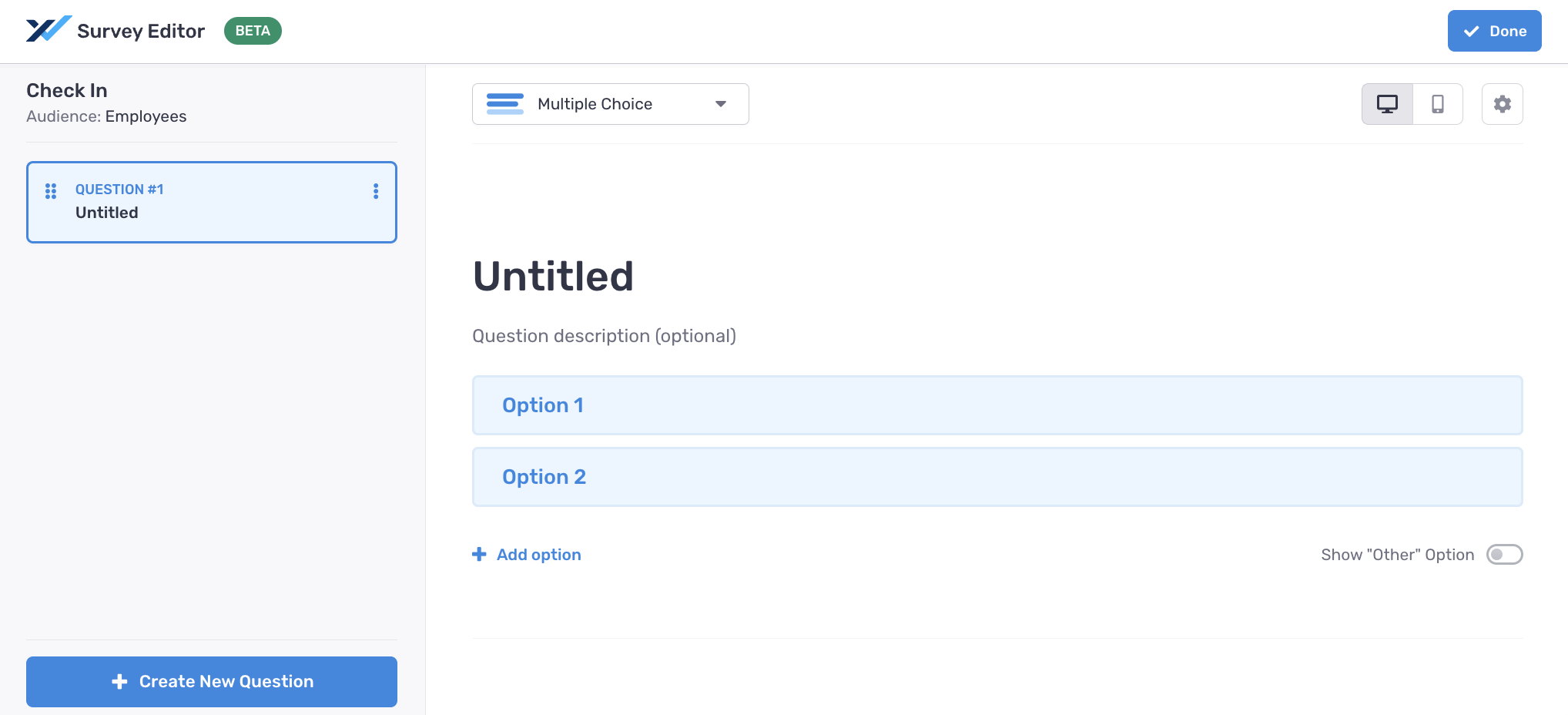
You can preview the survey you built within the Voice Survey Editor by hitting the "Preview Survey" button. Additionally, you can toggle the question display between "All Questions" and "One by One." Questions can be previewed from both a desktop and mobile view, by selecting the desktop or mobile icons.
Once all of your survey questions have been created, click Save and Exit at the top-right.
![]()
To re-edit your survey, from the Voice Survey Library, click the pencil icon beside your survey, and you will be taken back to the survey editor:
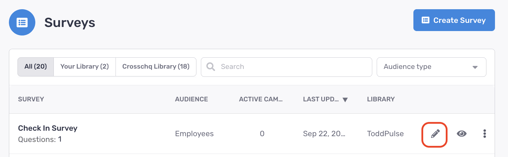
The vertical ellipsis beside each survey allows you to edit your survey name, delete, or duplicate your survey. Surveys pre-built by Crosschq will have the delete and edit options disabled.