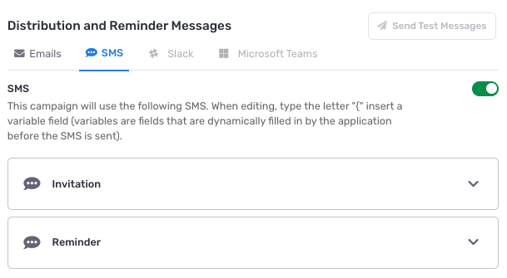Creating Voice message templates
You can customize your own Voice messaging and save them as templates to reuse for any campaign.
From the Voice application, click Message Templates from the menu on the left.
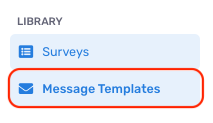
You will be directed to a library of all of your templates, both default messages created by Crosschq and your own custom messages.
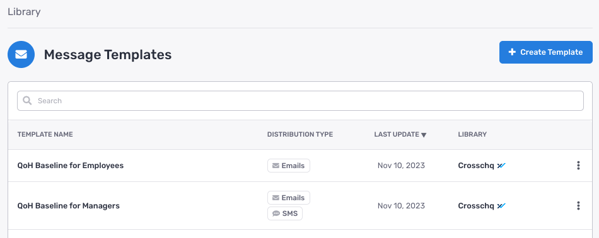
To create a new template, click the blue Create Template button on the top right corner.
A modal will appear on top of the page. First, enter a name for the template:
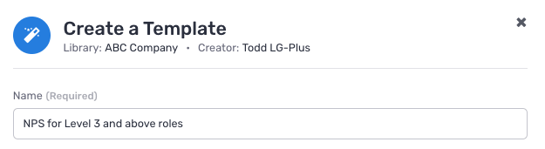
Next, click the dropdown for each Invitation and Reminder section at the bottom of the modal. These sections correspond to the respective message type that will be drafted for your surveys.
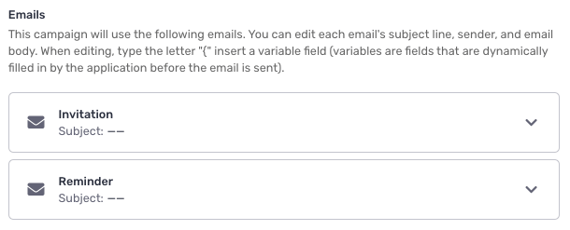
Within each message, add text for the From, Subject, and Description sections.
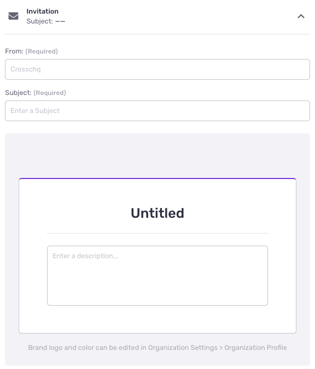
Within the email body, Crosschq supports email variables to allow you further customization. View this article for a list of our supported variables. Alternatively, enter a curly bracket in the message body to review a list of supported variables.
We highly recommend reviewing this article before applying email variables to your messaging.
Additional mark-up options are available by highlighting sections of the message:
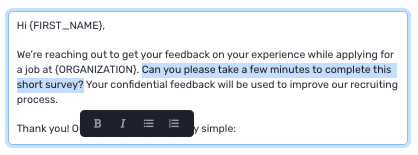
SMS can also be enabled by clicking the SMS tab and turning the toggle to right so it turns green.
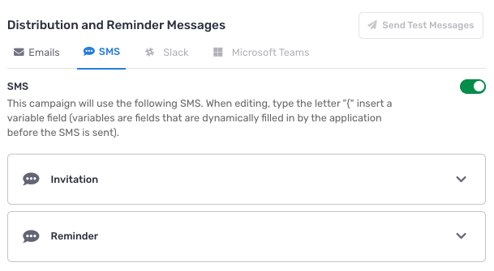
Afterward, you can craft a message the same way as your email messages.
Once all the fields from the Invitation and Reminder sections have been filled out, click Create.
Now, when you are creating a campaign, under the Messages step, click Notification Templates where you can find and select the template you just created. If selected, the template will be applied to the messaging for this campaign.