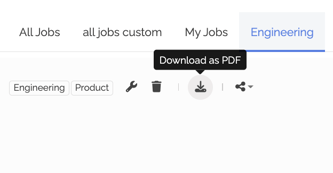Sharing Dashboards
You can share a custom dashboard with your team or with stakeholders in multiple ways.
This article will cover the following:
To share a dashboard, click the sharing icon from the Analytics toolbar.

There are 5 sharing options:
Send a copy to a colleague
This option allows you to choose specific TalentWall users to save a copy of your dashboard onto their own accounts. The copied dashboard will not be linked to your own dashboard, meaning any changes made on a copy are independent and will not be reflected on your original dashboard.
Send a link (readonly)
A link will be copied to your clipboard. You can share this link with other TalentWall users, and they will have access to a read-only version of your dashboard tab. From the link, users can copy the dashboard as an independent tab under their own account. Any changes made to the copied dashboard will not be reflected on your original dashboard, and vice versa.

Send a link (edit access)
A link will be copied to your clipboard. You can share this link with other TalentWall users, which will direct users to a read-only version of your dashboard. To unlock bi-directional editing, users can save the dashboard to their account.

Once saved, the dashboard will show an icon of a single person beside the dashboard name. Hover over this icon to see the owner of the dashboard.
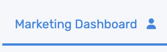
The owner of a shared dashboard will show an icon of multiple people beside the dashboard name. Hover over this icon to see all the users who have edit access to the dashboard.
![]()
Only the owner of a shared dashboard can generate a link to send to other users. Sharing options will be disabled for any other users on a shared dashboard. Additionally, if a shared dashboard is deleted by the owner, the dashboard is also removed from the shared recipients' accounts.
Share via Slack (readonly)
To share a dashboard via Slack, first enable the Slack integration. Afterward, you can select Share via Slack on a dashboard. This will open a new window where you can send the dashboard as a link to a Slack channel or individual user. The link will be a read-only version of your dashboard. From the link, users can copy the dashboard as an independent tab under their own account. Any changes to the copied dashboard tab will not be reflected on the original dashboard tab, and vice versa.
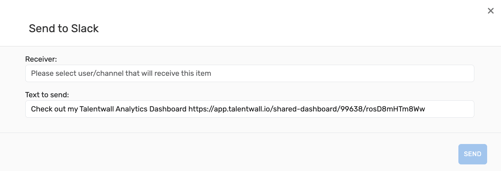
Send link on schedule (Slack)
Use this option to schedule a reoccurring Slack notification for a specific dashboard. A window will open where you can select the recipient (Slack channel or individual Slack user), frequency (daily/weekly/monthly), and time to send. You can also edit the message that will be delivered with the dashboard link. The link will be a read-only version of your dashboard. From the link, users can copy the dashboard as an independent tab under their own account. Any changes to the copied dashboard tab will not be reflected on the original dashboard tab, and vice versa.
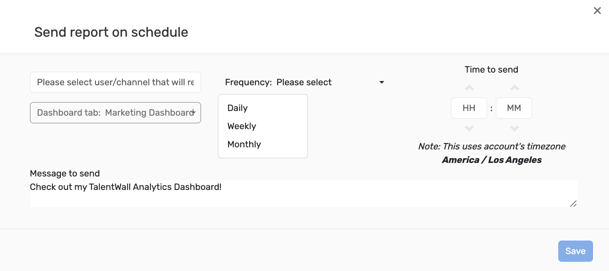
You can manage all your scheduled dashboards here.
Duplicating a dashboard
You can duplicate a dashboard onto your account by clicking the following icon:

Afterward, a new dashboard copy will appear in your dashboard list. Individual widget filters from the original dashboard will be retained on this new copy. Additionally, if override filters were applied at the time of duplicating the dashboard, the new copy will save these overrides on each individual widget.
Additional notes about sharing dashboards
- Users who do not have access to TalentWall Analytics will still have access to readonly links. However, they will not be able to save a copy of the dashboard under their account.
- Any filters that have been applied to individual widgets of a dashboard will be reflected with a shared dashboard link with both readonly and edit permissions.
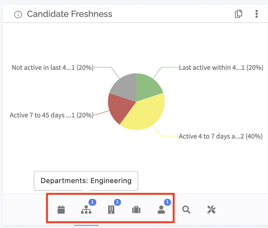
- When sharing a readonly link, any override filters used at the time you copied your link will also be reflected within the shared link. If you save a copy of this dashboard to your own account, the override filters will also be saved across the widgets in the dashboard.
- When sending a copy to a colleague, any override filters used at the time you sent the dashboard will also be reflected in the recipient's copied dashboard as filters saved on each individual widget.
- When sharing a link with edit permissions:
- If you have applied override filters at the time you copied the link, the overrides will be present from the dashboard link.
- If, from the dashboard link, you save this dashboard to allow bi-directional editing between the owner and shared recipients, the dashboard will be saved without any overrides applied. However, any filters saved at the individual widget level will still be stored.
- For users who don't have TalentWall, you can also download a dashboard as a PDF to share with them.