Adding Workday ISU to Crosschq (for TalentWall, Voice, and ATS Insights)
Before reading this article, please make sure you have followed the steps outlined here to configure an Integration System User and Security Group in Workday.
Once you have completed the previous Workday ISU configuration steps, retrieve the following:
- Workday Recruiting web services endpoint URL
- ISU username
- ISU password
If you are unsure of any of the above credentials, please refer to our Workday ISU set up instructions.
- Login to Crosschq. From the Crosschq homepage, navigate to Organization Settings > Connectors. On the Connectors settings, search for the Workday connector, and click Manage.
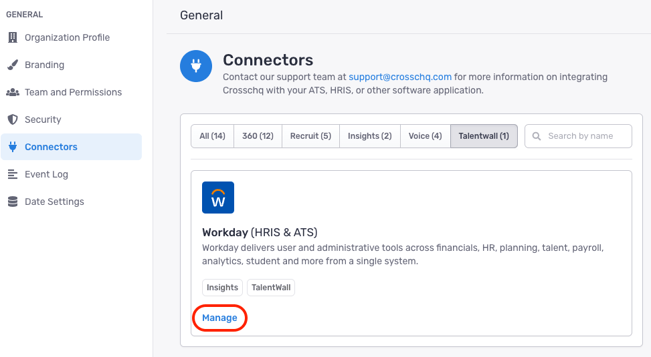
- Enable the Workday connector by clicking on the toggle to the right. The toggle will turn green.
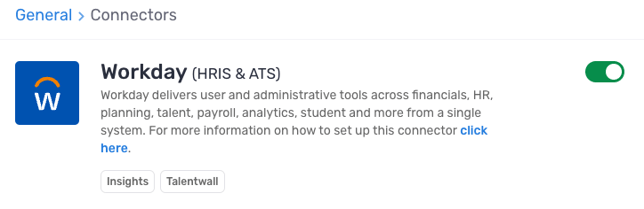
- Expand the API Settings section. Click Connect with Merge.
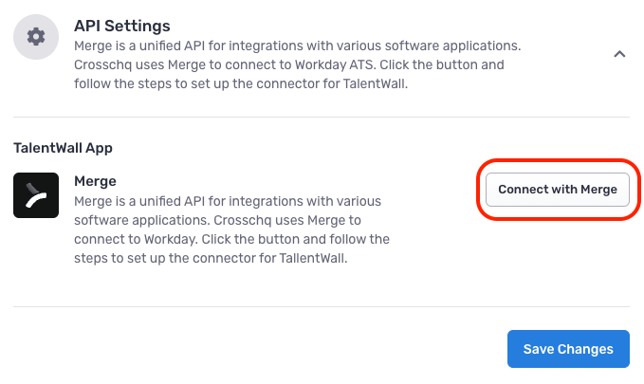
- A window will appear to start the integration process. Click Continue.
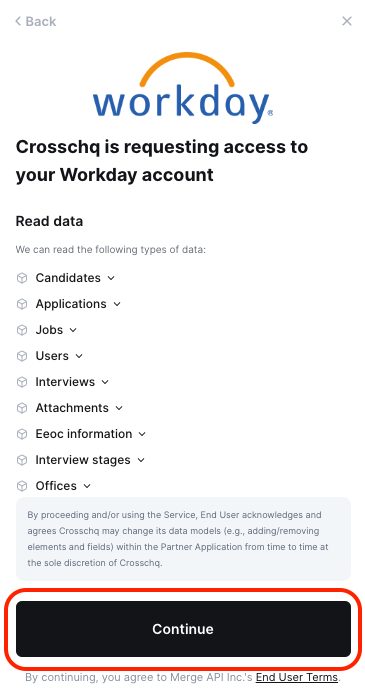
- On the next screen, enter the ISU user name and password that you created for TalentWall. Afterward, click Submit.
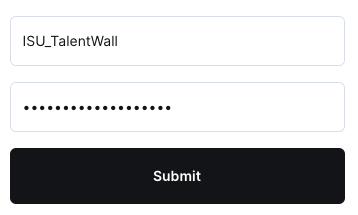
- On the following five screens, click next to confirm you have created a security group (step 2), assigned permissions to the security group (step 3), activated security policy changes (step 4), validated the authentication policy (step 5), and activated the authentication policy changes (step 6). These steps were all completed when your Workday ISU was configured.
- On the next screen, enter the Workday Recruiting web services endpoint URL. Afterward, click Next.

- The integration will take a few seconds to process. When prompted to map fields between Crosschq and Workday, select Skip for now.
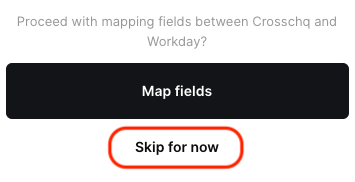
- You will see "Successfully set up your integration" on the screen if your credentials were accepted. Click Finish Setup to close the integration window.
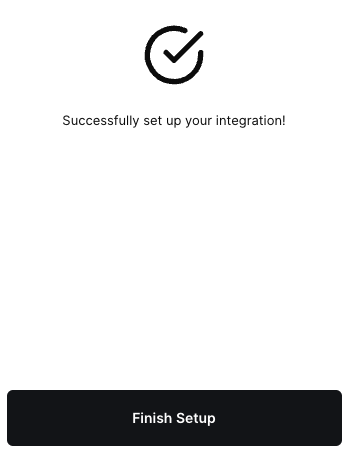
- At this point, Crosschq will begin syncing data with Workday. Please reach out to support@crosschq.com to let us know that you finished the integration set up. We will follow up with you to confirm that the initial sync has been completed.
Additional items for TalentWall customers
From TalentWall, users can move candidates across different Workday stages. Read the following article to configure your Workday stages and steps with TalentWall.