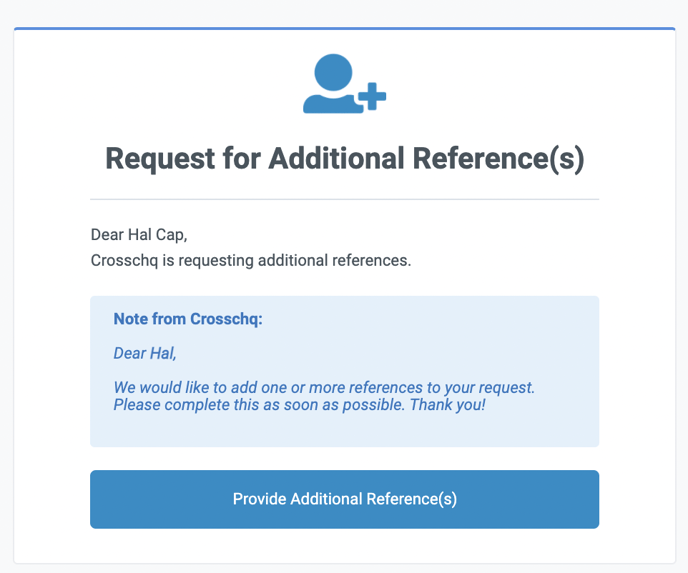Requesting References from a Candidate
How to Request References from a Candidate
There are a few different ways to request references from a candidate within Crosschq. You can do so from the Create Request button on the Reference Management screen, directly from the candidate profile, or via the Candidate Directory. Below we will overview the most common way users request references from the Reference Management screen. Follow these steps to Create a Request from the Request Management screen.
- In the upper right corner of the Request Management page, click the Create Request button.
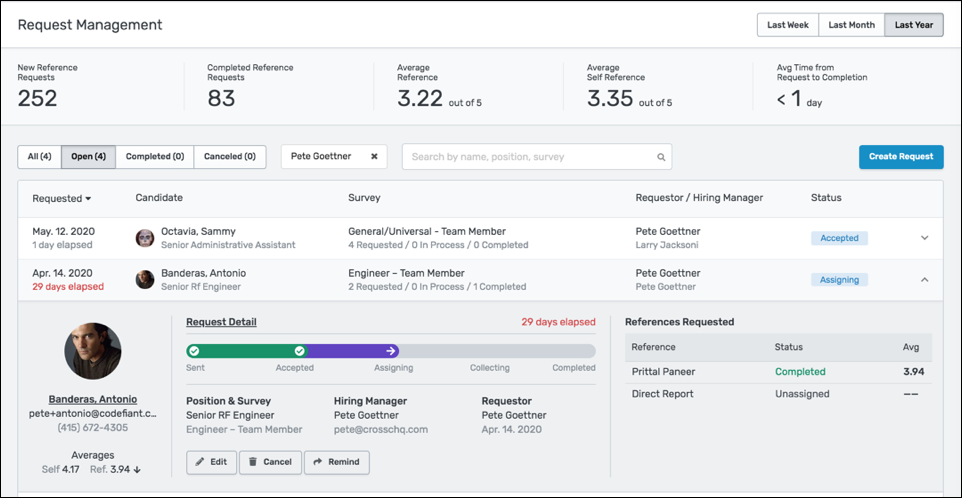
- In the popup window, enter the First name, Last Name, Email address, and Phone number for the candidate. Then click the Continue button.
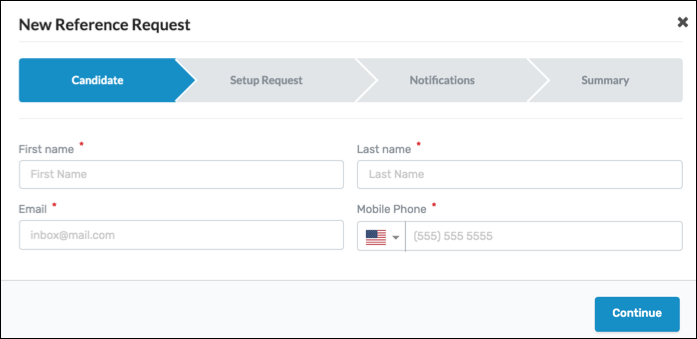
- Next in the Setup Request screen either select the preset reference template (To understand how to use templates click here.) or enter the position the candidate is applying for. In the Survey drop-down, choose the job function survey that corresponds to the role for which the candidate is applying.
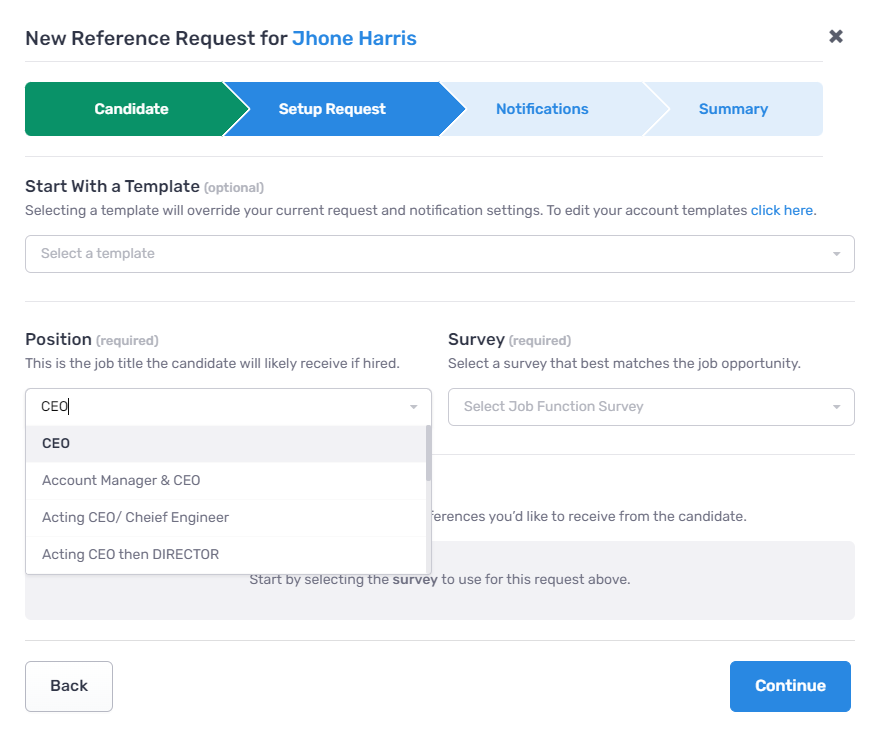
- In the References to Request section, click the - and + buttons to specify how many references you want for this candidate, then utilize the drop-down menu to specify the type of relationship for that reference. Please note you can select any relationship or indicate a specific type of relationship. Via the Add note button, you can add an optional note to indicate an additional specification for that reference. Be sure that the total number of requests is at least 1. Select continue.
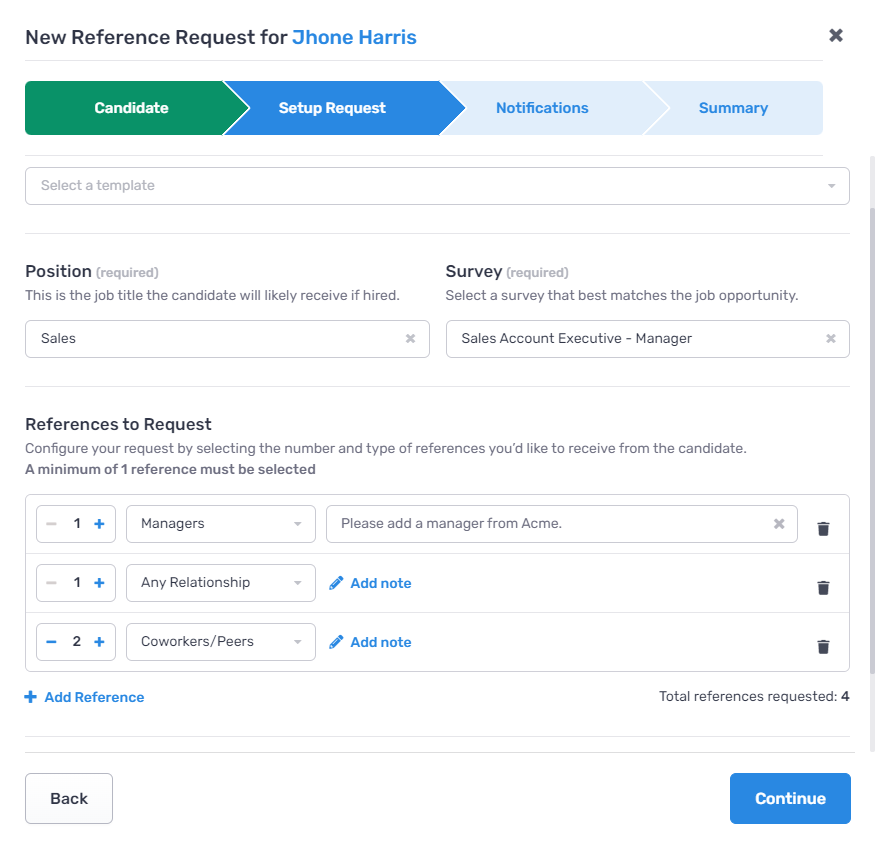
- On the notifications page, you can enter the name of the candidate's hiring manager, they will receive a notification when the report is complete. You can also customize the email/SMS messages that are sent to the candidate to provide additional information about the Crosschq process. Check to ensure that the notifications checkboxes are set correctly. Click the Continue button.
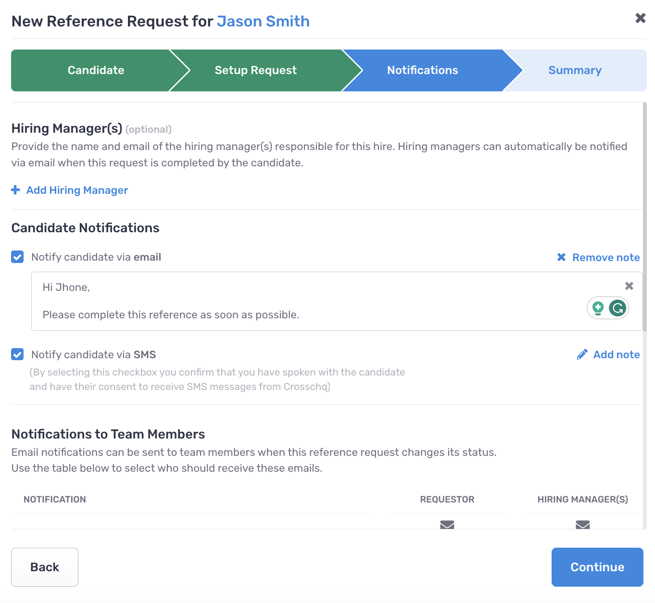
See below the email message the candidate will receive once the request is sent.
Default message: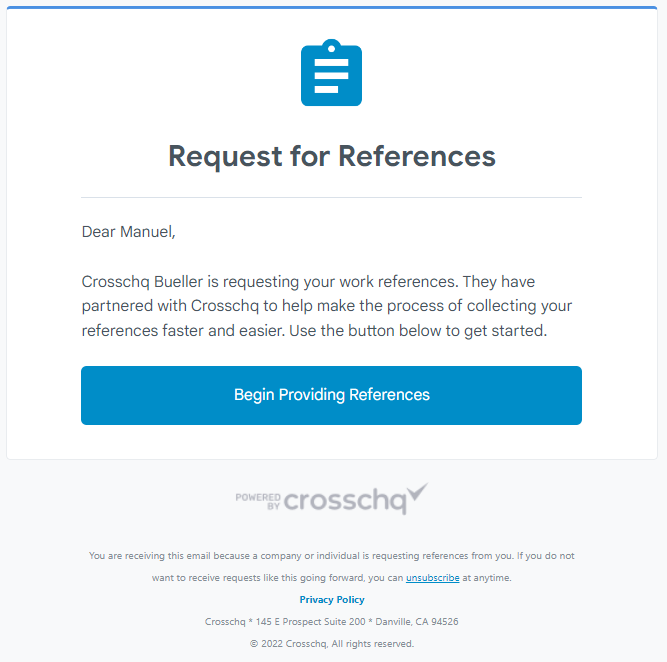
Message with a note: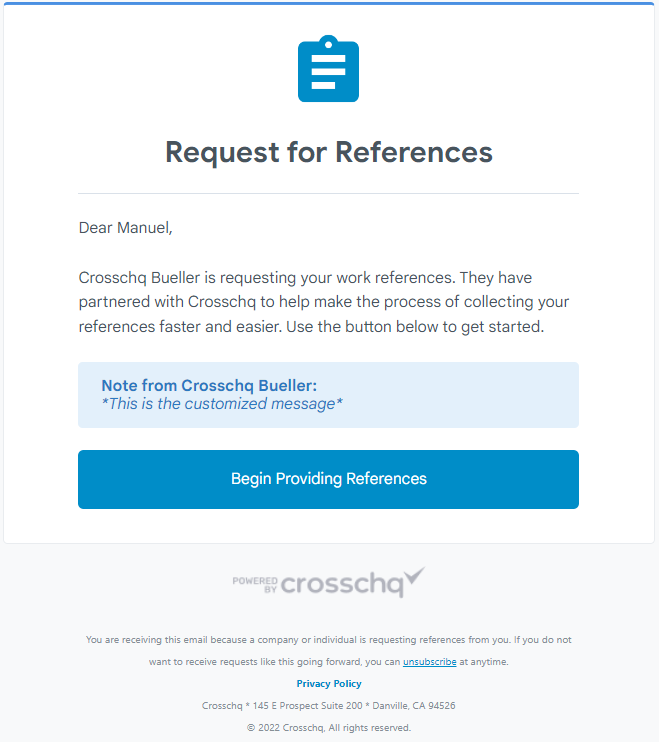
- Review the information, then click Confirm and Send Request. The candidate will receive an email message with information about the reference request process.

- The reference request will appear on the Requests page. Click the downward arrow to expand the request detail. Here you can further understand the status of the request, what references are completed or outstanding, and view information about the candidate, hiring manager, position, averages, and contact information. To learn more about what candidate statuses mean click here.
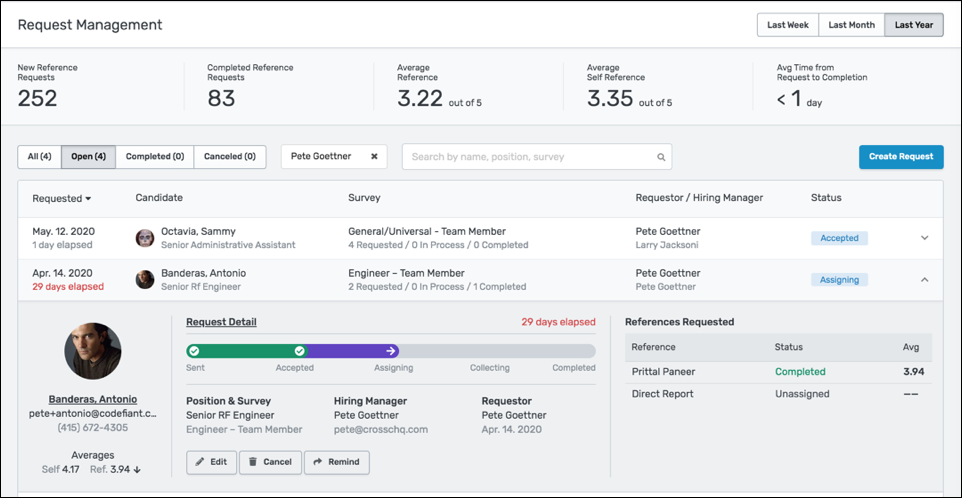
Requesting Additional References
If a request has been completed and you want to request additional references from the candidate:
- Select the Request Additional References button:

- Then confirm the number and type of references you want to select from the candidate. Select confirm and send.
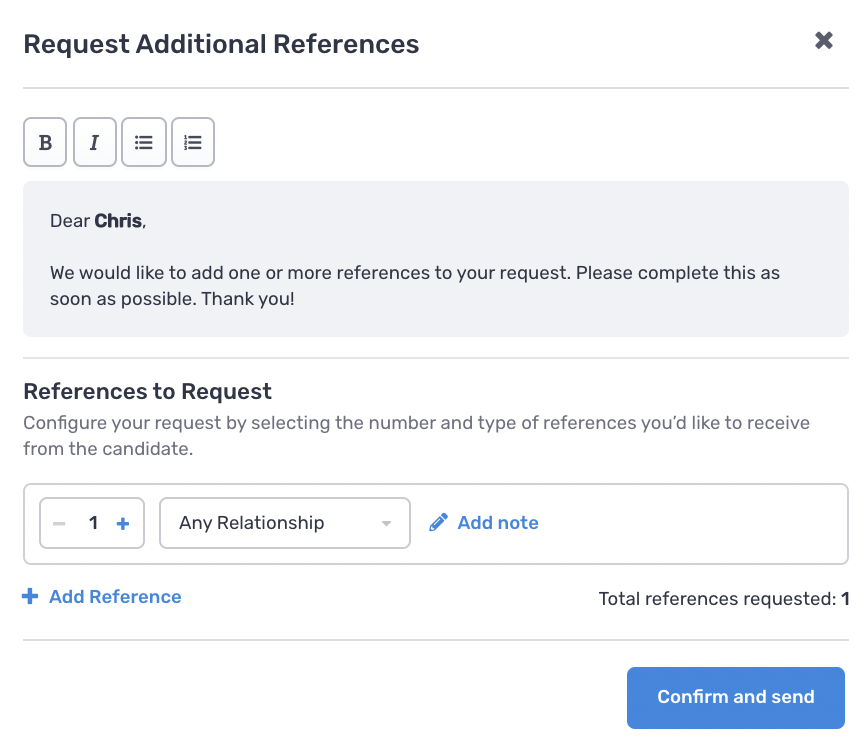
- The candidate will receive an email asking for additional reference(s) and will be prompted to fill out the information within their account. The additional references will then be merged with their Crosschq report and will appear complete within the Crosschq account, no need to re-open the request all will be easily compiled together.