Reading a Crosschq Report
How to read a Crosschq report
To access a report for a candidate, follow these steps:
- In the menu on the left, click "Request management", and then click the name of the candidate. This will take you to the candidate's profile.
- Click "Report is available", as shown in the figure below.

The contents of a Crosschq report
A Crosschq report contains:
- A summary of the scoring averages, a list of survey respondents, and answers to the keystone questions.
- Next, the report presents a set of ranked key attributes, strengths, weaknesses, and answers to the short answer questions.
- Lastly, you'll find all of the individual responses to all of the surveys—from the candidate and each of the references. This raw data is especially helpful when you want to dig a little deeper.
As you can see in the figure below, the report exhibits a format that is easy to review and navigate.
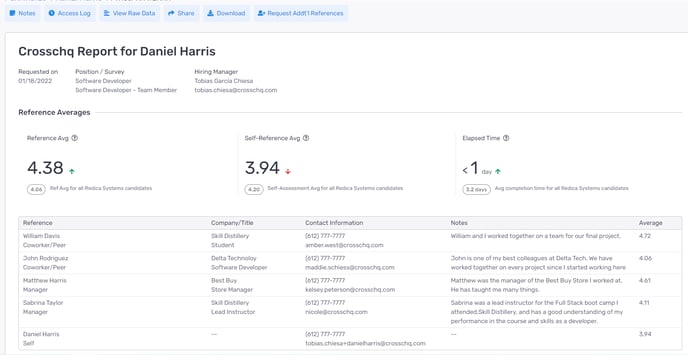
Read the sections below to learn more about the contents of a Crosschq report:
- Candidate performance rating scale
- Reference averages
- Individual References
- Alerts
- Candidate Attributes
- Key Strengths and Areas for Improvement
- Job function assessment summary
- Other report sections
- The raw data report
- Report Notes
- Access Log
Candidate performance rating scale
All candidates and references answer a series of scaling questions about overall performance —comparing the performance of the candidate to their coworkers and colleagues. Each question presents a range of values that correspond to the numbers 1 - 5. The survey also asks the references and the candidates to choose a number for the performance on each of the key attributes, and also for overall performance. This numerical scoring scheme provides a quantitative assessment in the form of a convenient, concise set of candidate performance indicators in specific areas.
Reference averages
These are the three metrics at the top of the report:
- Reference Average — the reference average is calculated from the first two keystone questions. The first keystone is a single 1-5 rating. The second keystone question are the nine attributes 1-5 ratings. We average these nine ratings into a single number and then calculate the average of keystones 1 and 2.
- Self-Reference Average — the self-reference average is calculated from the first two keystone questions. The first keystone is a single 1-5 rating. The second keystone question are the nine attributes 1-5 ratings. We average these nine ratings into a single number and then calculate the average of keystones 1 and 2.
- Completion time — given in minutes or hours, this is the time that has elapsed from the point of the initial request until the time at which the last reference completes their survey. Lower completion times may suggest more engagement and interest from the candidate.
We can see that the scores from the references for this candidate average out to 4.38 and the candidate's self-reference score is 3.94.
Individual References
Look closely at each of the individual reference scores, especially any that are significantly lower than the others.
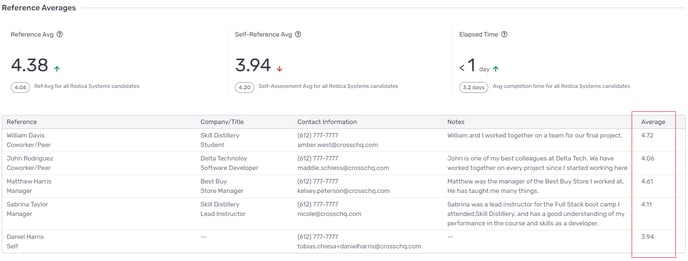
Alerts
Report alerts identify potential concerns that came through during the reference evaluation process. These alerts appear immediately below the reference name list, near the top of the report, because the alerts may contain very important information.
At any time, you can adjust your notification settings within the Organization settings of your Crosschq account to enable or disable specific notifications, and adjust your low-average threshold number. Crosschq provides these alerts to give you the opportunity to look more closely at the candidate.
Below are the alerts that may appear on a candidate's report:
Reference Average Threshold Alert
The candidate’s Crosschq 360 Report will display an alert if the calculated Reference Average from one or more of a Candidate’s references falls below this threshold.
Termination Alert
The candidate’s Crosschq 360 Report will display an alert if one or more references indicate that a Candidate's employment was terminated.
Code of Ethics Alert
The candidate’s Crosschq 360 Report will display an alert if one or more references do not select Strongly Agree when asked if the Candidate has a strong code of ethics.
Declined Request Alert
The candidate’s Crosschq 360 Report will display an alert if one or more people declined the Candidate's request for a reference.
Rehire/Recruiting Alert
The candidate’s Crosschq 360 Report will display an alert if one or more references state that they would not recommend the candidate if their company were recruiting.
Fraud Alert/Fraud Warning
The candidate’s Crosschq 360 Report will display a warning if the candidate and/or any reference either uses the same IP address OR an alert if they are using the same PC or mobile device to complete a survey.
There are many valid reasons for the candidate/reference to share the same IP address (for example, if they are working in the same office) which is why we call it a warning. However, same PC or mobile device alerts are usually more concerning which is why we refer to it as an alert. If the hiring manager has concerns, we highly recommend they reach out to the reference in question to verify authenticity.
For these reasons, same IP warnings are yellow as they are less concerning and same device alerts are red as they are more concerning. Below is an example of what the same device alert would look like:

Above you can see the device used, IP address, survey date, and duration. The items that are highlighted in red indicate information that is concerning such as the same device used, same IP used, consecutive dates completed, and short survey duration.
Additionally, Crosschq often receives emails and SMS messages directly from candidates and references. If Crosschq receives a message containing information that indicates the reference's relationship to the candidate is different from the requested reference, Crosschq will share this information with the customer so they can confirm the relationship.
Potential Workplace Safety Issues Alert
The candidate’s Crosschq 360 Report will display an alert if one or more references indicate that the Candidate has previously engaged in activities that could affect workplace safety.
Recommendations
Below the alerts, you'll find a table that lists candidate responses to the question "If your company was recruiting, would you recommend [this candidate]?
Candidate Attributes
Here, the key attributes of the candidate are ranked from highest to lowest, together with the self-reference scores. Click the link above the table to view specific survey responses.
Key Strengths and Areas for Improvement
This section lists both the most frequently selected strengths and areas for improvement. Click the link above the table to view specific survey responses.
Job function assessment summary
Here, you'll find a comparison of the candidate self-scoring with reference scoring on various attributes of the role for which the candidate is applying. This helps in evaluating the fit of the candidate for this role.
Other report sections
Near the bottom of the report, you'll find more details such as comments on candidate strengths and areas for improvement, personal feedback from references, and ratings that indicate how the candidate compares with coworkers and colleagues.
The raw data report
To look more closely at reference feedback or isolate specific data sets, have a look at the raw data report. The raw data includes the answer to every question from the references and the candidate.
Click the View Raw Data button to toggle the page to the Reference Raw Data Report.
Scroll down to view contact information and answers to each of the questions. Back at the top of the page, click the Crosschq Report button to toggle back to the main report.
Report Notes
To leave a note about a Candidate's report, you can do so easily by utilizing the Notes feature within Crosschq.
Select the Notes button.
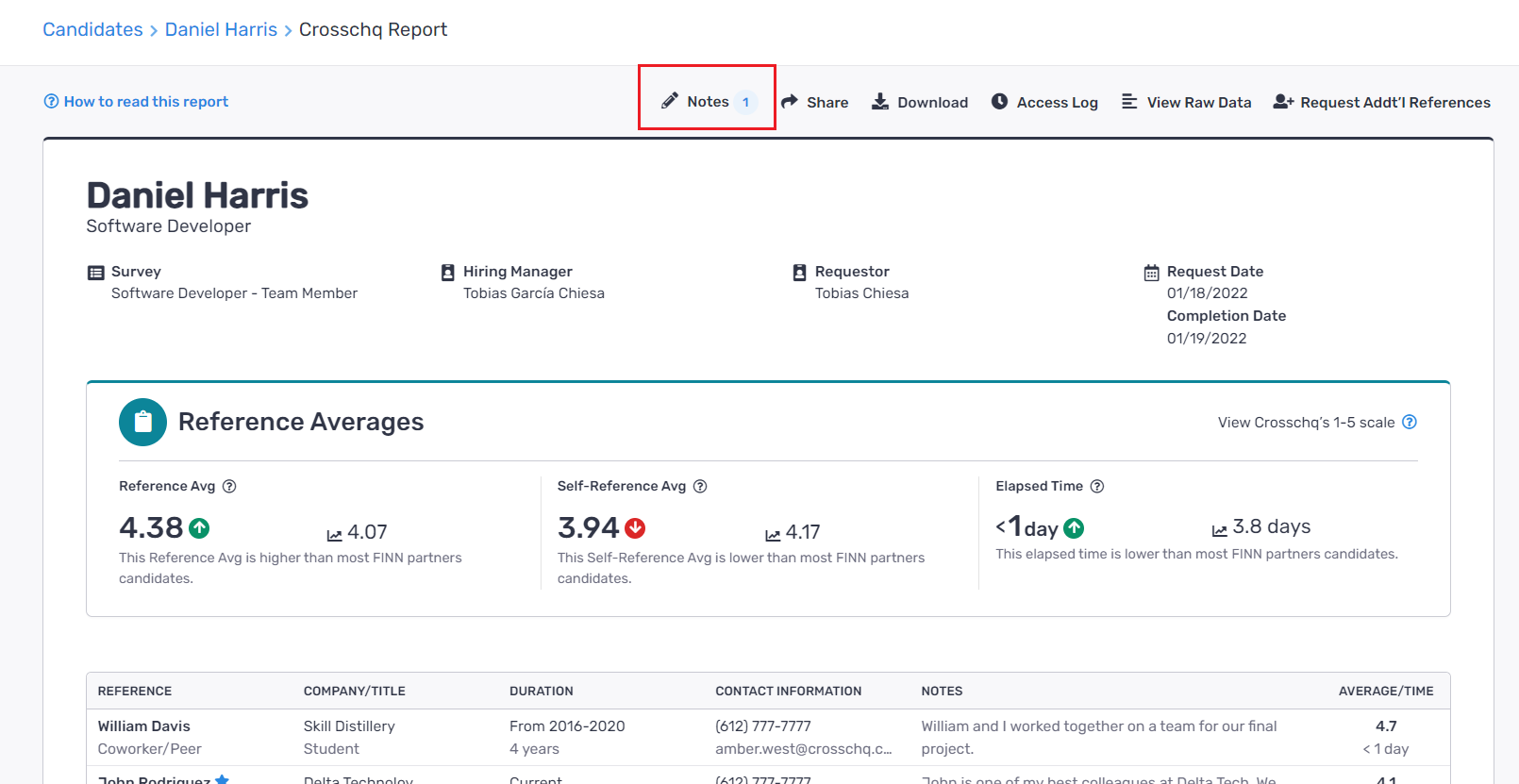
Add in the desired note and select submit. If the send notification box is checked, the requestor and the hiring managers will receive an email notification.
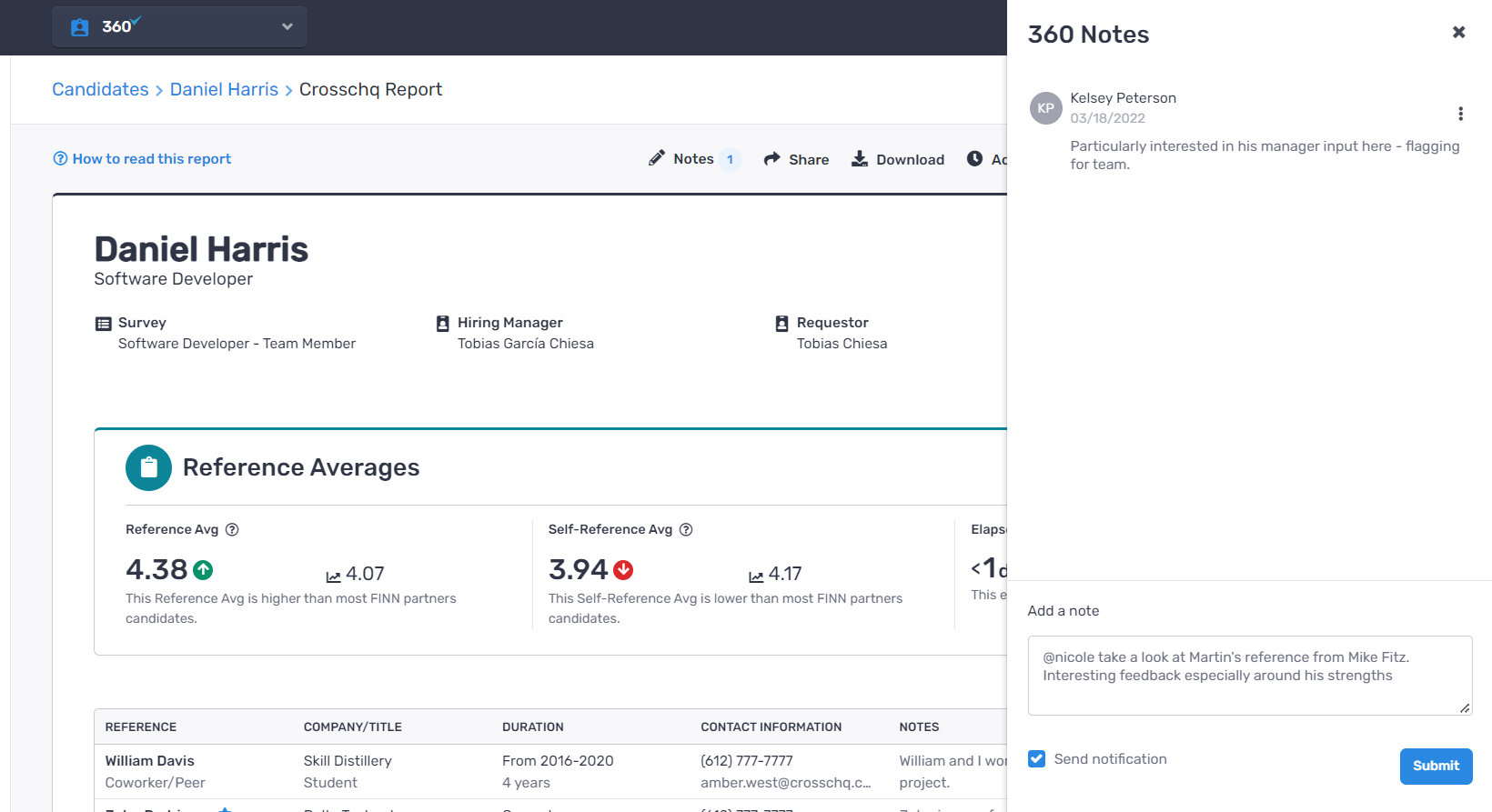
Your note will be saved for others to see and comment on.
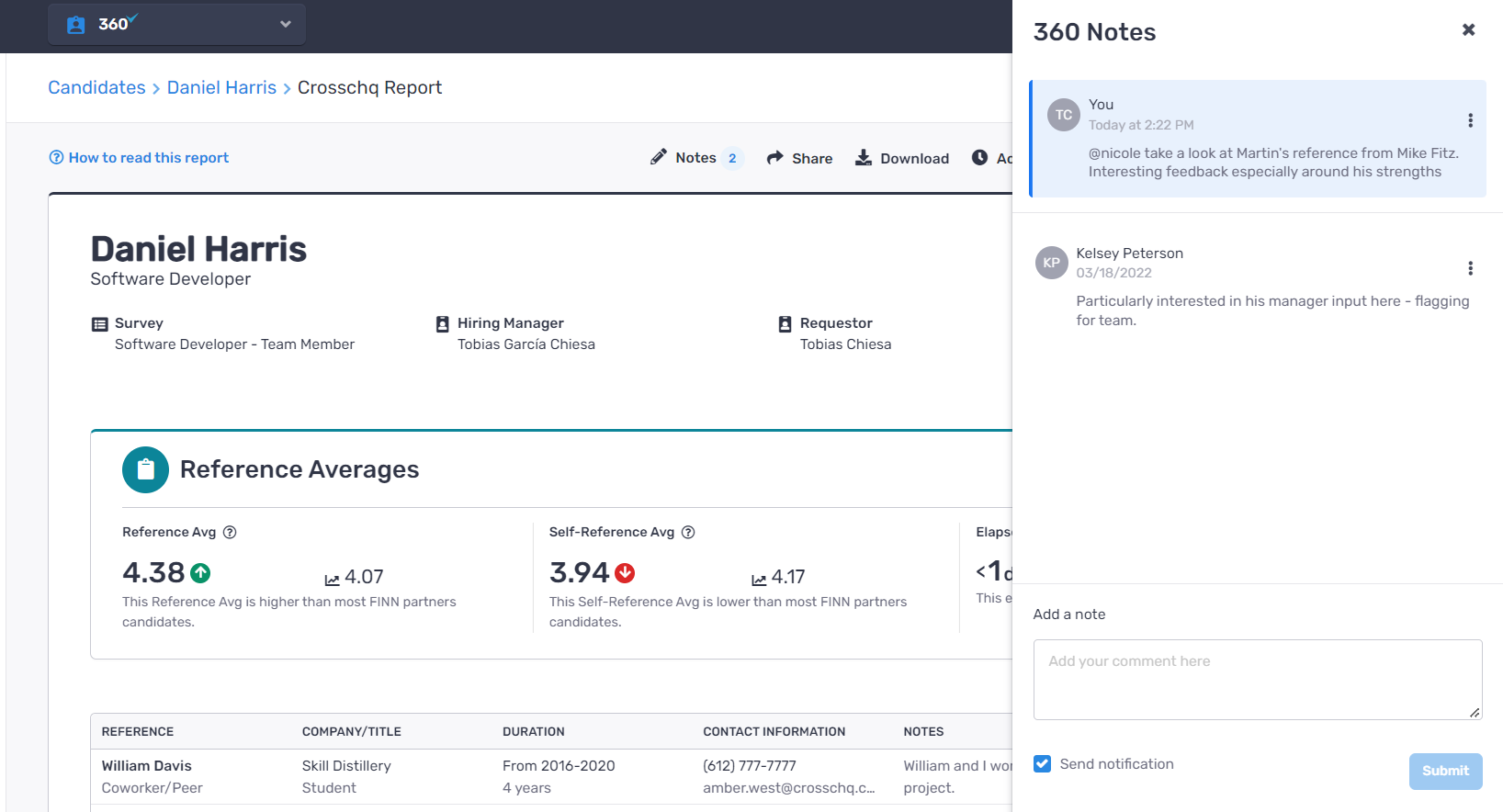
Access Log
Additionally, you can see if others have accessed the report by viewing the access log. Select the Access Log button to review.
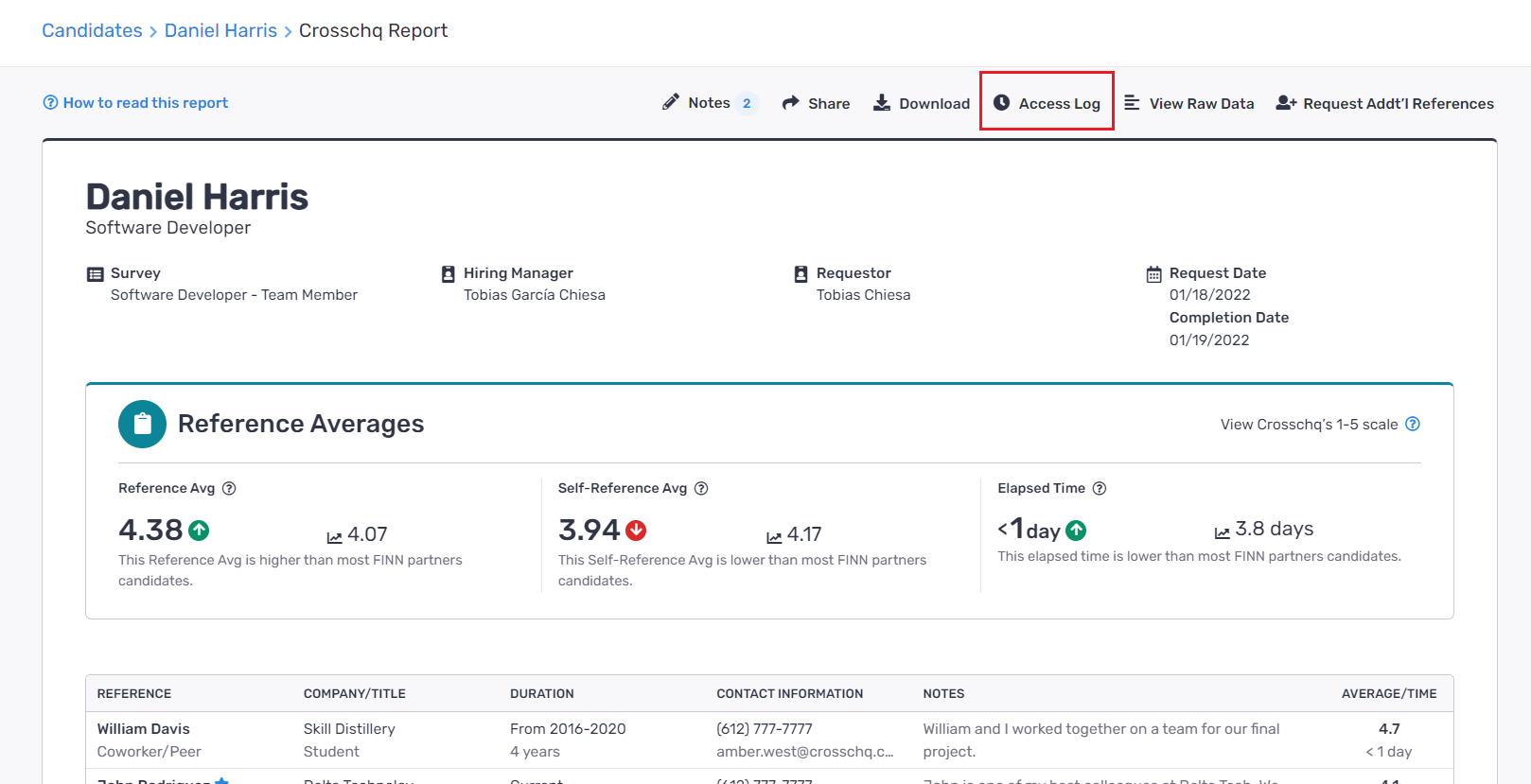
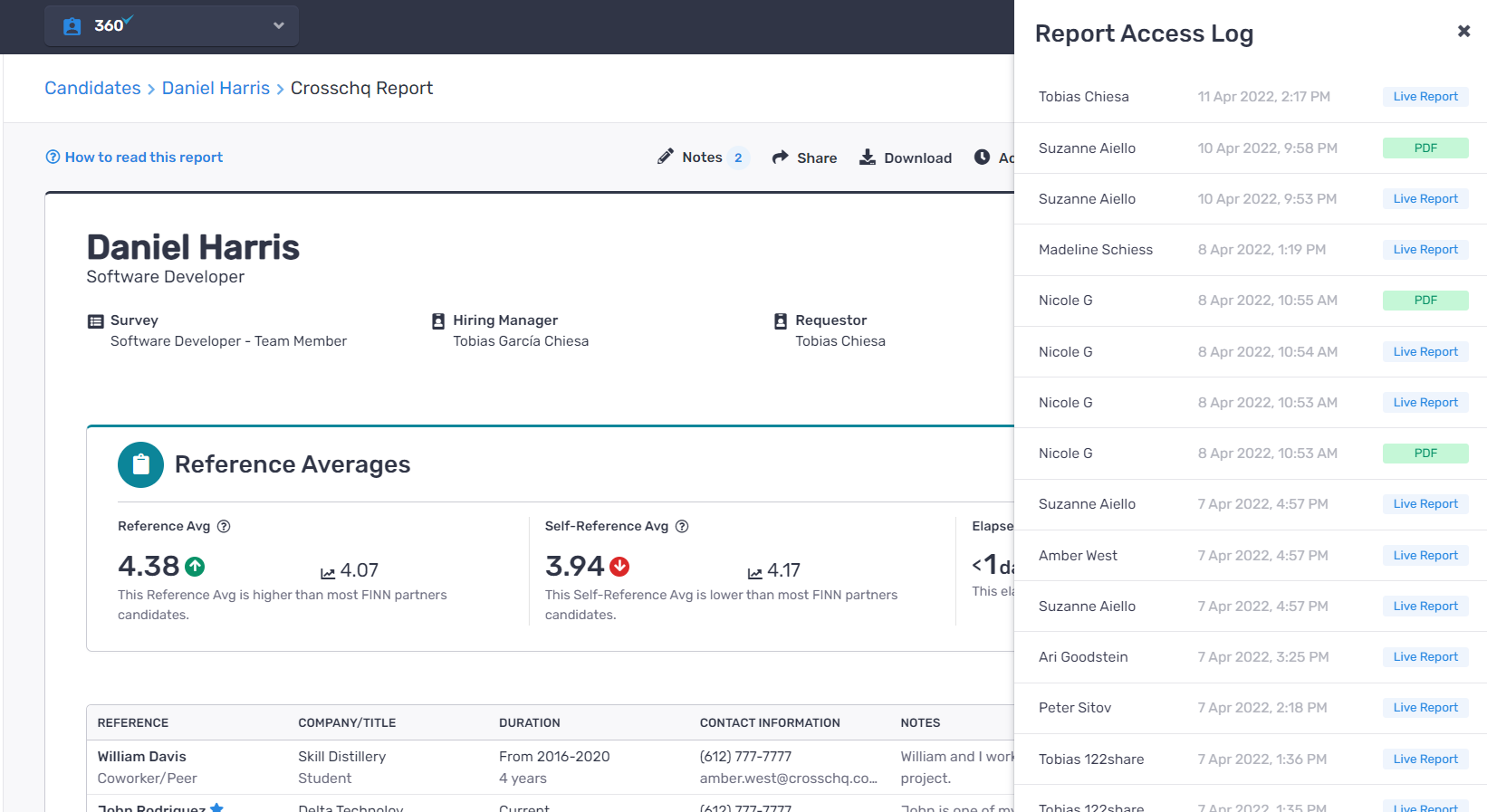
AI Summary
Enable this setting to enhance Crosschq 360 reports with an AI-generated summary. This feature provides an easily digestible narrative overview of a candidate's Crosschq report.
Below is a preview of the summary. This feature is off by default for all customers and must be enabled in settings to be used.

Interview Questions (AI-Generated)
If you have AI Summary enabled, you’ll also have access to a feature called Interview Questions, designed to support more insightful and structured interviews.
This feature includes AI-generated, report-specific interview questions based on the candidate’s reference data. Each candidate’s Crosschq 360 report will display:
-
Soft Skills – 2 suggested questions
-
Hard Skills – 2 suggested questions
-
Culture Impact – 2 suggested questions
If the report contains any alerts (e.g., Code of Ethics, Fraud), an Alerts section will appear with a relevant follow-up question for interview use.
If the candidate took more than 5 days to complete the reference process, an extra question will appear to help you explore the cause of the delay.
You can find these Interview Questions within the AI Summary slider of the report. This feature is only visible to users who have enabled the AI Summary setting.
To enable this feature, go to:
Organization Settings > 360 Report Settings > AI Summary, and toggle it on.
.png?width=463&height=1030&name=image%20(33).png)
